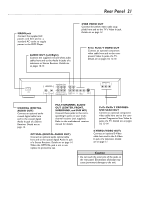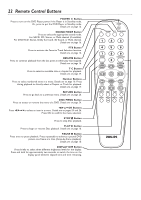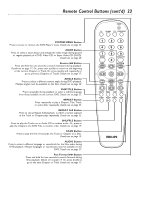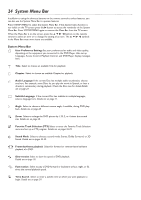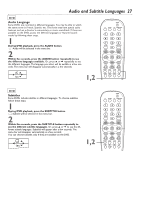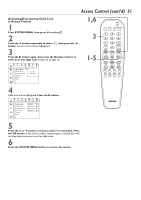Philips DVD962SA99 User manual - Page 26
Disc Menus, Playback Control
 |
View all Philips DVD962SA99 manuals
Add to My Manuals
Save this manual to your list of manuals |
Page 26 highlights
26 Disc Menus, Playback Control DVD Title/Disc menus 1 Press the DISC MENU button. If the current Title of the current Disc has a menu, the Title menu will appear on the screen. Otherwise, the Disc menu will appear. The menu may list camera angles, spoken language and subtitle options, and Chapters for the Title. 2 Press the s B o p buttons on the remote control to select items in the menu, then press OK to continue. Continue until you set up all the features you want. 3 If you do not start Disc playback from the menu, press the DISC MENU button to remove the menu. 1,3 2 POWER 2 T-C RESUME FTS SOUND MODE 1 4 7 RETURN DISC MENU 2 3 5 6 8 9 DISPLAY DIM 0 SYSTEM MENU É OK É É É H G STOP Ç PLAY É PAUSE Å SUBTITLE ANGLE ZOOM AUDIO REPEAT REPEAT SHUFFLE SCAN A-B VIDEO CD Playback Control (PBC) This feature is available only on Video CDs. The Video CD must be compatible with Playback Control. Check the Video CD case for details. 1 Load a Video CD with PBC and press the PLAY B button. The Video CD will show instructions or options on the TV screen. Use the DVD Player's remote control buttons as directed by the Video CD. 2 Press RETURN to go to a previous menu. 3 If a PBC menu has Titles, select a Title directly by pressing the Number buttons on the remote. 3 2 POWER 2 T-C RESUME FTS SOUND MODE 1 4 7 RETURN DISC MENU 2 3 5 6 8 9 DISPLAY DIM 0 SYSTEM MENU É OK É É É H G 1 STOP Ç PLAY É PAUSE Å SUBTITLE ANGLE ZOOM AUDIO REPEAT REPEAT SHUFFLE SCAN A-B Helpful Hint • You may turn off PBC. Press the SYSTEM MENU button, then press ; to select V; press p repeatedly to select s, then press B. Press p repeatedly to select PBC, then press B. Press o or p to choose On or Off, then press OK. Press the SYSTEM MENU button to remove the menu.