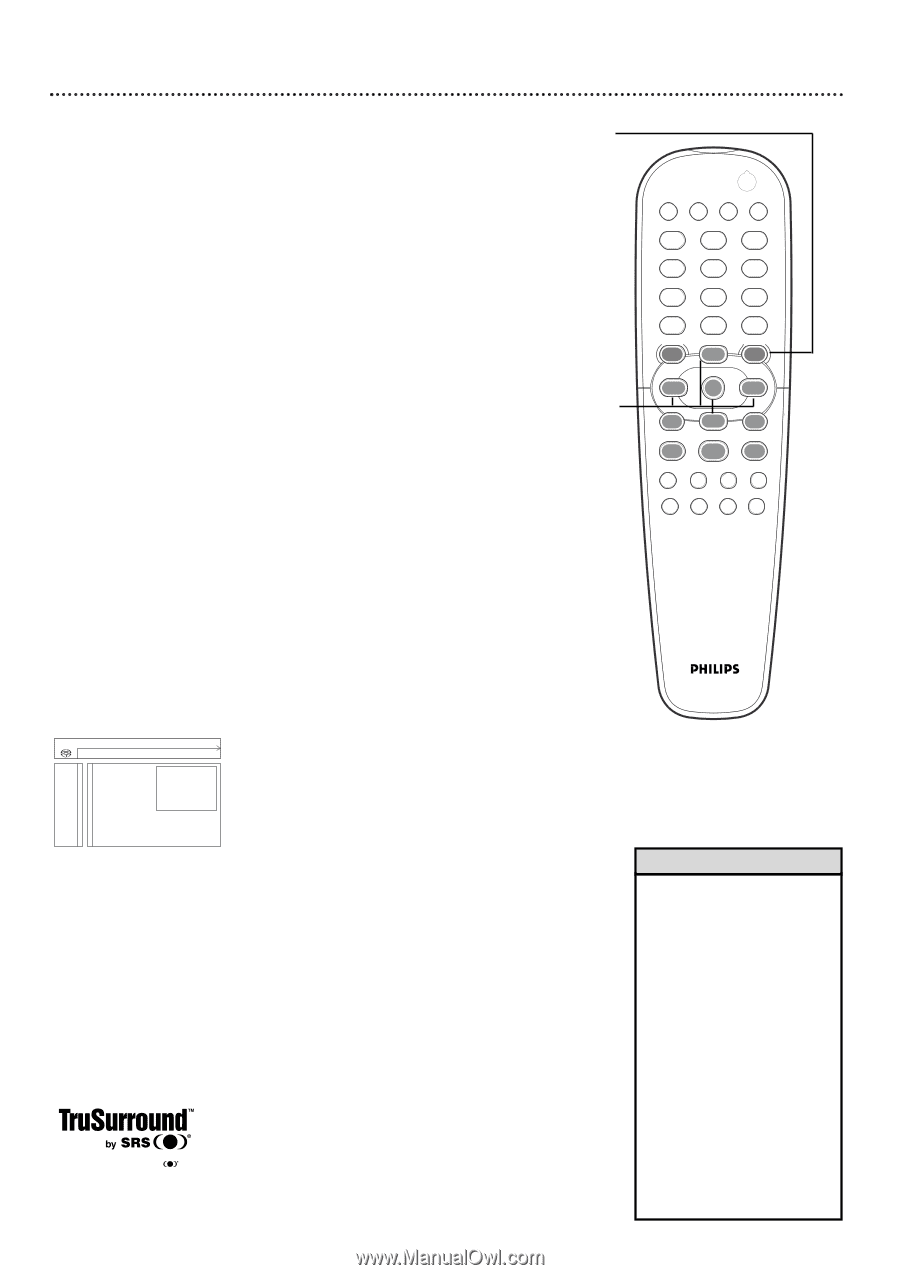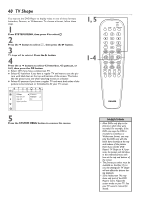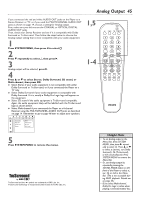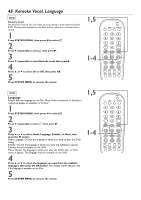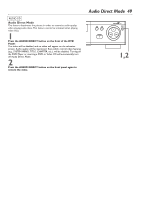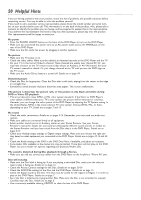Philips DVD962SA99 User manual - Page 45
Analog Output
 |
View all Philips DVD962SA99 manuals
Add to My Manuals
Save this manual to your list of manuals |
Page 45 highlights
Analog Output 45 If you connected the red and white AUDIO OUT jacks on the Player to a Stereo Receiver or TV, or if you used the MULTICHANNEL AUDIO OUT jacks as shown on page 14, choose a setting for Analog output. First, make sure you did not use the COAXIAL or OPTICAL DIGITAL AUDIO OUT jacks. Then, check your Stereo Receiver and see if it is compatible with Dolby Surround or TruSurround. Then follow the steps below to choose the Analog output setting that is most compatible with your audio equipment. 1 Press SYSTEM MENU, then press ; to select V. 2 Press 9 repeatedly to select q, then press :. 3 Analog output will be selected; press :. 4 Press 8 or 9 to select Stereo, Dolby Surround, 3D sound, or Multi-channel, then press OK. G Select Stereo if your audio equipment is not compatible with either Dolby Surround or TruSurround, or if you connected the Player to a TV only. G Select Dolby Surround if your audio equipment is compatible with Dolby Surround. If it is, usually a Dolby Pro Logic logo will appear on the equipment. G Select 3D sound if the audio equipment is TruSurround compatible. Again, the audio equipment likely will be labelled with the TruSurround logo as shown below. G Select Multi-channel if you connected the Player to a 6-channel Receiver using the MULTICHANNEL AUDIO OUT jacks as described on page 14. Remember to go to page 46 later to adjust your speakers. V W X YZ} a 1 2 1en off no off p Analog output s Stereo L Night mode Dolby Surround q Karaoke vocal 3D sound Speakers Multi-channel r s 5 Press SYSTEM MENU to remove the menus. TruSurround and the symbol are trademarks of SRS Labs, Inc. TruSurround technology is incorporated under license from SRS Labs, Inc. 1,5 1-4 POWER 2 T-C RESUME FTS SOUND MODE 1 4 7 RETURN DISC MENU 2 3 5 6 8 9 DISPLAY DIM 0 SYSTEM MENU É OK É É É H G STOP Ç PLAY É PAUSE Å SUBTITLE ANGLE ZOOM AUDIO REPEAT REPEAT SHUFFLE SCAN A-B Helpful Hints • To set Analog output in the Menu Bar, press SYSTEM MENU, then press : repeatedly to select d. Press 8 or 9 to select st (stereo), sur (Dolby Surround), 3d (TruSurround), or 6ch (multi-channel). Press SYSTEM MENU to remove the Menu Bar. • Or, set Analog output by repeatedly pressing the SOUND MODE button on the front of the Player to select st, sur, 3d, or 6ch in the Menu Bar. (This is not accessible during SACD playback. Details are on page 44.) • If you select Multi-channel, Dolby Pro Logic is active when playing a stereo-formatted disc.