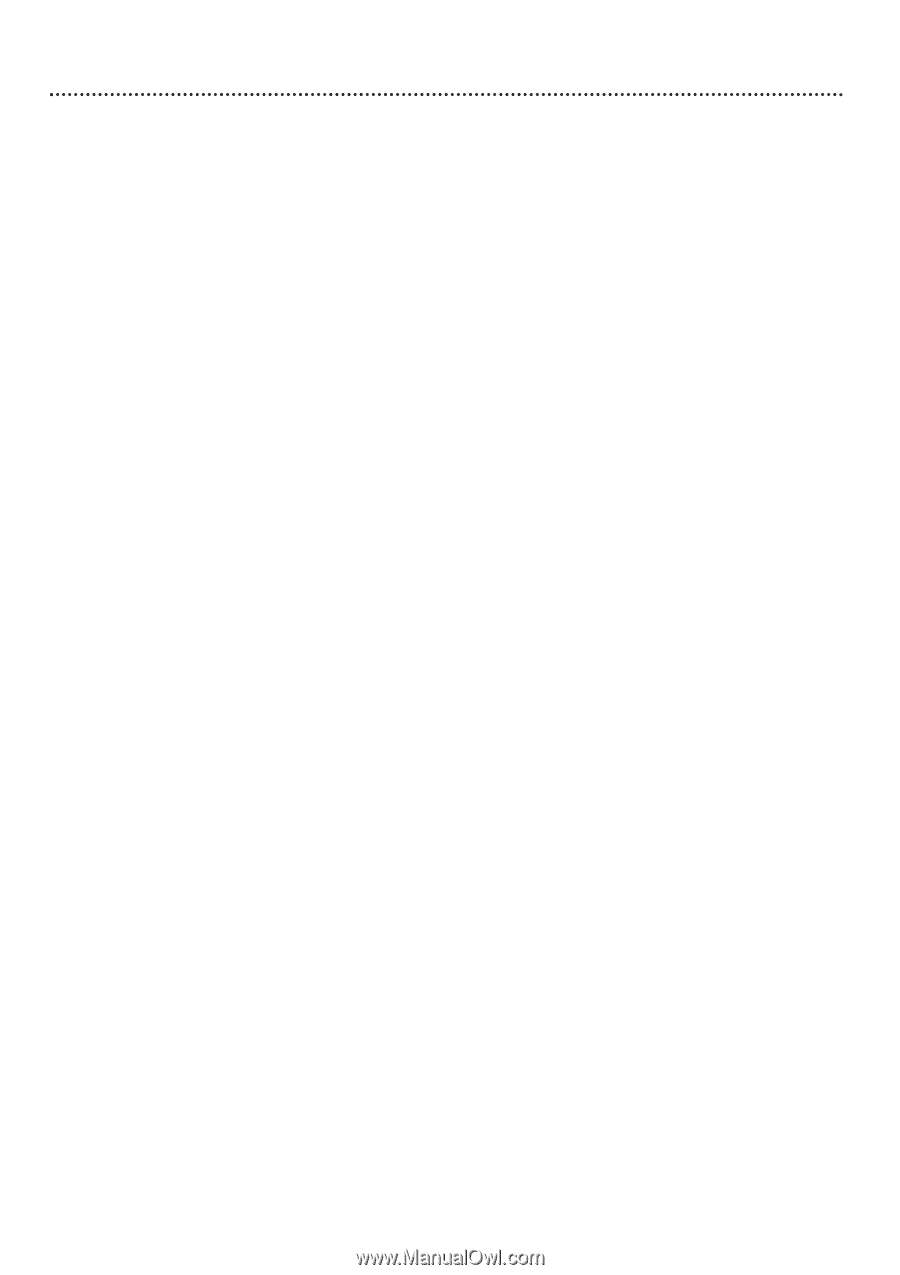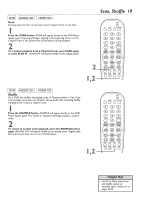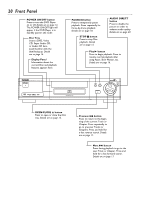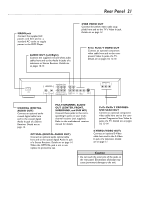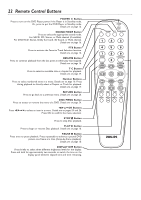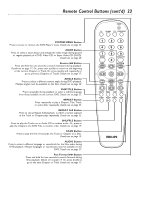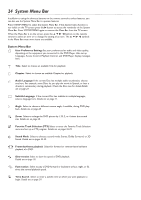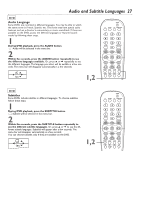Philips DVD962SA99 User manual - Page 24
System Menu Bar
 |
View all Philips DVD962SA99 manuals
Add to My Manuals
Save this manual to your list of manuals |
Page 24 highlights
24 System Menu Bar In addition to using the shortcut buttons on the remote control to select features, you can also use the System Menu Bar to operate features. Press SYSTEM MENU to select the System Menu Bar. If the desired menu function is not visible on the TV screen press the B button to access the remainder of the System Menu Bar. Press SYSTEM MENU again to remove the Menu Bar from the TV screen. When the Menu Bar is on the screen, press the o p B s buttons on the remote control to select an item or to change the setting of an item. The o p B s symbols in the Menu Bar mean more items are available. System Menu Bar V User Preference Settings Set your preferences for audio and video quality, depending on the equipment you connected to the DVD Player. Also set up Languages, Access Control, Playback Control, and DVD Player display messages here. W Title Select to choose an available Title for playback. X Chapter Select to choose an available Chapter for playback. Y Audio Language If the current Disc has multiple audio soundtracks, choose one here. For example, some Discs let you play the movie in Spanish, or hear a director's commentary during playback. Check the Disc case for details.Details are on page 27. Z Subtitle Language If the current Disc has subtitles in multiple languages, select a language here. Details are on page 27. } Angle Select to choose a different camera angle, if available, during DVD play- back. Details are on page 28. a Zoom Select to enlarge the DVD picture by 1.33, 2, or 4 times the normal size. Details are on page 28. c Favorite Track Selection (FTS) Select to enter the Favorite Track Selection menu and set up an FTS program. Details are on pages 36-39. d Sound Mode Select to choose a sound mode: Stereo, Dolby Surround, or 3D Sound. Details are on pages 44-45. e Frame-by-frame playback Select for forward or reverse frame-by-frame playback of a DVD. f Slow motion Select to slow the speed of DVD playback. Details are on page 18. g Fast motion Select to play a DVD forward or backward at four, eight, or 32 times the normal playback speed. h Time Search Select to enter a specific time at which you want playback to begin. Details are on page 29.