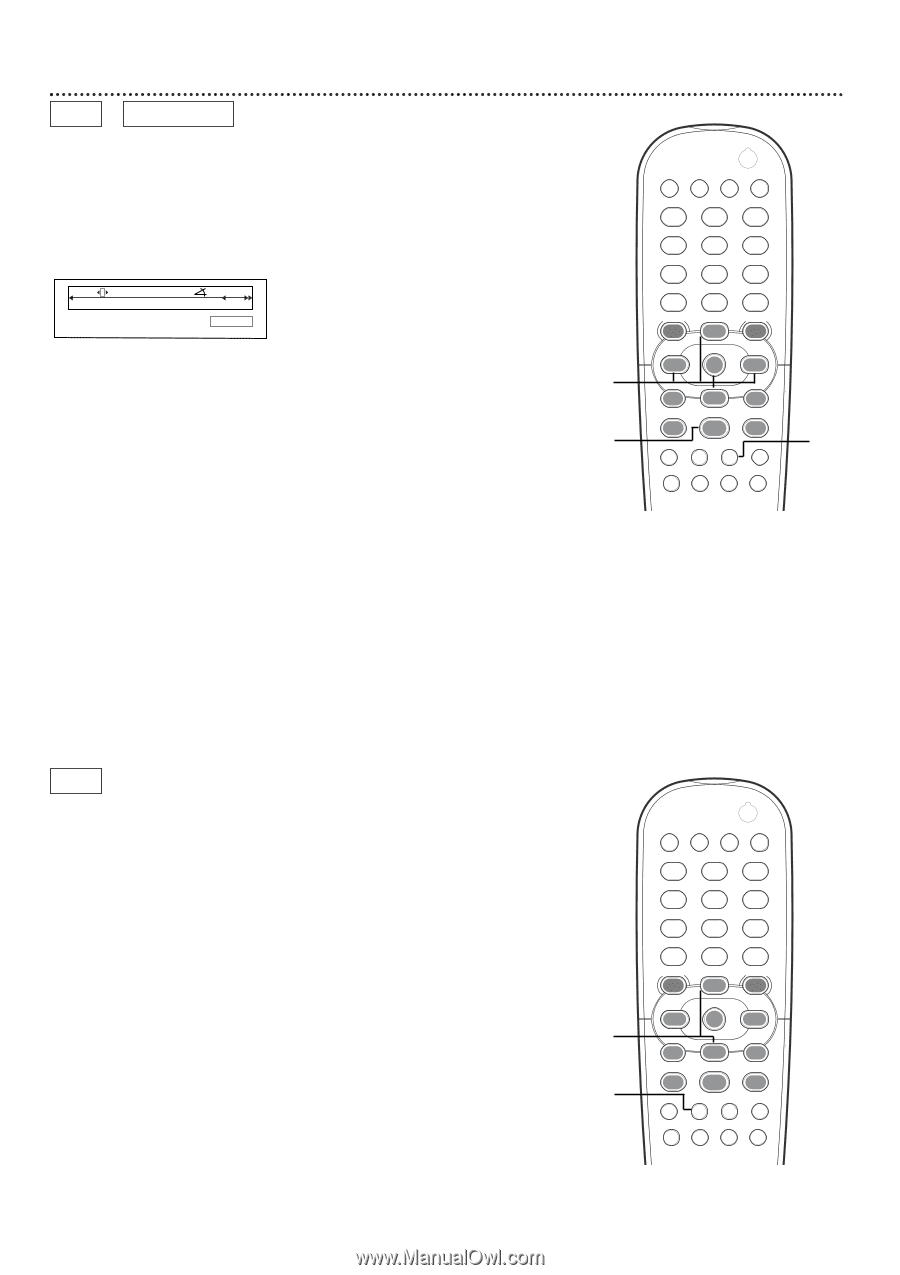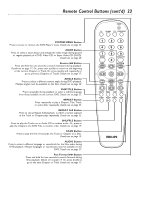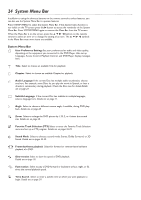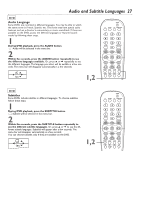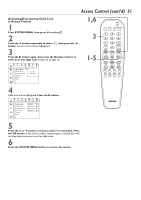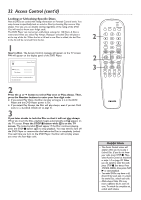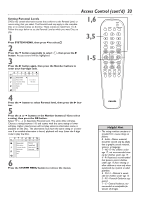Philips DVD962SA99 User manual - Page 28
Zoom, Angles
 |
View all Philips DVD962SA99 manuals
Add to My Manuals
Save this manual to your list of manuals |
Page 28 highlights
28 Zoom, Angles DVD VIDEO CD Zoom Zooming lets you enlarge the video image during DVD playback and pan through the enlarged image. 1 Press the ZOOM button during DVD playback. a Zoom will be selected in the menu bar. H E ao off 1 1 no off p press OK to pan 2 Within five seconds, press o or p to choose 1.33, 2 or 4. Playback will pause, and the still picture will appear at 1.33, 2, or 4 times the normal size. 3 To move the enlarged picture around on the TV screen, or "pan," press the OK button. Then, press the s B o p buttons to move the picture across the screen. 4 Press OK again to see only the still, zoomed picture. The menu bar will disappear. The still, zoomed picture will dim if left on the TV screen for more than five minutes. This prevents damage to your TV. 5 To remove the zoomed image and return to regular playback, press the PLAY B button. 2-4 5 POWER 2 T-C RESUME FTS SOUND MODE 1 4 7 RETURN DISC MENU 2 3 5 6 8 9 DISPLAY DIM 0 SYSTEM MENU É OK É É É H G STOP Ç PLAY É PAUSE Å SUBTITLE ANGLE ZOOM AUDIO REPEAT REPEAT SHUFFLE SCAN A-B 1 DVD Camera Angle Some DVDs include scenes recorded from different angles. To watch segments from a different angle, follow these steps. 1 During DVD playback, press the ANGLE button. Angle } will be selected in the menu bar. 2 Within five seconds, press o or p to select a different angle. In a few seconds, playback changes to the selected angle. 2 1 POWER 2 T-C RESUME FTS SOUND MODE 1 4 7 RETURN DISC MENU 2 3 5 6 8 9 DISPLAY DIM 0 SYSTEM MENU É OK É É É H G STOP Ç PLAY É PAUSE Å SUBTITLE ANGLE ZOOM AUDIO REPEAT REPEAT SHUFFLE SCAN A-B