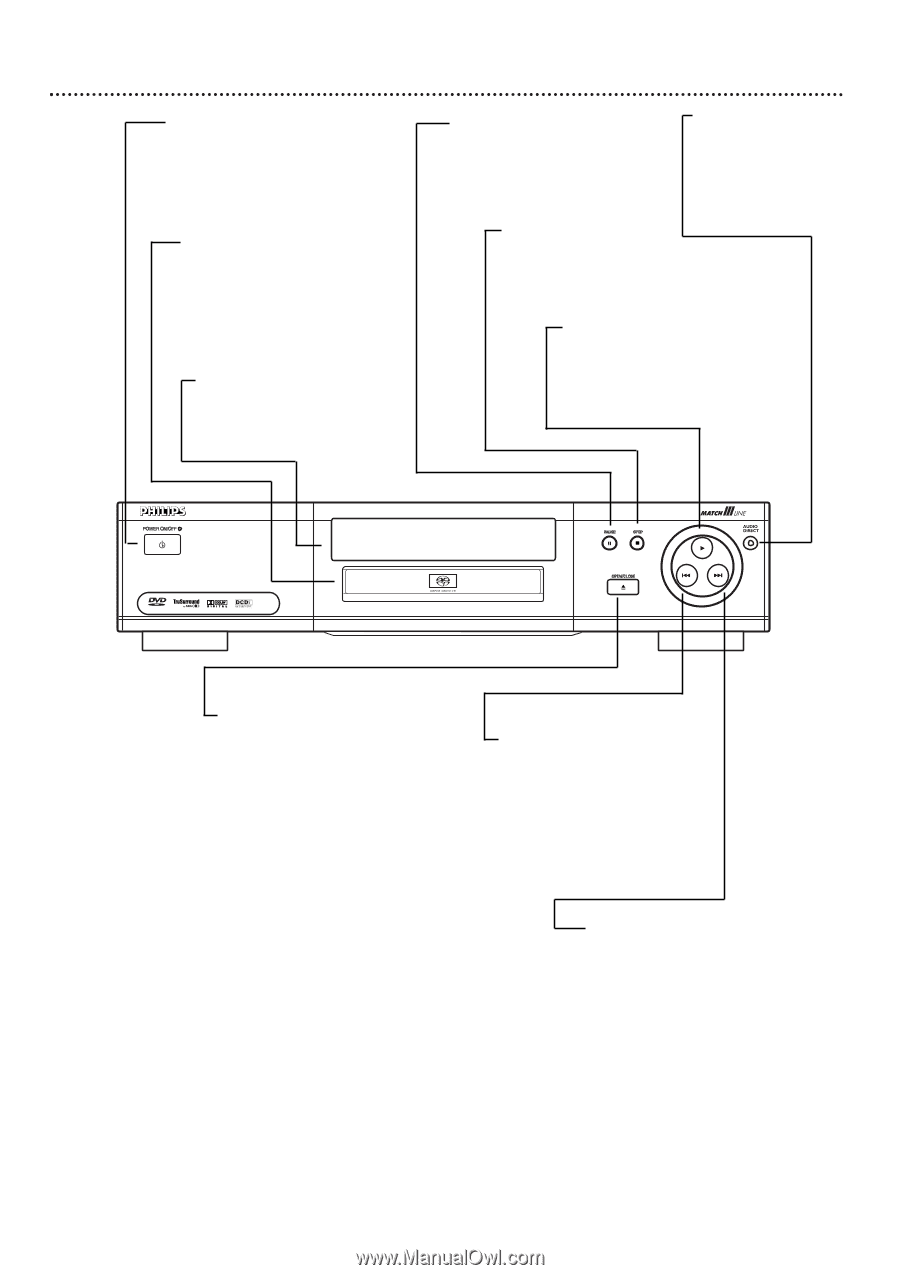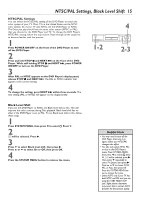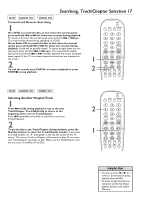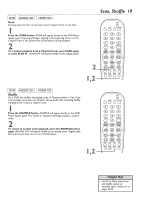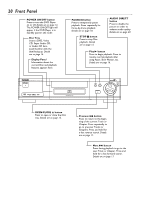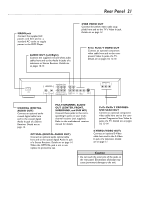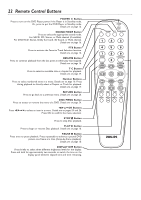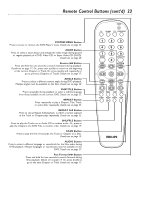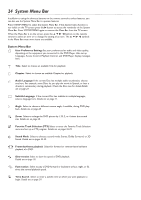Philips DVD962SA99 User manual - Page 20
Front Panel - lighting
 |
View all Philips DVD962SA99 manuals
Add to My Manuals
Save this manual to your list of manuals |
Page 20 highlights
20 Front Panel POWER ON/OFF button Press to turn the DVD Player on or off. Details are on page 16. The POWER ON/OFF light will appear if the DVD Player is in Standby (power off) mode. Disc Tray Insert a DVD, Video CD, Super Audio CD, or Audio CD here. Load the Disc with the label facing up. Details are on page 16. Display Panel Information about the current Disc and playback features appears here. DVD 962SA DVD-VIDEO/SACD PLAYER PAUSE F button Press to temporarily pause playback. Press repeatedly for frame-by-frame playback. Details are on page 18. STOP C button Press to stop Disc playback. Details are on page 16. AUDIO DIRECT button Press to disable the picture in order to enhance audio quality. Details are on page 49. Play B button Press to begin playback. Press to resume normal playback after using Pause, Slow Motion, etc. Details are on page 16. VIDEO PROGRESSIVE SCAN OPEN/CLOSE A button Press to open or close the Disc tray. Details are on page 16. Previous H button Press to return to the beginning of the current Track or Chapter. Press repeatedly to go to previous Tracks or Chapters. Press and hold for a fast reverse search. Details are on page 17. Next G button Press during playback to go to the next Track or Chapter. Press and hold for a fast forward search. Details are on page 17.