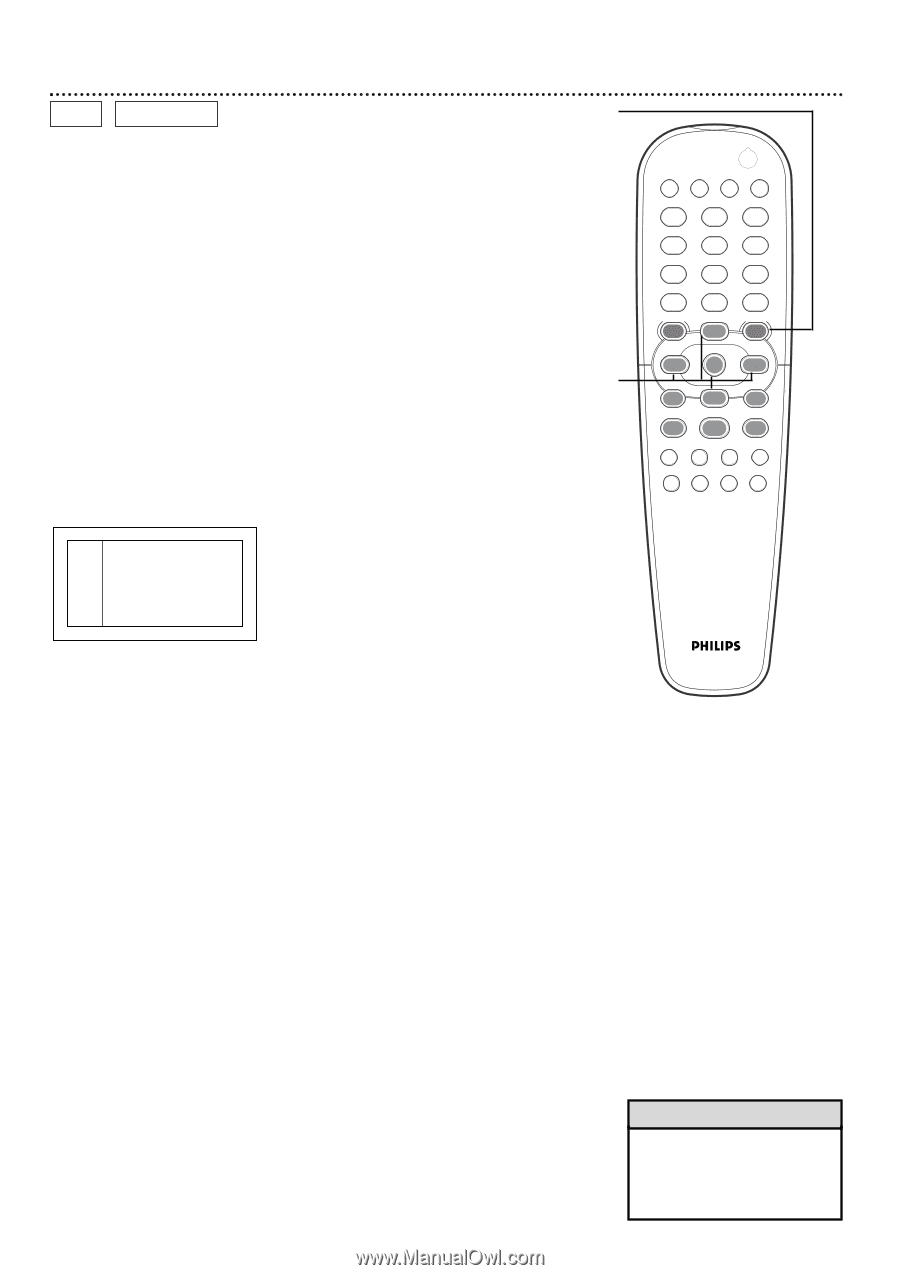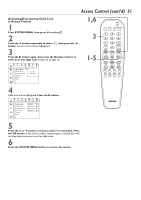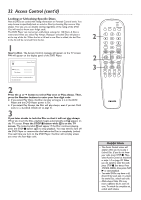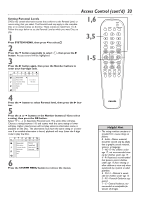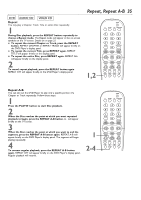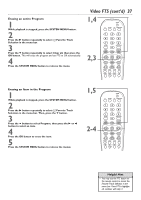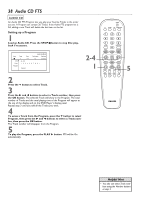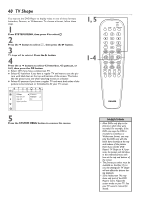Philips DVD962SA99 User manual - Page 36
Video FTS
 |
View all Philips DVD962SA99 manuals
Add to My Manuals
Save this manual to your list of manuals |
Page 36 highlights
36 Video FTS DVD VIDEO CD A Video FTS Program lets you play your favorite Titles/Chapters or Tracks/Indexes in the order you set. A Program can contain 20 items (titles, chapters, etc.). If the Video FTS program list is full, adding a new Video FTS program will delete the last item on the list. 1,6 Setting up a Program 1 While playback is stopped, press the SYSTEM MENU button. 2 Press the B button repeatedly to select ࠜ Favorite Track Selection in the menu bar. Press the p button. FTS will be highlighted. 3 Press the p button to select Title, then press the B and s buttons to select a Title number you want. If you want to put the entire Title in the Program, press the OK button. The Title number will show in the Program. 2-5 Favorite Track Selection FTS On Off Title o p B 1 2 3 4 5 6 7 8 9> Chapter 1 2 3 4 5 6 7 8 9 > Program [] Clear all 4 If you want to play only a certain Chapter within a Title, press the p button to select Chapter. Press the B and s buttons to select a Chapter number, then press the OK button. The Title and Chapter number will show in the Program. Continue steps 3-4 until you enter all the Chapters or Titles you want. 5 Press the o button to select FTS, then press B or s to choose On or Off. Then press the OK button. If you choose On, press the PLAY B button to play the Program. 6 Press the SYSTEM MENU button to remove the menu bar. POWER 2 T-C RESUME FTS SOUND MODE 1 4 7 RETURN DISC MENU 2 3 5 6 8 9 DISPLAY DIM 0 SYSTEM MENU É OK É É É H G STOP Ç PLAY É PAUSE Å SUBTITLE ANGLE ZOOM AUDIO REPEAT REPEAT SHUFFLE SCAN A-B Helpful Hint • You may use the FTS button on the remote control to access the Favorite Track Selection in the menu bar. Once FTS is highlighted, follow steps 3 through 6.