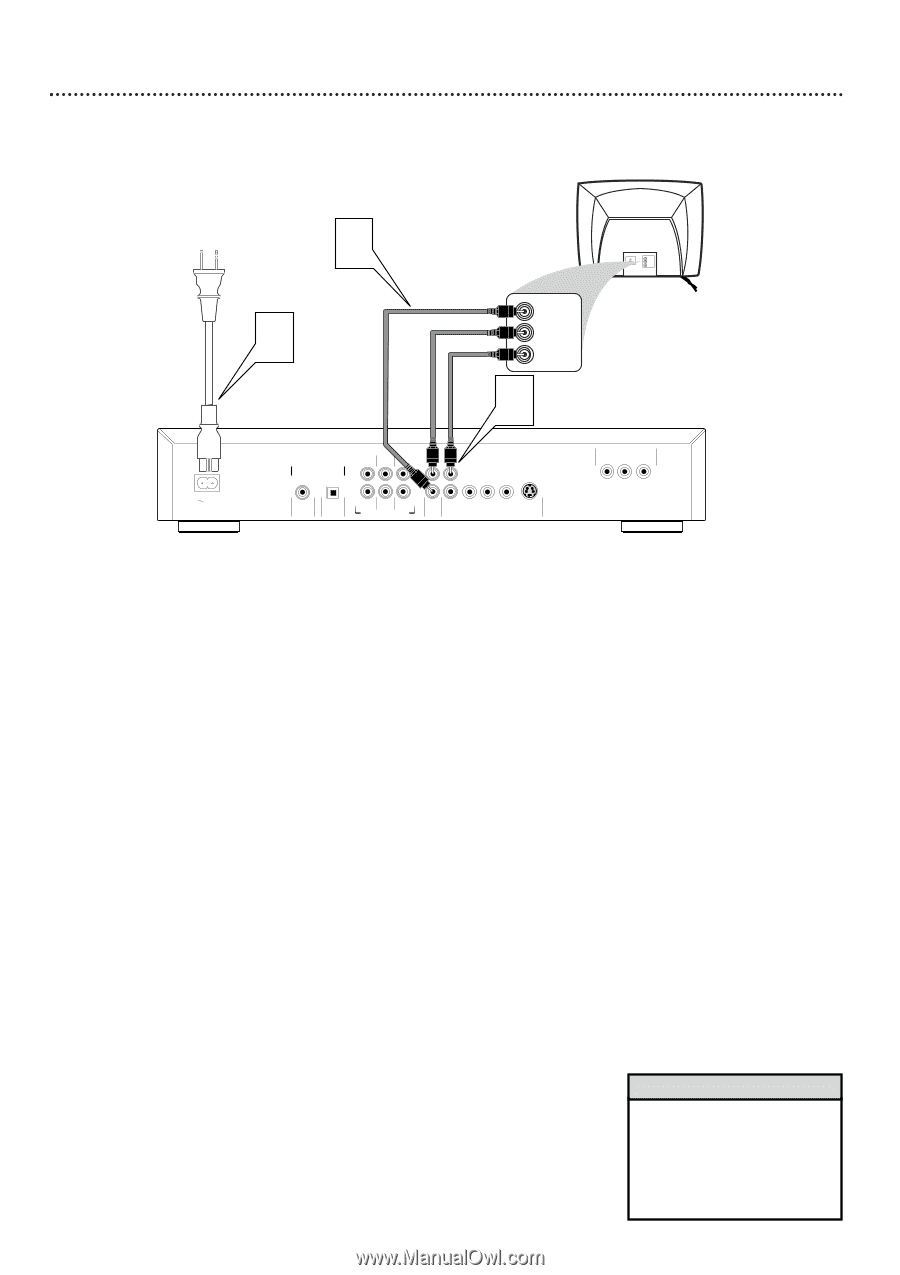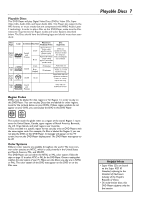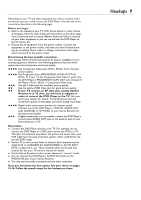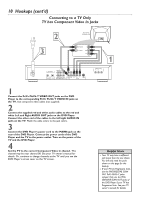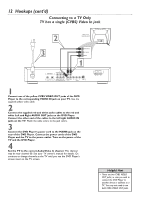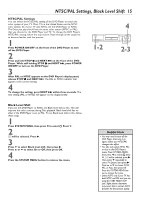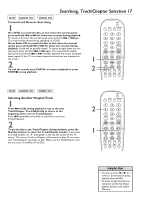Philips DVD962SA99 User manual - Page 12
Connecting to a TV Only, TV has a single CVBS Video In jack
 |
View all Philips DVD962SA99 manuals
Add to My Manuals
Save this manual to your list of manuals |
Page 12 highlights
12 Hookups (cont'd) Connecting to a TV Only TV has a single (CVBS) Video In jack MAINS 2 Back of TV (example only) RIGHT AUDIO IN LEFT AUDIO IN AUDIO IN 3 RIGHT AUDIO IN LEFT AUDIO IN VIDEO IN 1 DIGITAL AUDIO OUT PCM/MPEG2/Dolby Digital/DTS COAXIAL OPTICAL SURROUND CENTER FRONT L 1 L R 2 R SURROUND SUB WF FRONT MULTICHANNEL AUDIO OUT AUDIO CVBS Pr/Cr Pb/Cb Y OUT VIDEO OUT S-VIDEO PROGRESSIVE SCAN OUT Pr/Cr Pb/Cb Y 1 Connect one of the yellow CVBS VIDEO OUT jacks of the DVD Player to the corresponding VIDEO IN jack on your TV. Use the supplied yellow video cable. 2 Connect the supplied red and white audio cables to the red and white Left and Right AUDIO OUT jacks on the DVD Player. Connect the other end of the cables to the left/right AUDIO IN jacks on the TV. Match the cable colors to the jack colors. 3 Connect the DVD Player's power cord to the MAINS jack on the rear of the DVD Player. Connect the power cords of the DVD Player and the TV to the power outlet. Turn on the power of the TV and the DVD Player. 4 Set the TV to the correct Audio/Video In channel. This channel may be near channel 00. See your TV owner's manual for details. Or, continue to change channels at the TV until you see the DVD Player's screen saver on the TV screen. Helpful Hint • There are two CVBS VIDEO OUT jacks, in case you wish to connect the DVD Player to another device in addition to a TV. You may not need to use both CVBS VIDEO OUT jacks.