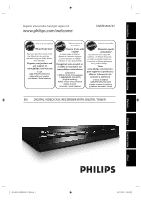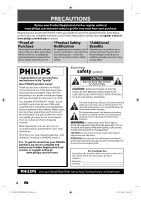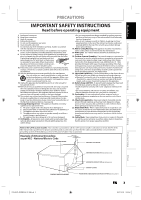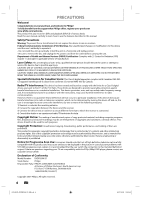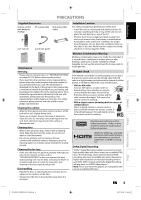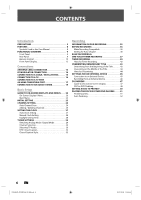Philips DVDR3506 User manual
Philips DVDR3506 Manual
 |
UPC - 609585155190
View all Philips DVDR3506 manuals
Add to My Manuals
Save this manual to your list of manuals |
Philips DVDR3506 manual content summary:
- Philips DVDR3506 | User manual - Page 1
Introduction Connections Basic Setup Register your product and get support at www.philips.com/welcome STOP ARRÊT DVDR3506/37 ALTO EN DIGITAL VIDEO DISC RECORDER WITH DIGITAL TUNER Recording Playback Editing Function Setup Others E7H42UD_DVDR3506-37_EN.indd 1 2007/12/28 10:52:38 - Philips DVDR3506 | User manual - Page 2
service. defect. saving offers. Congratulations on your purchase, and welcome to the "family!" Dear PHILIPS product owner: Thank you for your confidence in PHILIPS read the enclosed literature closely to prevent operating and maintenance problems. WARNING: To reduce the risk of fire or electric - Philips DVDR3506 | User manual - Page 3
with the manufacturers instructions. 8. Do not Code, ANSI/NFPA No. 70- 1984, provides information with respect to proper grounding of the mast and supporting Code GROUND CLAMP ANTENNA LEAD IN WIRE Recording Playback Editing Function Setup E7H42UD_DVDR3506-37_EN.indd 3 ELECTRIC SERVICE - Philips DVDR3506 | User manual - Page 4
that the user switch the connection to the 'standard definition' output. If there are questions regarding your TV set compatibility with this 525p (480p) DVD player, please contact our customer service center. Declaration of Conformity Model Number: DVDR3506/37 Trade Name: Philips Responsible - Philips DVDR3506 | User manual - Page 5
Recording Playback PRECAUTIONS Supplied Accessories remote control with batteries (AAAx2) RF coaxial cable RCA audio/video cables user manual quick start guide or strong magnetic fields. User Manual Maintenance Servicing • Please refer to relevant topics on "TROUBLESHOOTING" on pages 99-103 - Philips DVDR3506 | User manual - Page 6
in this User Manual 8 FUNCTIONAL OVERVIEW 9 Front Panel 9 Rear Panel 9 Remote Control 10 Front Panel Display 12 Connections ANTENNA CABLE CONNECTION 13 RF MODULATOR CONNECTION 14 CONNECTION TO A CABLE / SATELLITE BOX 15 CONNECTION TO A TV 16 CONNECTION TO A TV WITH AN HDMI COMPATIBLE PORT - Philips DVDR3506 | User manual - Page 7
/ Fast Reverse Playback 62 Skipping TV Commercials During Playback 62 Rapid Playback ON DISC EDITING 71 Guide to a Title List HDMI 96 Reset All 98 Others TROUBLESHOOTING 99 Frequently Asked Questions 103 LANGUAGE CODE 104 GLOSSARY 105 SPECIFICATIONS 106 LIMITED WARRANTY 107 Recording - Philips DVDR3506 | User manual - Page 8
device with an HDMI-compatible port. Symbols Used in this User Manual To specify for what disc type each function is, we put the following symbols at the beginning of each item to operate. * DVD-RW/-R recorded in VR mode or non compatible recording format are not playable. * DVD-RW recorded in the - Philips DVDR3506 | User manual - Page 9
S-video cable. 13. Infrared sensor window Receive signals from your remote control so that you can control the unit from a distance. Rear Panel 1 2 34 IN TV monitor with component video inputs with a component video cable. 5. HDMI OUT jack Use an HDMI cable to connect to a display with an HDMI - Philips DVDR3506 | User manual - Page 10
the batteries when you notice a fall off in the operating range of the remote control. • The maximum operable ranges from the unit are as follows. - Line used batteries, please comply with governmental regulations or environmental public instruction's rules that apply in your country or area. • Do - Philips DVDR3506 | User manual - Page 11
Philips brand TV products, you can mute the TV volume with these buttons. 20. HDMI button Press to set the HDMI connector's video signal output mode . 21. DTV/TV button Press to switch between digital TV (DTV) mode and analog TV (TV • Press to stop playback or recording. • Press to exit from the - Philips DVDR3506 | User manual - Page 12
Recording time / remaining time • Clock • Channel number • Remaining time for one-touch timer recording • Selected HDMI HDMI output mode (480p) is selected. Appears when HDMI output mode (720p) is selected. Appears when HDMI output mode (1080i) is selected. Appears when HDMI output mode (1080p - Philips DVDR3506 | User manual - Page 13
OUTPUT PCM / BITSTREAM HDMI OUT connect rear of this unit *Once connections are completed, turn on the TV and begin initial setting. TV, it should also work for DTV reception. Outdoor or attic antennas will be more effective than set-top versions. • Antenna out is for tuner pass through only. DVD - Philips DVDR3506 | User manual - Page 14
unit to your TV by using a commercially available stereo audio/video RF modulator. In this case, follow the instructions below. 1) Disconnect switch to. For more details, follow the manual supplied with the RF modulator. VHF / UHF antenna or cable TV company RF coaxial cable IN IN VIDEO VIDEO - Philips DVDR3506 | User manual - Page 15
jack of this unit, you can also use S-video out jack, component video output jack, or HDMI out jack (no audio out jack connection required) for connecting to your TV. With this setup: • You can record any unscrambled channel by selecting the channel on the cable/satellite box. Be sure that the cable - Philips DVDR3506 | User manual - Page 16
ANTENNA AV IN IN R S-VIDEO AV OUT HDMI OUT COAXIAL DIGITAL AUDIO OUTPUT PCM / BITSTREAM AV TV's original remote control that selects an external input channel until the DVD recorder's opening picture appears. Check your TV owner's manual for details. Note • Connect this unit directly to the TV - Philips DVDR3506 | User manual - Page 17
multimedia interface) connector allows digital transfer of the digital images of DVD-video and other devices. Method 4 best picture TV HDMI IN HDMI cable this unit HDMI OUT When connecting with an HDMI cable, the audio signal will be output as the digital audio signal simultaneously - Philips DVDR3506 | User manual - Page 18
operating instructions of your display device (or AV amplifier) for more information. *HDMI: High Definition Multimedia Interface Note • When using HDCP-incompatible display device, the image will not be viewed properly. • Among the devices that support HDMI, some devices can control other devices - Philips DVDR3506 | User manual - Page 19
Recording CONNECTION TO AN AUDIO SYSTEM • When you change the connections, all devices should be turned off. • Refer to the manual R OUT ANTENNA AV IN IN R S-VIDEO AV OUT HDMI OUT COAXIAL DIGITAL AUDIO OUTPUT PCM / BITSTREAM VIDEO OUT • Playing back a DVD using incorrect settings may - Philips DVDR3506 | User manual - Page 20
-screen displays and menus to guide you to the easy operations. The on-screen displays give you the information on the loaded disc, the disc/file in playback, or the HDMI status, etc. The menus allow you to change the various kinds of settings for playing back, recording, or editing to suite your - Philips DVDR3506 | User manual - Page 21
Indicates the HDMI video format. 3. Indicates the HDMI audio format. 4. Indicates an operation status. 1. Indicates artist/title information (only when available) • First, artist name will be displayed. • If you press [INFO] one more time, title name will be displayed. Recording Playback Editing - Philips DVDR3506 | User manual - Page 22
1 General Setting 2 Playback 3 Display 4 Video Recording 5 Clock 26 Channel DivX 37 HDMI 48 Reset All 59 General Setting Menu 1. Playback: To Erase Disc: (DVD+RW/DVD-RW only) Allows you to erase all contents in the disc and format it. 3. Make Edits Compatible: (DVD+RW only) Allows - Philips DVDR3506 | User manual - Page 23
Recording Playback INITIAL SETTING You need to follow these steps when you turn on this unit for the first time. 1 Press [STANDBY-ON y]. Turn the TV ". Initial Setup Clock Setting -- : -- -- 5 Proceed to step 5 in "Manual Clock Setting" on page 28. • If a PBS (public broadcasting station) is - Philips DVDR3506 | User manual - Page 24
[K / L] to select the type of broadcasting signal, then press [OK]. General Setting Playback Display Video Recording Clock Channel DivX HDMI Reset All Auto Channel Preset Manual Channel Preset Auto ChannTeVl PAruedsieot Select Antenna Cable (Analog) Cable (Analog / Digital) The unit will start - Philips DVDR3506 | User manual - Page 25
", then press [OK]. "Channel" menu will appear. 4 Use [K / L] to select "Manual Channel Preset", then press [OK]. General Setting Playback Display Video Recording Clock Channel DivX HDMI Reset All Auto Channel Preset Manual Channel Preset TV Audio Select • If you are adding or deleting analog - Philips DVDR3506 | User manual - Page 26
Preset". Manual Channel Preset Your setting will be activated and it will automatically switch to the next channel so that you can continue adding or deleting channels. 7 Press [SETUP] to exit. DTV 2 (CH - - - ) Add Delete Your setting will be activated. WARNING: • For the digital TV channels - Philips DVDR3506 | User manual - Page 27
Manual Clock Setting" on page 28. Auto Clock Setting This unit can set the time and date automatically by referring to a PBS station. Make sure • The antenna/cable TV Recording Clock Channel DivX HDMI Reset All Clock Setting Auto Clock SAetutitnogClock Setting Daylight Saving Time OFF Auto Manual - Philips DVDR3506 | User manual - Page 28
then press [OK]. General Setting Playback Display Video Recording Clock Channel DivX HDMI Reset All Clock Setting Daylight SaviAnugtToimCleock Setting Daylight Saving Time been unplugged for more than 30 seconds when you set the clock manually. • For setting the day, year, hour, and minute, [ - Philips DVDR3506 | User manual - Page 29
Recording TUNER SETTINGS Switching Analog Mode / Digital Mode You can easily switch the analog TV (NTSC) and digital TV (ATSC) with the remote control and enjoy viewing the HDTV (high definition TV) programs as well as the SDTV (standard definition TV) programs. Press [DTV/TV a service that - Philips DVDR3506 | User manual - Page 30
will automatically disappear. • When you record digital TV broadcasting, the audio language you have selected will be recorded. Note • The timer recording for digital TV cannot record any audio language other than English. • Pressing [AUDIO] does not control external device audio. • When there - Philips DVDR3506 | User manual - Page 31
Introduction Connections Basic Setup Recording Playback TUNER SETTINGS Selecting TV Audio (cont'd) Analog TV 1 Press [SETUP] and use [K / L] to Playback Display Video Recording Clock Channel DivX HDMI Reset All Auto Channel Preset TV AudioMSaenlueaclt Preset TV Audio Select StereGouide - Philips DVDR3506 | User manual - Page 32
Caption TUNER SETTINGS Digital TV Digital TV has Display Video Recording Clock Channel DivX HDMI Reset All CC Style DTV CCOSD Language User SeSttcinregen Saver Font default. Service 1 to Service 6: Select one of these before changing any other item in the closed caption menu. Choose "Service 1" - Philips DVDR3506 | User manual - Page 33
Introduction Connections Basic Setup Recording Closed Caption Style TUNER SETTINGS Digital TV Digital TV can also change the style of its closed "User Setting", then press [OK]. General Setting Playback Display Video Recording Clock Channel DivX HDMI Reset All CC Style DTV CCOSD Language User - Philips DVDR3506 | User manual - Page 34
items. CC style set by "User Setting" will be displayed. • The setting description for each item is shown below. Font size of the displayed caption can be switched as below. General Setting Playback Display Video Recording Clock Channel DivX HDMI Reset All CC Style DTV CCOSD Language - Philips DVDR3506 | User manual - Page 35
details.) To play back discs other than DVD+RW on other DVD players, you will need to finalize. Unrecordable Discs • DVD-RW recorded in the mode other than +VR is not recordable on this unit unless you erase all contents in the disc (refer to page 82). • DVD-R recorded in the mode other than +VR is - Philips DVDR3506 | User manual - Page 36
4) Use [K / L] to select a desired time option, then press [OK]. General Setting Playback Display Video Recording Clock Channel DivX HDMI Reset All Auto Chapter Auto ChaptAeur to Finalize Make Recording Compatible OFF 5 minutes 10 minutes 15 minutes 30 minutes 60 minutes 5) Press [SETUP] to exit - Philips DVDR3506 | User manual - Page 37
2Hr) 0:58 5 Press [DTV/TV] to select analog TV or digital TV, then use [CH / ] or [the Number buttons] to select a desired channel to record. Refer to "Switching Analog Mode/Digital Mode" and "Channel Selection" on page 29. CH 12 Others Instructions continue on the next page. EN 37 2007/12/28 10 - Philips DVDR3506 | User manual - Page 38
. Press [INFO] to see it on the TV screen. • Unlike the timer recording, you can perform the following operations during one-touch timer recording. - Turning off the power to stop one-touch timer recording. - Using [REC I] or [STOP C] on the remote control. • You cannot use the pause function during - Philips DVDR3506 | User manual - Page 39
recordings are also available. Before recording, make sure • Set the clock before setting a timer programming. • Insert a recordable disc with enough recordable space. Guide in "Manual Clock Instructions continue on the next page. EN 39 Others E7H42UD_DVDR3506-37_EN.indd 39 2007/12/28 10:53:13 - Philips DVDR3506 | User manual - Page 40
: 00AM Mode Auto End 1 : 00AM Auto 0 : 00 1/1 • "Auto" is only available for one program in the timer program list. • The recording may be cut short when the available recording space of the disc is too limited. 7 Press [OK] when all items are entered. After displaying a warning message for a few - Philips DVDR3506 | User manual - Page 41
How to select a channel number for the timer recording Analog TV For channel number 2-6 press, press [B] or [ • ] 02 12:00AM 1:00AM DTV125. 1 New Program 1/1 Each error number means: E1-22 Recording error other E41 E37-39 than below E24 Unrecordable disc E42 E25-26 Copy prohibited E43 - Philips DVDR3506 | User manual - Page 42
recording for digital TV cannot record any audio language other than English. • "Press STANDBY-ON for timer recording" will appear if a timer recording actual recording PPRROOGG. A. A PROG. B The first 2 minutes (at the longest) will be cut off. Note for DVD recording • When the recording time - Philips DVDR3506 | User manual - Page 43
y]. Make sure that the TV input is set on the 37:52 SP(2Hr) 5) Use [K / L] to select "Overwrite", then press [OK]. Play Edit Overwrite 1 SP (2Hr) NOV/21/07 11:00AM CH12 SP NOV/21/07 0:20:44 2 6) Select the channel you want to record. (Refer to page 29 on how to select a channel.) e.g.) DVD - Philips DVDR3506 | User manual - Page 44
: A title name : C When overwriting in the middle of the title: overwrite recording : A existing title : B after overwriting 30 - 180 seconds will be cut off its thumbnail is also overwritten. • "Auto Chapter" interval time is reset at the overwriting start point. • A chapter mark is put the - Philips DVDR3506 | User manual - Page 45
"Video In". If you want to use S-VIDEO IN jack, select "S-Video In". General Setting Playback Display Video Recording Clock Channel DivX HDMI Reset All Progressive Scan TV Aspect E1V(Rideeaor)InpVuidteo Input E1Vi(dReeoarIn) E2S-(VFirdoenot)In 6 Press [SETUP] to exit. EN 45 Editing Function - Philips DVDR3506 | User manual - Page 46
SETTINGS FOR AN EXTERNAL DEVICE Recording from an External Device Before recording from an external device, refer to the instructions for the connection on page 45. 1 Turn on the TV and press [STANDBY-ON y], and be sure to select the input of the TV to which the unit is connected. 2 Press [OPEN/ - Philips DVDR3506 | User manual - Page 47
Introduction Connections Basic Setup Recording DV DUBBING Guide to DV and On-Screen Display This function helps you to easily dub the contents of the DVC (digital video camcorder) to DVD. You can control basic operations of the DVC from the remote control of this unit such as playback, fast - Philips DVDR3506 | User manual - Page 48
E3 (DV-IN) AB-1234 0:00:00 2 Press [REC MODE] to select a recording mode. (Refer to page 35.) 3 Press [INFO]. 4 Press [OK] to display the item selection. Use [K / L] to select "DV Input", then press [OK]. 1/ 1 1/ 1 Control DV Audio Start Rec DVD Stereo1 +RW E3 (DV-IN) AB-1234 0:00:00 SP(2Hr - Philips DVDR3506 | User manual - Page 49
start. 7 To stop dubbing; Use [K / L] to select "Control", then press [OK]. Use [K / L] to select "DVD", then press [OK]. Then press [STOP C]. Note for DV the DVC during DVC to DVD dubbing, the recording will be paused and "I" will flash on the TV screen. The recording will resume when the unit - Philips DVDR3506 | User manual - Page 50
DISC TO PROTECT To prevent accidental recording, editing or erasing the titles, you can protect them from "Disc Edit" menu. 1 Press [SETUP]. 2 Use [K / L] to select "Disc Edit", then press [OK]. 3 Use [K / L] to select "Disc Protect OFF ON", then press [OK]. e.g.) DVD+RW Disc Edit Edit Disc Name - Philips DVDR3506 | User manual - Page 51
Connections Basic Setup PLAYING THE DISCS ON OTHER DVD PLAYERS Finalizing a Disc You will need to finalize DVD+R, DVD-RW or DVD-R to play them back on other DVD players. Finalizing may take several minutes up to an hour. A shorter recording period on the disc will require a longer time - Philips DVDR3506 | User manual - Page 52
DVD PLAYERS Auto Finalizing You can finalize discs automatically using this function. You can use this function to finalize discs after finishing all timer recordings Display Video Recording Clock Channel DivX HDMI Reset All Auto Chapter Auto FinalizAeuto Finalize Make Recording Compatible Disc - Philips DVDR3506 | User manual - Page 53
and Canada). This unit uses NTSC, so DVD you play back must be recorded in the NTSC system. You cannot play back DVD recorded in other color systems. Region Codes This unit has been designed to play back DVD with region 1. DVD must be labeled for ALL regions or for region 1 in order to play back on - Philips DVDR3506 | User manual - Page 54
screen by activating the PBC (playback control) function of the video CD. This a video CD with PBC function, "PBC" appears on the TV screen. Note • PBC setting turns to "ON" when loading video . Refer to instructions in the video CD. Hint for DVD Playback The contents of DVD are generally divided - Philips DVDR3506 | User manual - Page 55
the TV and up. Align the disc to the disc tray guide. * Make sure the disc is compatible with PLAY B] to start playback. If you are playing back a DVD-video or video CD with PBC function, a menu may appear "Resume Playback" on page 62. Recording Playback Editing Function Setup Others Note • - Philips DVDR3506 | User manual - Page 56
1 Press [STANDBY-ON y]. Turn on the TV and be sure to select the input to which the unit is connected. 2 Press [OPEN/CLOSE A] to open the disc tray and insert your disc with its label facing up. Align the disc to the disc tray guide. * Make sure the disc is compatible with - Philips DVDR3506 | User manual - Page 57
22/07 11:35AM CH13 EP NOV/22/07 0:10:33 3 EMPTY TITLE 1:37:52 SP(2Hr) • For Video CD, when "PBC (Video CD only)" DVD+R 5 1:30:48 OFF Finalized 1. Disc name (Default "No Disc Name") 2. Disc type (DVD+RW/DVD+R/ DVD-RW/DVD-R) 3. Total number of title (include "EMPTY TITLE") 4. Total time of recorded - Philips DVDR3506 | User manual - Page 58
limit : 6,300 x 5,100 dots. • Lower limit : 32 x 32 dots. • File size of image maximum : 12 MB. Note • The audio source of MP3 files cannot be recorded as digital sound by an MD or DAT deck. • Files whose extension is other than ".mp3(MP3)" ".wma(Windows Media™ Audio)" or ".jpg / .jpeg(JPEG - Philips DVDR3506 | User manual - Page 59
move back to the folder above. To play back the DivX® subtitle created by the user... The subtitle created by the user can be displayed during DivX® playback. 1) After selecting the DivX® file, the " Others Function Setup Editing Playback Recording Basic Setup Connections Introduction - Philips DVDR3506 | User manual - Page 60
indicating that the user can view not support, the playback them on a DVD+RW/+R or DVD-RW/-R and try recording and authoring software. • You cannot play back the DivX® VOD files obtained with different registration codes on this unit. Press [TITLE] and select other files Authorization Error This player - Philips DVDR3506 | User manual - Page 61
DVD or video CD with PBC function may contain a title list, which describes the contents of the disc, or a disc menu, which guides [DISC MENU] will not always be active with all DVD. • For video CD, when "PBC (Video CD the normal playback. Note • On DVD, set "Still Mode" to "Field" in "Playback" - Philips DVDR3506 | User manual - Page 62
Forward / Fast Reverse Playback You can skip TV commercials to enjoy the recorded programs without interrupting. During playback, press [SKIP will be changed as follows. Fast forward or fast reverse playback across titles (for DVD) or files (for MP3 / Windows Media™ Audio files) is not possible. - Philips DVDR3506 | User manual - Page 63
only during playback. This function is available only on discs recorded in the Dolby Digital format, and plays back in except when using digital audio connection. • When using digital audio connection (COAXIAL or HDMI), the LPCM sound (2 channel) will be output. 1) During playback, press [PAUSE - Philips DVDR3506 | User manual - Page 64
or wait for 1 second to display the selection menu. e.g.) DVD-video 1/ 5 1/ 5 0:01:00 / 1:23:45 DVD Video This feature allows you to assign a specific point on below. - Opening the disc tray - Turning off the power - Record on a recordable disc • You can mark up to 6 points. • Marker setting - Philips DVDR3506 | User manual - Page 65
Introduction Connections Basic Setup Recording Title / Chapter Search SEARCH Track Search Using [PREV ] / [NEXT back the video CD with PBC function. 1/ 5 1/ 5 0:01:00 / 1:23:45 DVD Video total number total time of titles total number of the title of chapters Playback Editing Function - Philips DVDR3506 | User manual - Page 66
Time Search SEARCH 1) During playback, press [INFO]. 2) Use [{ / B] to select , then press [OK]. e.g.) DVD-video 1/ 5 1/ 5 0:01:00 / 1:23:45 DVD Video e.g.) audio CD 1/ 5 0:00:15 / 0:05:00 CD The number next to will be highlighted. To move to the number next to , press [B]. When time - Philips DVDR3506 | User manual - Page 67
Setup Recording REPEAT second to display the selection menu. 1/ 5 1/ 5 0:01:00 / 1:23:45 DVD Video Note • Point B for the repeat A-B playback should be set within the same title STOP C] twice during random playback. "OFF" appears on the TV screen. • For video CD with PBC function, the PBC - Philips DVDR3506 | User manual - Page 68
step 4. • You can make program settings up to 50 tracks. • To cancel program playback, press [STOP C] twice during program playback. "OFF" appears on the TV screen. • You may also select a desired track using [the Number buttons] at step 4. • For video CD with PBC function, the PBC setting will be - Philips DVDR3506 | User manual - Page 69
are playing back. Switching Subtitles Switching Audio Soundtrack DVD-video may have subtitles in 1 or more CODE" on page 104. • For disc with DivX® files, the TV screen only displays the number of subtitle languages and "_ _ _ _" next to the numbers. When playing back a DVD-video recorded - Philips DVDR3506 | User manual - Page 70
then press [OK]. 1/ 5 1/ 5 0:01:00 / 1:23:45 DVD Video OFF Type 1 Type 2 Your setting will be activated. This function reduces noise in the playback picture. If noises appear on the TV screen during playing back discs recorded in long time recording mode such as EP or SLP, select "Type 1" or - Philips DVDR3506 | User manual - Page 71
Recording INFORMATION ON DISC EDITING Guide to a Title List Editing Discs Title list allows you to check the titles recorded TITLE 1:37:52 recording time is short. • Once you have finalized a DVD+R/ DVD-R, you cannot edit or record anything on that disc. 1. Title list: List of the titles recorded - Philips DVDR3506 | User manual - Page 72
. For DVD+R/DVD-R, the disc space to record on will not be changed. 3 Use [K / L] to select "Edit", then press [OK]. Play Edit Overwrite 1 SP (2Hr) NOV/21/07 11:00AM CH12 SP NOV/21/07 0:20:44 2 NOV/22/07 11:35AM CH13 EP NOV/22/07 0:10:33 3 EMPTY TITLE 1:37:52 SP - Philips DVDR3506 | User manual - Page 73
disc momentarily. This operation may take a while to be completed. Recording Playback Editing Function Setup 1 Follow steps 1 to 3 in "Deleting follow the steps of "Guide to Edit Title Name" on this page. Edit - Edit Title Name 1 ABC abc 123 @! ? character set Guide to Edit Title Name - Philips DVDR3506 | User manual - Page 74
marks in a disc is 254, chapter marks cannot be added. • Besides the above-mentioned, it is not likely to be able to add according to recorded time and number of chapters. • Remaining time of the disc may decrease when adding chapter marks or increase when clearing chapter marks depending on the - Philips DVDR3506 | User manual - Page 75
deleted. 6 Press [BACK ] twice to exit. Data will be written onto the disc momentarily. This operation may take a while to be completed. Recording Playback Editing Function Setup Others Note • Remaining time of the disc may decrease when adding chapter marks or increase when clearing chapter - Philips DVDR3506 | User manual - Page 76
a while to be completed. Note • Remaining time of the disc may decrease when adding chapter marks or increase when clearing chapter marks depending on the recording time or edited contents. 76 EN E7H42UD_DVDR3506-37_EN.indd 76 2007/12/28 10:54:11 - Philips DVDR3506 | User manual - Page 77
Data will be written onto the disc momentarily. After that, title list is displayed. Recording Playback Editing Function Setup Note • "Hidden" will be displayed in the preview window 07 0:10:33 3 EMPTY TITLE 1:37:52 SP(2Hr) E7H42UD_DVDR3506-37_EN.indd 77 EN 77 2007/12/28 10:54:12 Others - Philips DVDR3506 | User manual - Page 78
onto the disc momentarily. This operation may take a while to be completed. Note • If the selected picture for a thumbnail is overwritten, the index picture is reset to the first scene of the title. 78 EN E7H42UD_DVDR3506-37_EN.indd 78 2007/12/28 10:54:14 - Philips DVDR3506 | User manual - Page 79
title names are identical, and index pictures are reset to the first scene at this point. Data will be written Recording Playback Editing Function Setup Others Note • You cannot divide a title of the disc when the number of recording titles reaches the maximum of 49, and the number of recording - Philips DVDR3506 | User manual - Page 80
3 0:30:48 OFF Needed ABC abc 123 @! ? Note • You cannot select "Disc Edit" when finalized DVD+R or DVD-R is inserted. 0:00:00 4 To enter a disc name, follow the steps of "Guide to Edit Title Name" on page 73. When you finish entering a title name, press [OK]. 5 Use [K / L] to select "Yes", then - Philips DVDR3506 | User manual - Page 81
menu. 2 Use [K / L] to select "Disc Protect OFF ON", then press [OK]. e.g.) DVD+RW Disc Edit Edit Disc Name Erase Disc Make Edits Compatible Disc Protect OFF ON • If the disc take a while to be completed. Recording Playback Editing Function Setup Others E7H42UD_DVDR3506-37_EN.indd 81 EN 81 2007/ - Philips DVDR3506 | User manual - Page 82
Follow steps 1 to 2 in "Putting Name on Disc" on page 80 to display "Disc Edit" menu. 2 Use [K / L] to select "Erase Disc", then press [OK]. e.g.) DVD+RW Disc Edit Edit Disc Name Erase Disc Make Edits Compatible Disc Protect OFF ON 3 Use [K / L] to select "Yes", then press [OK]. Disc Edit Edit - Philips DVDR3506 | User manual - Page 83
Compatible Disc ProteAcct tOivFaFte theOMNake Edits Compatible? Yes No Data will be written onto the disc momentarily. This operation may take a while to be completed. Recording Playback Editing Function Setup Others E7H42UD_DVDR3506-37_EN.indd 83 EN 83 2007/12/28 10:54:20 - Philips DVDR3506 | User manual - Page 84
DVD disc playback. level 8 [Adult] to 1 [Kid Safe] Disc Audio Dynamic Range ON Control OFF Compressing the range of sound volume. PCM 48kHz 96kHz Set whether the sound recorded Service5 Service6 Set the type of the DTV closed caption. User Setting ON OFF Set the whether or not CC style - Philips DVDR3506 | User manual - Page 85
Cyan General Setting V-Chip0 Video Progressive Scan Pages 93-94 TV Aspect Recording Video Input Page 45 E1(Rear) E2(Front) Auto Rec ON OFF Make Recording Compatible ON Page 36 OFF Clock Clock Setting Pages 27-28 Auto Clock Setting Daylight Saving Time OFF Auto Manual ON(MAR-NOV) - Philips DVDR3506 | User manual - Page 86
the channels automatically. Tune the channels manually. Set the analog TV audio type for output and recording. Provide DivX®VOD registration code. Set the language for DivX® Subtitle. Set the color space for the HDMI output. Set whether or not to output the HDMI audio signal. Set the black-white - Philips DVDR3506 | User manual - Page 87
OK]. "General Setting" menu will appear. 2 Use [K / L] to select "Playback", then press [OK]. General Setting Playback Display Video Recording Clock Channel DivX HDMI Reset All 3 Use [K / L] to select a desired item, then press [OK]. 1 Parental Lock 2 Disc Audio 3 Disc Menu Language 4 Audio Language - Philips DVDR3506 | User manual - Page 88
then press [OK]. General Setting Playback Display Video Recording Clock Channel DivX HDMI Reset All Parental Lock OFF Parental Lock 8 [AduAlt]udio • Parental lock function may not be available to some discs. • With some DVD, it may be difficult to find if they are compatible with parental lock. Be - Philips DVDR3506 | User manual - Page 89
Playback Display Parental Lock Video Disc AudioAudio Out A Recording Clock Disc Menu Language Dynamic RAaundgieoCLoanntgroulage B Channel PCM Subtitle Language DivX HDMI C Dolby DigitAanl gle Icon Still Mode Reset All A Dynamic Range Control (Default : ON) Set to "ON" to compress the - Philips DVDR3506 | User manual - Page 90
[OK]. Refer to the language code table on page 104. 6 Angle Icon (Default : ON) Set to "ON" to show the angle icon during the playback. Use [K / L] to select a setting, then press [OK]. General Setting Playback Display Video Recording Clock Channel DivX HDMI Reset All Parental Lock Audio Out - Philips DVDR3506 | User manual - Page 91
to 1 to 5 on page 92 and set the selected item. • For 4 refer to pages 32-34. 5 When you finish with setting, press [SETUP] to exit. Recording Playback Editing Function Setup Others E7H42UD_DVDR3506-37_EN.indd 91 EN 91 2007/12/28 10:54:26 - Philips DVDR3506 | User manual - Page 92
: 10 minutes) Set the time to activate the screen saver function on the TV screen. Use [K / L] to select a setting, then press [OK]. General Setting Playback Display Video Recording Clock Channel DivX HDMI Reset All OSD Language Screen SavSecrreen Saver FL Dimmer OFF CC Style 5 minVu-tCeship 10 - Philips DVDR3506 | User manual - Page 93
OK]. 3 Use [K / L] to select a desired item, then press [OK]. 1 Progressive Scan 2 TV Aspect 3 Video Input Submenu will appear. 4 Refer to 1 to 2 on page 94 and set the selected ] to exit. Basic Setup Recording Playback Editing Function Setup Others E7H42UD_DVDR3506-37_EN.indd 93 EN 93 2007/12/28 10 - Philips DVDR3506 | User manual - Page 94
L] to select "ON", then press [OK]. General Setting Playback Display Video Recording Clock Channel DivX HDMI Reset All Progressive Scan ProgressivTeVScAasnpect Video Input ON OFF 2 TV Aspect (Default: 4:3 Letter Box) You can select the TV aspect ratio to match the formats of what you are playing - Philips DVDR3506 | User manual - Page 95
• Only the languages supported by the disc can DVD also from the disc menu if it is available. • One registration code is only valid for one DivX® VOD file. • The registration code -demand) services. The Recording Clock Channel DivX HDMI Reset All DivDDXiivvRXXVRSOuVDbOtDitle Your registration code - Philips DVDR3506 | User manual - Page 96
use [K / L] to select "General Setting", then press [OK]. "General Setting" menu will appear. 2 Use [K / L] to select "HDMI", then press [OK]. 3 Use [K / L] to select a desired item, then press [OK]. 1 Format 2 HDMI Audio 3 RGB Range 4 Refer to 1 to 3 on page 97 and set the selected item. 5 When you - Philips DVDR3506 | User manual - Page 97
off. Use [K / L] to select a setting, then press [OK]. • Set to "OFF" when not outputting the HDMI sound. General Setting Playback Display Video Recording Clock Channel DivX HDMI Reset All Format HDMI AudioHDMI Audio RGB Range ON OFF Your setting will be activated. 3 RGB Range (Default : Normal - Philips DVDR3506 | User manual - Page 98
No 4 Select "Yes" again using [K / L] , then press [OK]. General Setting Playback Display Video Recording Clock Channel DivX HDMI Reset All ResetAtroefyaocutosryurdee?fauit? Yes No Your setting in recording will be initialized. Note • The settings listed below will remain unchanged even after - Philips DVDR3506 | User manual - Page 99
Introduction Connections Basic Setup Recording TROUBLESHOOTING Before requesting service for this unit, check the table below for a possible cause of the problem you are experiencing. Some simple checks or a minor adjustment on your part may eliminate the problem and restore proper operation. - Philips DVDR3506 | User manual - Page 100
region code on the DVD- TV's input to "TV." from the channel you are recording. Nothing was recorded even though you set the timer setting correctly. • There was a power failure during recording. • The unit's internal clock stopped due to a power failure that lasted for more than 30 seconds. Reset - Philips DVDR3506 | User manual - Page 101
other than camera mode. In this case, switch to DVD control and execute the normal recording procedure while operating the DVC. • Some functions may not operate depending on the type of DVC. For example, if the DVC does not support slow playback mode, the slow playback function is disabled. • With - Philips DVDR3506 | User manual - Page 102
after that you will record to disc (page 36). * If you are still having trouble with the unit after checking "TROUBLESHOOTING", write down the error code and the error description for calling our help line mentioned on the front page to locate an Authorized Service Center. 102 EN E7H42UD_DVDR3506 - Philips DVDR3506 | User manual - Page 103
box? - Can I connect this unit directly to a TV which only has an antenna in jack using an RF coaxial cable? - Can I change the channels on the cable / satellite box using the remote control of this unit? No, this unit records only DVD. Possible when the region code of the disc is 1 and All. No - Philips DVDR3506 | User manual - Page 104
Croatian Czech Danish Dutch English Esperanto Estonian Faroese Fiji Finnish French Frisian Galician Georgian German Greek Greenlandic Guarani Gujarati Hausa Hebrew Hindi LANGUAGE CODE Code 4748 4747 4752 6563 4759 4764 5471 4765 4771 4772 4847 5167 4860 5072 4854 4855 4864 4853 5971 4851 5759 4947 - Philips DVDR3506 | User manual - Page 105
Progressive scan provides less flickering and higher image resolution than traditional (525i/480i) TV signals. Refer to page 94 for instructions on selective progressive scan mode. Region Code Regions associate discs and players with particular areas of the world. This unit will only play back discs - Philips DVDR3506 | User manual - Page 106
HDMI jack x 1 DVD+RW/+R, DVD-RW/-R, DVD-video, CD-DA, Video CD, CD-RW/-R 120V AC +/-10%, 60Hz +/-5% 22W (standby: 2.8W) 16.6 x 2.4 x 9.8 inches (420 x 59 x 247mm) 5.3 lbs. ( 2.4kg ) 41°F (5°C) to 104°F (40°C) Less than 80% (no condensation) ATSC / NTSC-M TV standard +VR (video recording) format DVD - Philips DVDR3506 | User manual - Page 107
and no signature verification receipt can be provided. • Failure to operate per Owner's Manual. TO OBTAIN ASSISTANCE IN THE U.S.A., PUERTO RICO, OR U.S. VIRGIN ISLANDS... Contact Philips Customer Care Center at: 1-888-PHILIPS (1-888-744-5477) TO OBTAIN ASSISTANCE IN CANADA... 1-800-661-6162 (French - Philips DVDR3506 | User manual - Page 108
A DDiivviision of PhhiilliippssEElelecctrtroonnicicssNNoorrtthhAAmmeerricicaaCCoorrpp PP.O.O..BBooxx667711553399MMaarireietttat,aG, GAA3300000066000022966 Meet Philips at the Internet http://www.philips.com/welcome DVHDTRS36560060/37 CLASS 1 LASER PRODUCT 3139 245 25683 E7H42UD_DVDR3506-37_EN
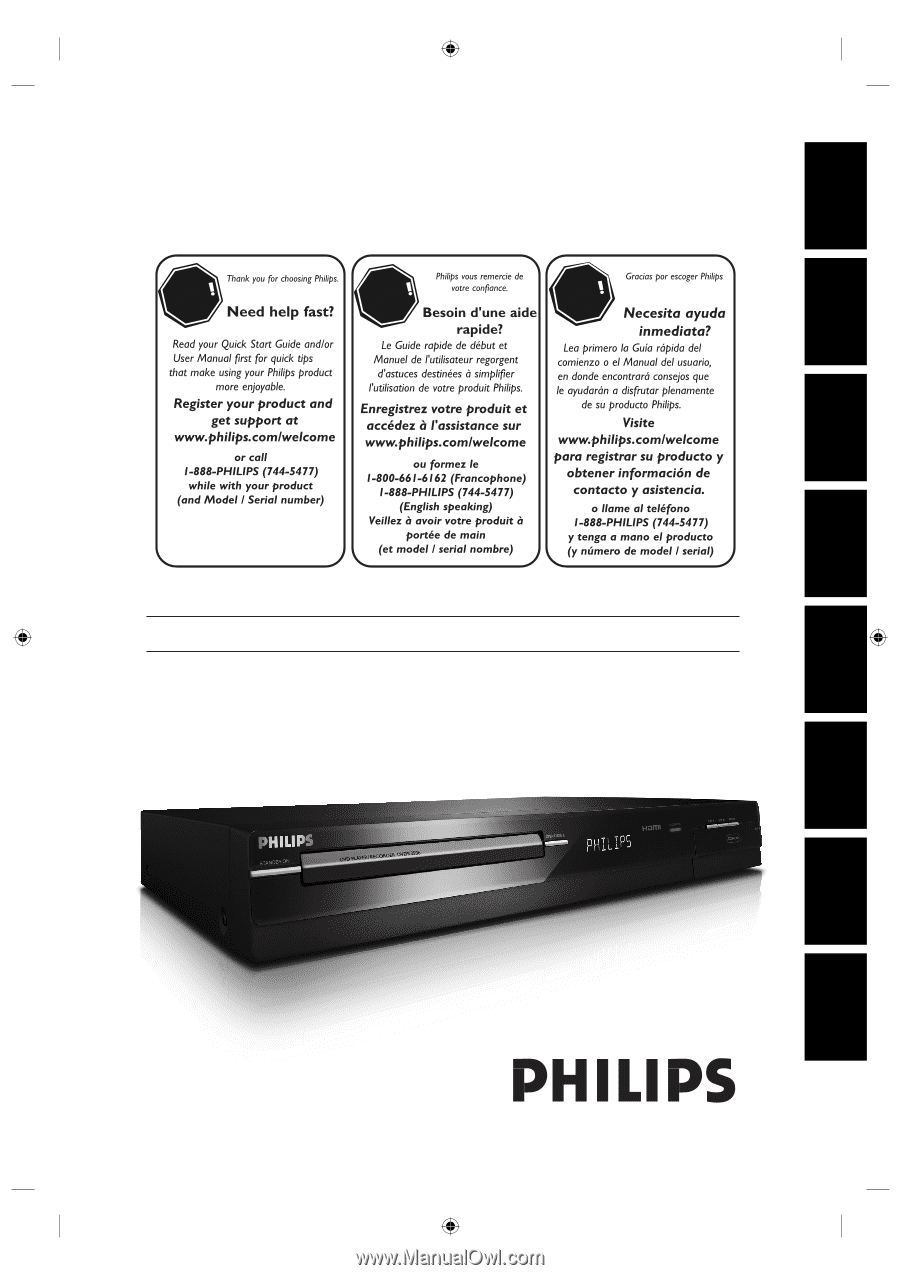
EN
DIGITAL VIDEO DISC RECORDER WITH DIGITAL TUNER
Register your product and get support at
www.philips.com/welcome
DVDR3506/37
STOP
ARRÊT
ALTO
Recording
Playback
Editing
Introduction
Connections
Basic Setup
Function Setup
Others
E7H42UD_DVDR3506-37_EN.indd 1
E7H42UD_DVDR3506-37_EN.indd
1
2007/12/28 10:52:38
2007/12/28
10:52:38