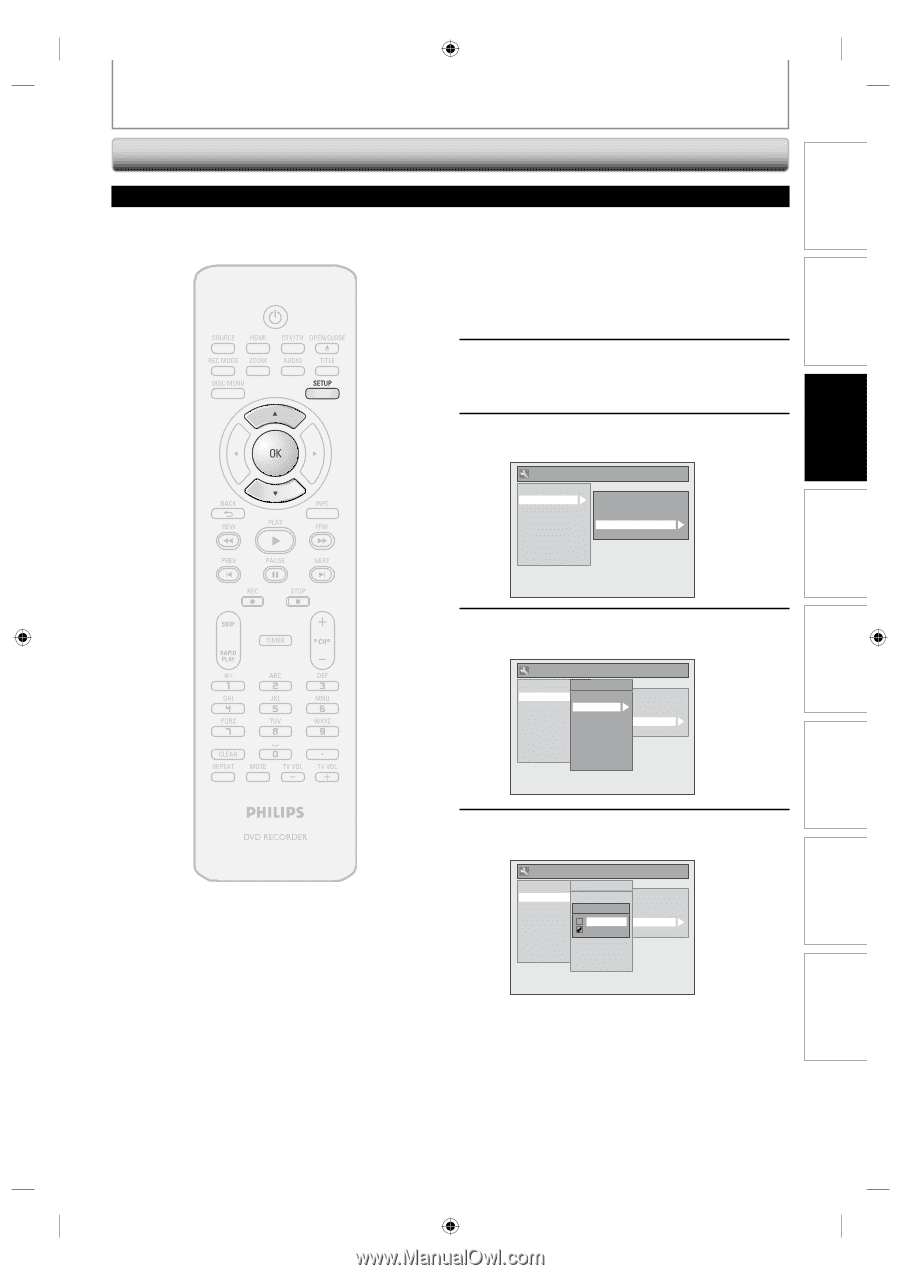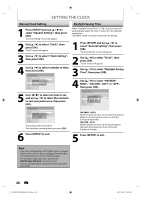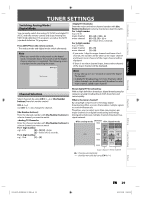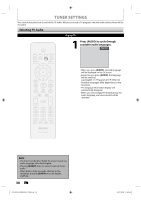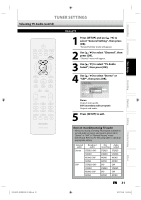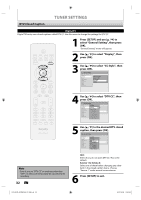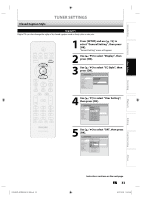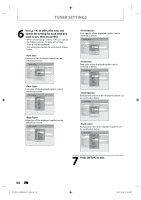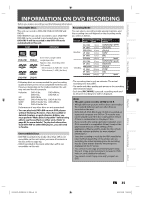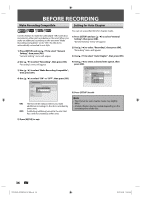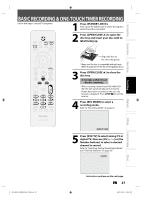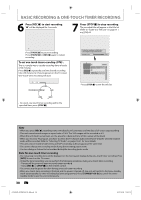Philips DVDR3506 User manual - Page 33
Closed Caption Style
 |
UPC - 609585155190
View all Philips DVDR3506 manuals
Add to My Manuals
Save this manual to your list of manuals |
Page 33 highlights
Introduction Connections Basic Setup Recording Closed Caption Style TUNER SETTINGS Digital TV Digital TV can also change the style of its closed caption such as font, color or size, etc. 1 Press [SETUP] and use [K / L] to select "General Setting", then press [OK]. "General Setting" menu will appear. 2 Use [K / L] to select "Display", then press [OK]. 3 Use [K / L] to select "CC Style", then press [OK]. General Setting Playback Display Video Recording Clock Channel DivX HDMI Reset All OSD Language Screen Saver FL Dimmer CC Style V-Chip 4 Use [K / L] to select "User Setting", then press [OK]. General Setting Playback Display Video Recording Clock Channel DivX HDMI Reset All CC Style DTV CCOSD Language User SeSttcinregen Saver Font SFLizeDimmer Font SCtCylSetyle EdgeVT-yCpheip Font Opacity Font Color Back Opacity Back Color 5 Use [K / L] to select "ON", then press [OK]. General Setting Playback Display Video Recording Clock Channel DivX HDMI Reset All CC Style DTV CCOSD Language UUssFeeorrnSSteeSSFtttLictizinrneDeggeimnmSeavr er FoOntNSCtCylSetyle EdOgeFVFT-yCpheip Font Opacity Font Color Back Opacity Back Color Playback Editing Function Setup Others E7H42UD_DVDR3506-37_EN.indd 33 Instructions continue on the next page. EN 33 2007/12/28 10:53:06