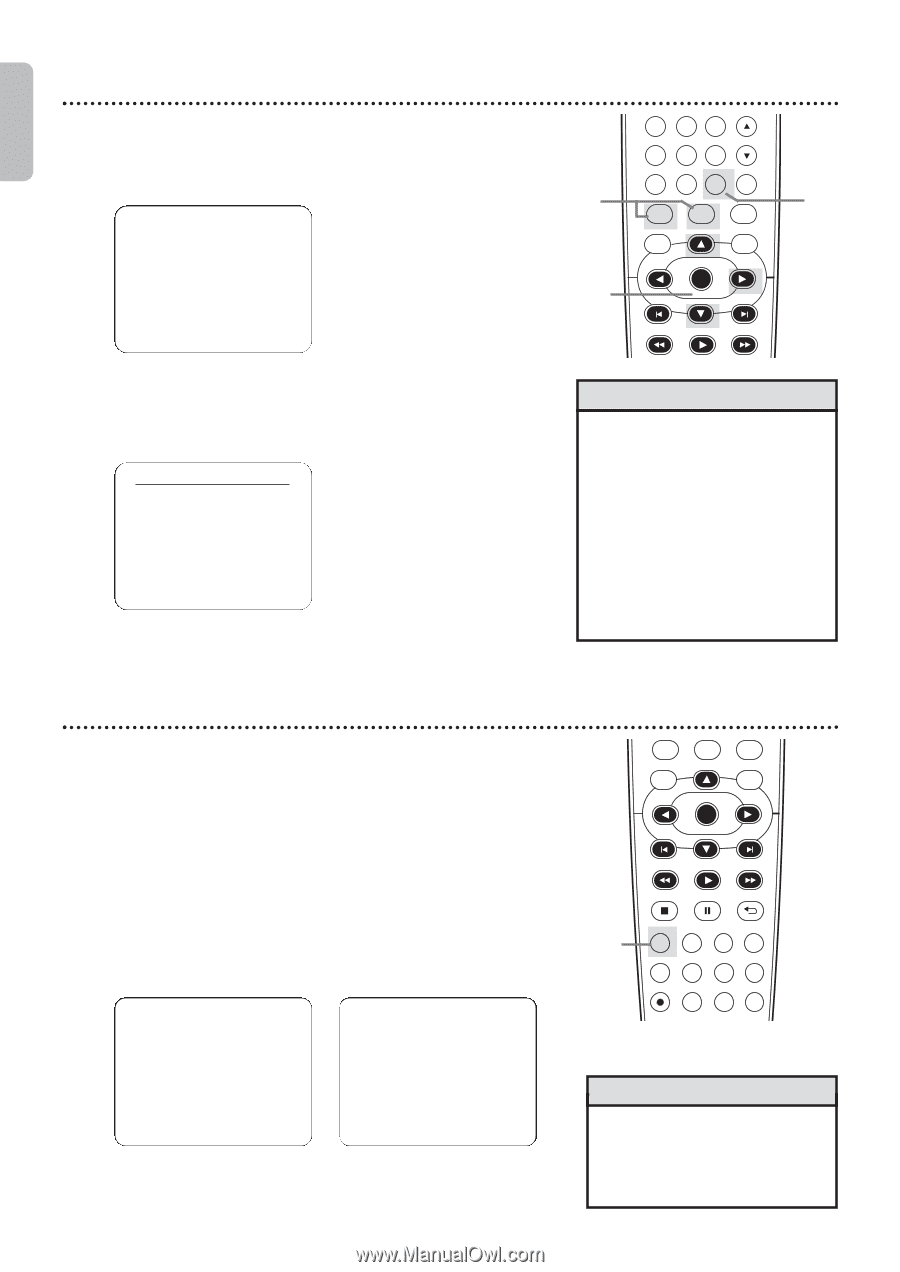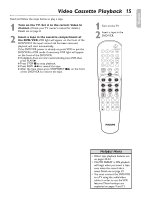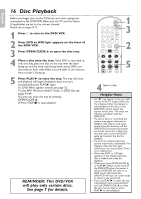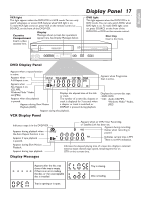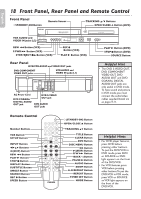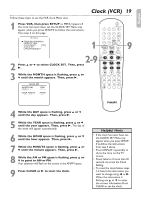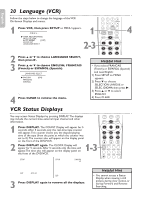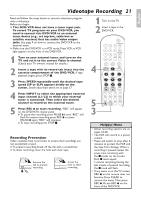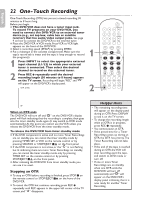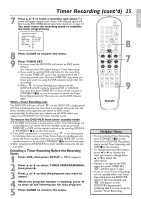Philips DVP3345VB User manual - Page 20
Language VCR, VCR Status Displays
 |
UPC - 605342038294
View all Philips DVP3345VB manuals
Add to My Manuals
Save this manual to your list of manuals |
Page 20 highlights
English 20 Language (VCR) Follow the steps below to change the language of the VCR On-Screen Displays and menus. 1 Press VCR, then press SETUP so MENU appears. - M E N U - 1 BTIMER PROGRAMMING SATELLITE LINK AUTO REPEAT [OFF] CLOCK SET LANGUAGE SELECT 2-3 4 5 6 TRACKING 7 8 9 CLEAR TITLE +10 0 VCR INPUT SETUP DVD DISC MENU OK REW PLAY FFW 4 2 Press K or L to choose LANGUAGE SELECT, then press B. 3 Press K or L to choose ENGLISH, FRANCAIS (French) or ESPAÑOL (Spanish). LANGUAGE SELECT BENGLISH FRANCAIS ESPAÑOL [ON] 4 Press CLEAR to remove the menu. Helpful Hint • If you select FRANCAIS (French), or ESPAÑOL (Spanish) and need English: 1) Press SETUP so MENU appears. 2) Press L to choose SELECTION LANGUE or SELEC. IDIOMA, then press B. 3) Press K or L to select ENGLISH. 4) Press CLEAR. VCR Status Displays You may access Status Displays by pressing DISPLAY. The displays may include the current time, external input channel and other information. 1 Press DISPLAY. The COUNT Display will appear for 5 seconds. After 5 seconds, only the real-time tape counter will appear. This counter shows you the elapsed playing time of the tape (from the point at which the counter was set to 0). The counter also will appear on the display panel on the front of the DVD/VCR. 2 Press DISPLAY again. The CLOCK Display will appear for 5 seconds. After 5 seconds, only the time will appear.The time also will appear on the display panel on the front of the DVD/VCR. 1-3 VCR INPUT SETUP DVD DISC MENU OK REW PLAY FFW STOP PAUSE BACK DISPLAY SUBTITLE ZOOM AUDIO ANGLE SEARCH REPEAT REPEAT AB REC SPEED MODE TIMER SET STOP STOP 5:40 PM L2 SLP 0:12:34 SLP 3 Press DISPLAY again to remove all the displays. Helpful Hint • You cannot access a Status Display when viewing a still picture, during slow motion, or during Forward and Reverse Searching.