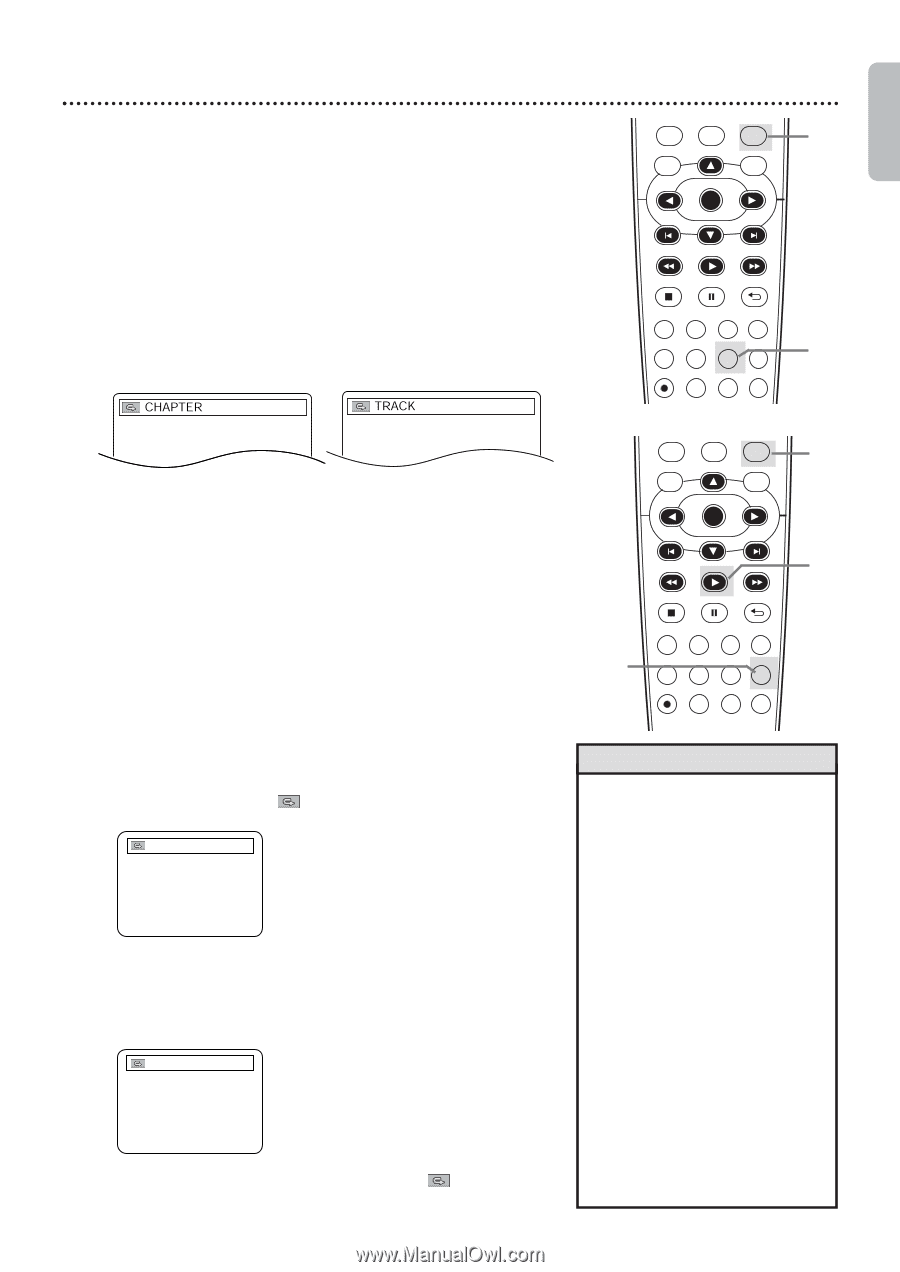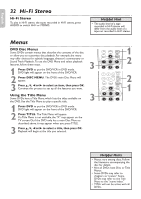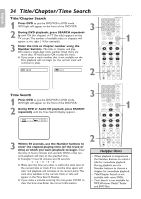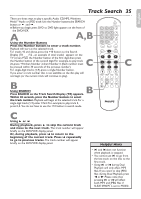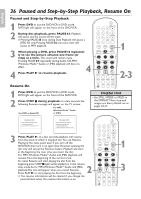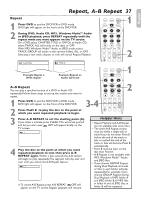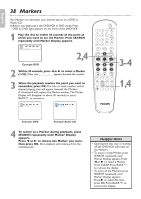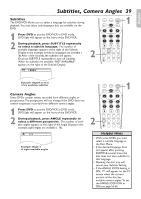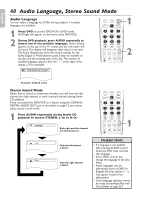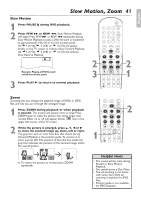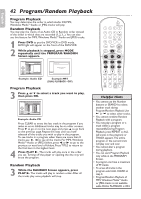Philips DVP3345VB User manual - Page 37
Repeat, A-B Repeat
 |
UPC - 605342038294
View all Philips DVP3345VB manuals
Add to My Manuals
Save this manual to your list of manuals |
Page 37 highlights
English Repeat, A-B Repeat 37 Repeat 1 Press DVD to put the DVD/VCR in DVD mode. DVD light will appear on the front of the DVD/VCR. 2 During DVD, Audio CD, MP3, Windows MediaTM Audio or JPEG playback, press REPEAT repeatedly until the repeat mode you want appears on the TV screen. On a DVD, select CHAPTER, TITLE or OFF. On an Audio CD, select TRACK, ALL (all tracks on the disc) or OFF. With MP3, Windows MediaTM Audio or JPEG tracks, select TRACK, GROUP (all tracks in the current folder), ALL or OFF. Selecting a new track, chapter or title will cancel Repeat Playback. VCR INPUT SETUP DVD DISC MENU OK 1 REW PLAY FFW STOP PAUSE BACK DISPLAY SUBTITLE ZOOM AUDIO ANGLE SEARCH REPEAT REPEAT AB REC SPEED MODE TIMER SET 2 Example: Repeat a DVD chapter Example: Repeat an Audio CD track VCR INPUT SETUP DVD DISC MENU OK 1 A-B Repeat You can play a specified section of a DVD or Audio CD repeatedly. Follow these steps to set up the section you want to repeat. 1 Press DVD to put the DVD/VCR in DVD mode. DVD light will appear on the front of the DVD/VCR. 2 Press PLAY B to play the disc to the point at which you want repeated playback to begin. 3-4 REW PLAY FFW STOP PAUSE BACK DISPLAY SUBTITLE ZOOM AUDIO ANGLE SEARCH REPEAT REPEAT AB REC SPEED MODE TIMER SET 2 3 Press A-B REPEAT to set the starting point (A). If you make a mistake, press CLEAR. This will erase point A and let you start over. OFF will appear briefly on the TV screen. A - 4 Play the disc to the point at which you want repeated playback to end, then press A-B REPEAT again. Within a few seconds, the A-B section will begin to play repeatedly.The segment will play over and over until you cancel the A-B Repeat feature. A - B ● To cancel A-B Repeat, press A-B REPEAT. OFF will appear on the TV screen. Regular playback will resume. Helpful Hints • Repeat Playback and A-B Repeat are not available with some discs. • The entire A-B Repeat section must be within a single title or track.If you do not enter Point B before the end of the track or title is reached,the end of the track or title will become Point B automatically. • Point B must be later on the disc than Point A. • A-B Repeat is not available with MP3, Windows MediaTM Audio and JPEG files. • If you choose GROUP Repeat during Dual Playback, all tracks or files in each folder will play repeatedly. For example if you choose GROUP Repeat during Dual Playback of MP3 folder A and JPEG folder B, all MP3 files in folder A and all JPEG files in folder B will be repeated.