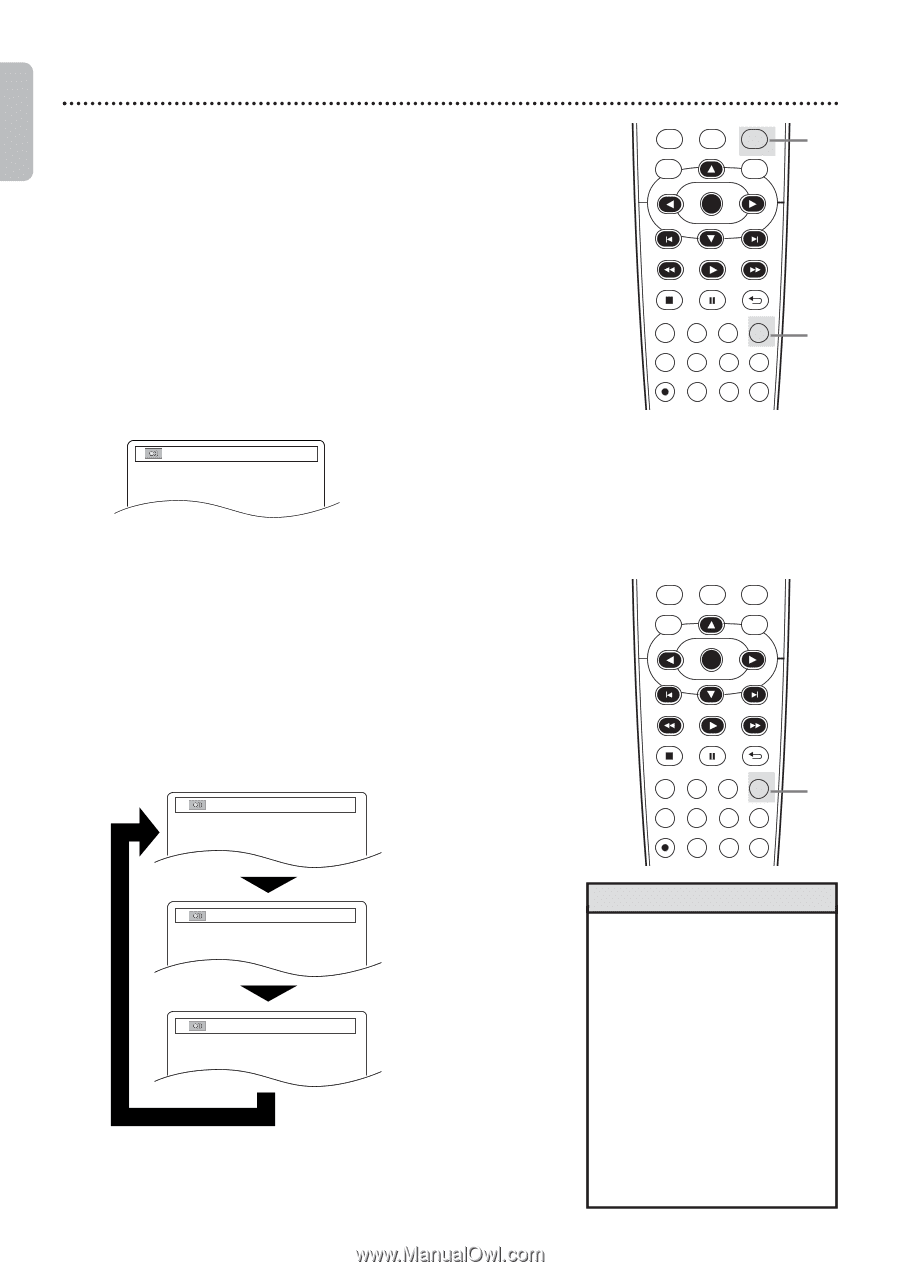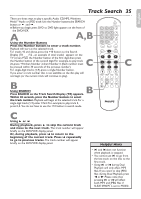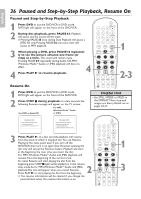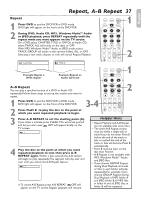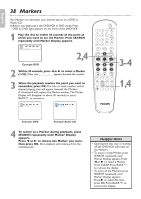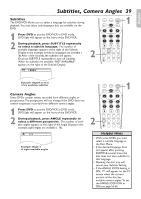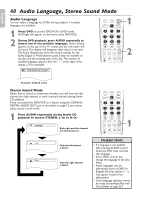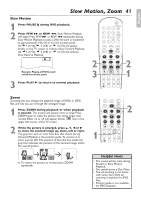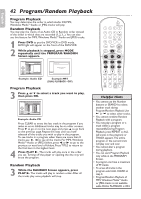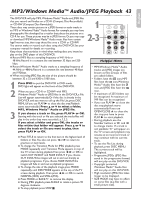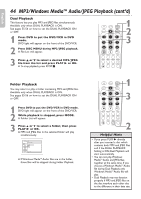Philips DVP3345VB User manual - Page 40
Audio Language, Stereo Sound Mode
 |
UPC - 605342038294
View all Philips DVP3345VB manuals
Add to My Manuals
Save this manual to your list of manuals |
Page 40 highlights
English 40 Audio Language, Stereo Sound Mode Audio Language You can select a language for DVDs during playback if multiple languages are available. 1 Press DVD to put the DVD/VCR in DVD mode. DVD light will appear on the front of the DVD/VCR. 2 During DVD playback, press AUDIO repeatedly to choose one of the available languages. Audio Display appears at the top of the TV screen, and the new audio will be heard. The display will disappear after about 5 seconds. The Audio Display may show the current settings for the Dolby Digital or Multi-channel sound,if they are available on the disc,and the sampling rate of the disc. The number of available languages appears after the " / " at the right of the display ( /3,for example). 1.ENG Dolby D 3/2.1ch 48k/3 VCR INPUT SETUP DVD DISC MENU OK REW PLAY FFW STOP PAUSE BACK DISPLAY SUBTITLE ZOOM AUDIO ANGLE SEARCH REPEAT REPEAT AB REC SPEED MODE TIMER SET 1 2 Example: English audio Stereo Sound Mode Adjust Stereo Sound to determine whether you will hear the left channel, the right channel or both channels (stereo) during Audio CD playback. If you connected the DVD/VCR to a Stereo using the COAXIAL DIGITAL AUDIO OUT jack as described on page 12, you cannot adjust stereo sound mode. 1 Press AUDIO repeatedly during Audio CD playback to choose STEREO, L-ch or R-ch. STEREO Both right and left channels are heard (stereo). VCR INPUT SETUP DVD DISC MENU OK REW PLAY FFW STOP PAUSE BACK DISPLAY SUBTITLE ZOOM AUDIO ANGLE SEARCH REPEAT REPEAT AB REC SPEED MODE TIMER SET 1 Helpful Hints L-ch Only the left channel • If a language is not available is heard. after pressing AUDIO several times,the DVD does not have that language. • Some DVDs only let you R-ch change the language in the Disc Only the right channel Menu. is heard. • Audio languages may be abbreviated (such as ENG for English).Or,three dashes (- - -) may appear instead of an abbreviation. • Audio language selection cannot be made during Rapid Play with Voice.(Refer to page 33.)