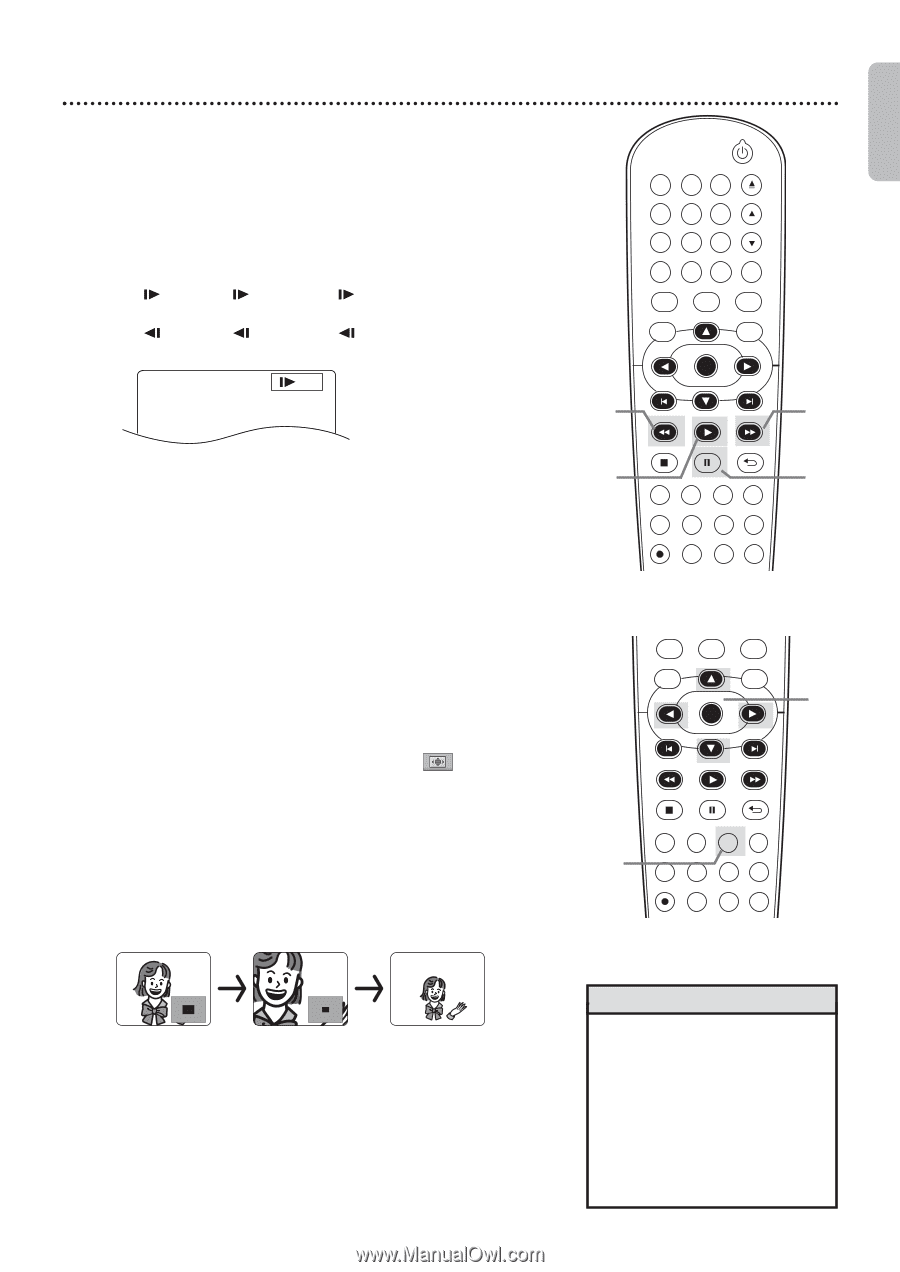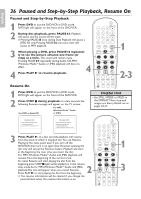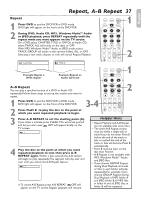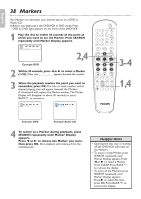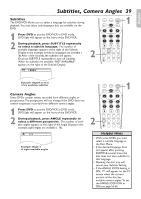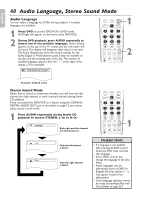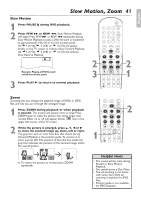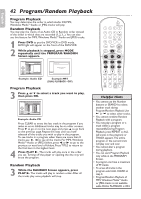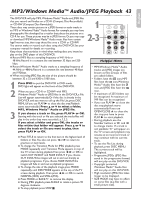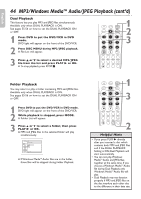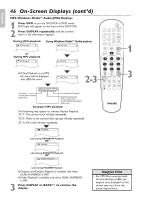Philips DVP3345VB User manual - Page 41
Slow Motion, Zoom
 |
UPC - 605342038294
View all Philips DVP3345VB manuals
Add to My Manuals
Save this manual to your list of manuals |
Page 41 highlights
English Slow Motion, Zoom 41 Slow Motion 1 Press PAUSE F during DVD playback. 2 Press FFW D or REW h. Slow Motion Playback will begin. Press FFW D or REW h repeatedly during Slow Motion Playback to play a DVD forward or backward at approximately 1/16, 1/8 or 1/2 the normal speed. An 1 (1/16), 2 (1/8) or 3 (1/2) will appear briefly on the TV screen to indicate Slow Forward Playback. An 1 (1/16), 2 (1/8) or 3 (1/2) will indicate Slow Reverse Playback. 3 Example: Playing a DVD forward at half the normal speed. 3 Press PLAY B to return to normal playback. OPEN/CLOSE 1 2 3 4 5 6 TRACKING 7 8 9 CLEAR TITLE +10 0 VCR INPUT SETUP DVD DISC MENU 2 3 OK REW PLAY FFW STOP PAUSE BACK DISPLAY SUBTITLE ZOOM AUDIO ANGLE SEARCH REPEAT REPEAT AB REC SPEED MODE TIMER SET 2 1 Zoom Zooming lets you enlarge the playback image of DVDs or JPEG files, and lets you pan through the enlarged image. 1 Press ZOOM during playback or when playback is paused. The picture will appear twice as large. Press ZOOM again to make the picture four times larger than normal. Either x2 or x4 will appear beside icon in the upper left corner of the TV screen. 2 While the picture is enlarged, press K, L, s or B to move the zoomed image up, down, left or right. The gray box with an inner blue box that shows during Zoomed Playback is the position guide. To remove it or show it, press OK. The position of the blue box inside the gray box indicates the position of the zoomed image within the overall picture. VCR INPUT SETUP DVD DISC MENU OK 2 REW PLAY FFW STOP PAUSE BACK 1 DISPLAY SUBTITLE ZOOM AUDIO ANGLE SEARCH EPEAT REPEAT AB REC SPEED MODE TIMER SET ● To return the picture to normal, press ZOOM repeatedly. Helpful Hints • The sound will be mute during Paused or Slow Motion Playback. • You cannot zoom a Disc Menu. • The x4 zooming is not active with some discs. Only x2 zooming is available for JPEG files. • Position guide is not available for JPEG playback.