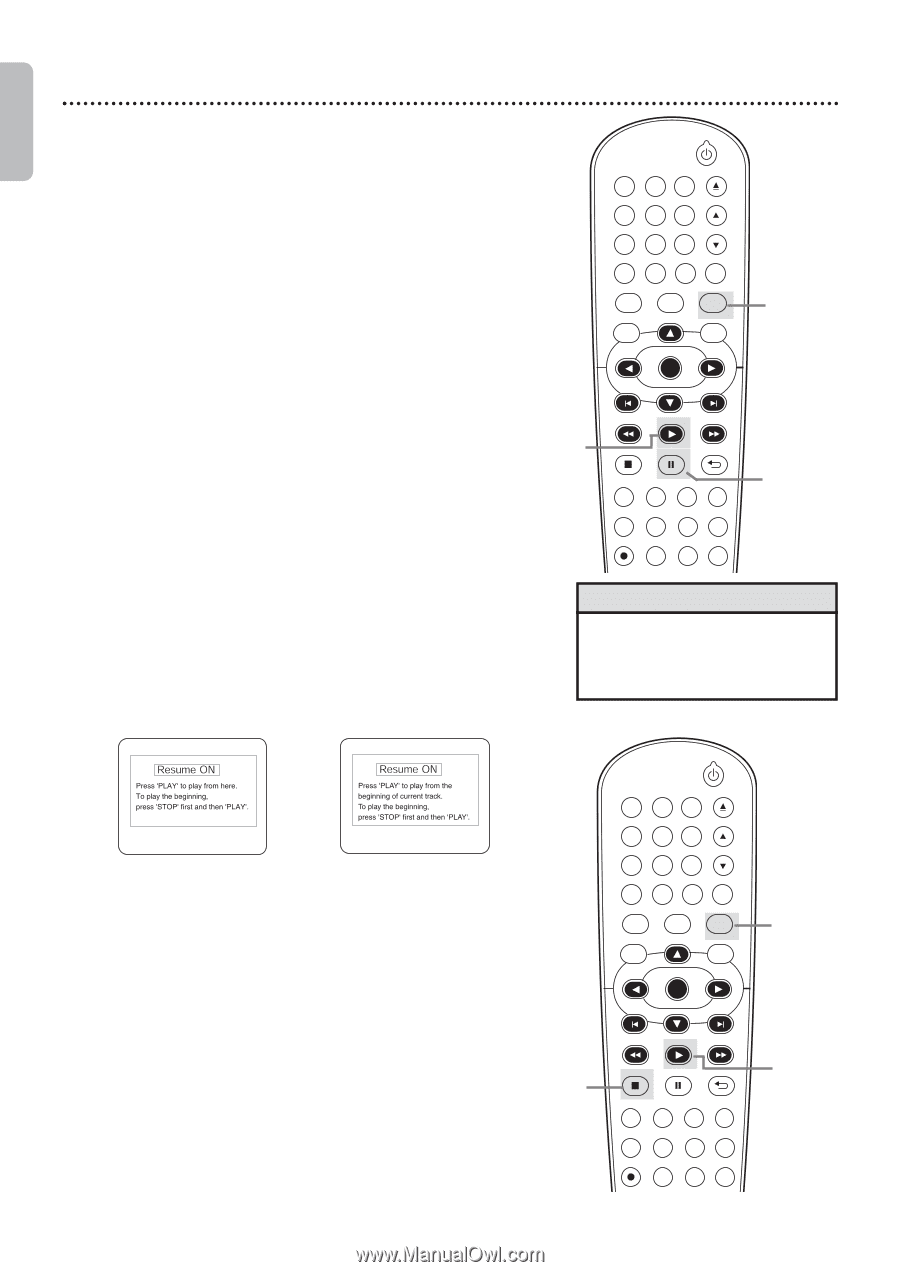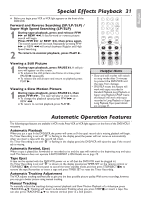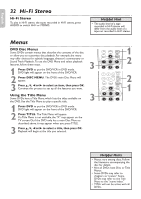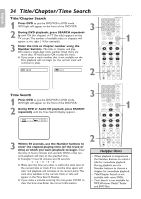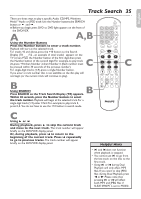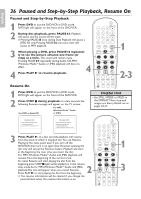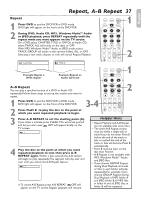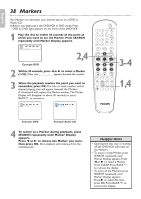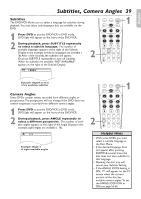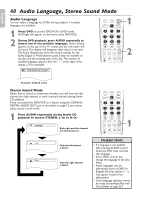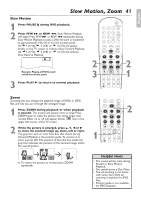Philips DVP3345VB User manual - Page 36
Paused and Step-by-Step Playback, Resume
 |
UPC - 605342038294
View all Philips DVP3345VB manuals
Add to My Manuals
Save this manual to your list of manuals |
Page 36 highlights
English 36 Paused and Step-by-Step Playback, Resume On Paused and Step-by-Step Playback 1 Press DVD to put the DVD/VCR in DVD mode. DVD light will appear on the front of the DVD/VCR. 2 During disc playback, press PAUSE k. Playback will pause and the sound will be mute. ● Pressing PAUSE F once during Dual Playback will pause a JPEG file only. Pressing PAUSE F one more time will pause an MP3 playback. 3 When playing a DVD, press PAUSE k repeatedly to see the picture advance one frame (or step) at a time. The sound will remain mute. Pressing PAUSE k repeatedly during Audio CD, MP3, Windows MediaTM Audio or JPEG playback will have no effect. 4 4 Press PLAY B to resume playback. Resume On OPEN/CLOSE 1 2 3 4 5 6 TRACKING 7 8 9 CLEAR TITLE +10 0 VCR INPUT SETUP DVD DISC MENU 1 OK REW PLAY FFW STOP PAUSE BACK DISPLAY SUBTITLE ZOOM AUDIO ANGLE SEARCH REPEAT REPEAT AB REC SPEED MODE TIMER SET 2-3 1 Press DVD to put the DVD/VCR in DVD mode. DVD light will appear on the front of the DVD/VCR. 2 Press STOP C during playback. In a few seconds, the following Resume message will appear on the TV screen. For MP3, Windows MediaTM Audio For DVD or AudioCD: or JPEG: Helpful Hint • Set STILL MODE to FIELD in the DISPLAY Menu if paused images are blurry. Details are on pages 50-51. 3 Press PLAY B. In a few seconds, playback will resume from the point at which it stopped last. You can Resume Playing at the same point even if you turn off the DVD/VCR, then turn it on again later. However, opening the disc tray will cancel the Resume feature. Playback will start at the beginning the next time you insert the disc. For MP3, Windows MediaTM Audio and JPEG playback will resume from the beginning of the current track. To cancel Resume and start playing the disc from the beginning,press STOP C again while playback is in the resume stop mode.As for MP3,Windows MediaTM Audio and JPEG playback, File List will appear when you cancel Resume. Press PLAY B to start playing the disc from the beginning. 2 ● The resume information will be cleared if you change the parental level when the resume information is on. OPEN/CLOSE 1 23 4 56 TRACKING 7 89 CLEAR TITLE +10 0 VCR INPUT SETUP DVD DISC MENU 1 OK REW PLAY FFW STOP PAUSE BACK DISPLAY SUBTITLE ZOOM AUDIO ANGLE SEARCH REPEAT REPEAT AB REC SPEED MODE TIMER SET 3