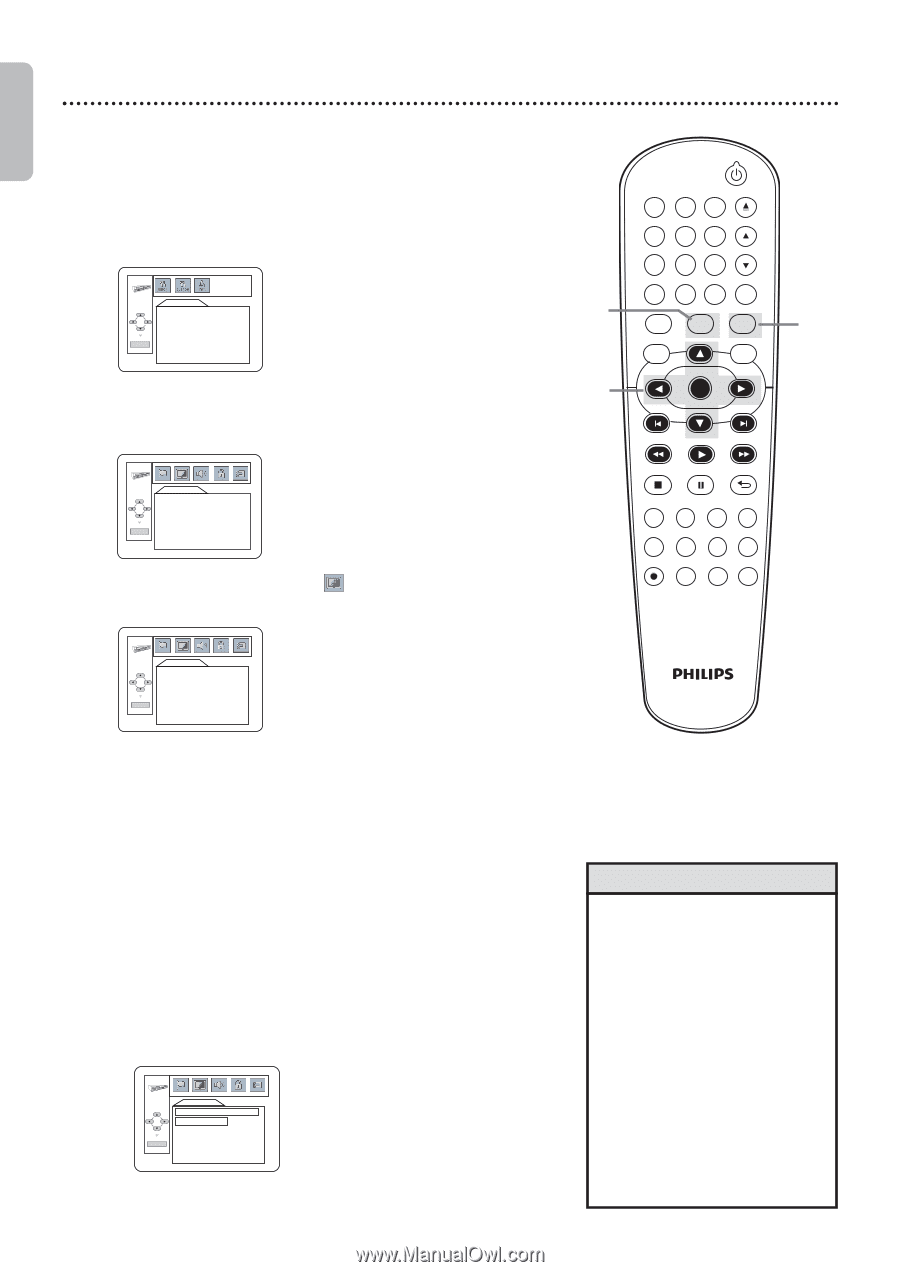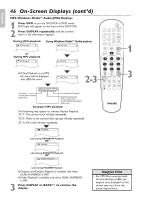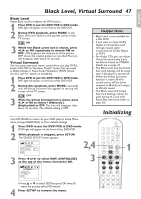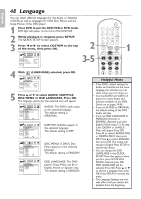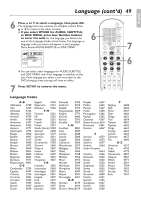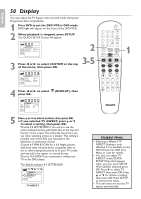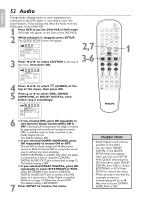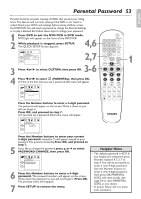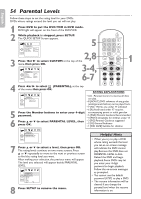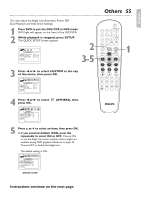Philips DVP3345VB User manual - Page 50
Display
 |
UPC - 605342038294
View all Philips DVP3345VB manuals
Add to My Manuals
Save this manual to your list of manuals |
Page 50 highlights
English 50 Display You may adjust the TV Aspect ratio and still mode clarity, and Progressive Scan compatibility. 1 Press DVD to put the DVD/VCR in DVD mode. DVD light will appear on the front of the DVD/VCR. 2 When playback is stopped, press SETUP. The QUICK SETUP Screen will appear. QU CK SETUP OSD LANGUAGE TV ASPECT PROG SCAN DOLBY DIGITAL ENGL SH 4:3 LETTER BOX OFF BITSTREAM OK 3 Press s or B to select CUSTOM at the top of the menu, then press OK. 2 3-5 LANGUAGE AUDIO ORIGINAL SUBTITLE OFF DISC MENU ENGL SH OSD LANGUAGE ENGL SH OK 4 Press s or B to select press OK. (DISPLAY), then OPEN/CLOSE 1 2 3 4 56 TRACKING 7 8 9 CLEAR TITLE +10 0 VCR INPUT SETUP DVD DISC MENU OK 1 REW PLAY FFW STOP PAUSE BACK DISPLAY SUBTITLE ZOOM AUDIO ANGLE SEARCH REPEAT REPEAT AB REC SPEED MODE TIMER SET DISPLAY TV ASPECT ST LL MODE PROG SCAN 4 3 LETTER BOX AUTO OFF OK 5 Press K or L to select an item, then press OK. ● If you selected TV ASPECT, press K or L to select a setting, then press OK. Choose 4:3 LETTER BOX if you want to see the entire,widened picture with black bars at the top and bottom of the screen. This looks like the picture you see when watching movies in a theater. This setting is possible only if the DVD was recorded in the letterbox or widescreen format. Choose 4:3 PAN & SCAN for a full height picture, with both sides trimmed.Some companies refer to this as reformatting the picture to fit your TV screen and may call it the regular or normal format. Choose 16:9 WIDE if you connected a widescreen TV to the DVD player. The default setting is 4:3 LETTER BOX. DISPLAY TV ASPECT 4:3 LETTER BOX 4:3 PAN & SCAN 16:9 WIDE OK TV ASPECT Helpful Hints • Selecting a different TV ASPECT Setting is only effective if it is available on the DVD. Check the DVD Disc Menu or case for details. • You also can adjust TV ASPECT in the QUICK SETUP Menu that appears when you first press SETUP. With QUICK selected, press OK. Press L to select TV ASPECT, then press OK. Press K or L to choose a setting, then press OK. Press SETUP to remove the menu. • This unit does not set the TV aspect automatically.