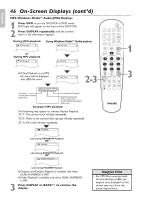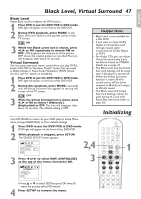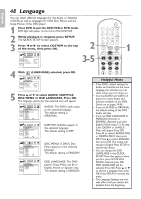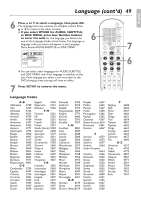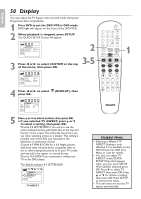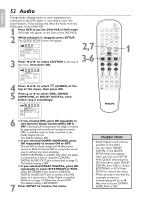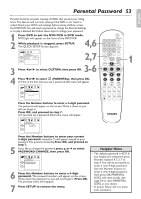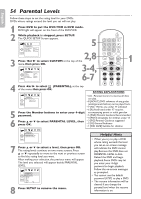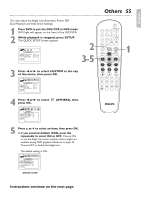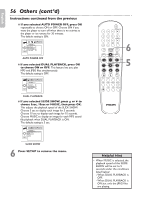Philips DVP3345VB User manual - Page 51
Display cont'd, Progressive Scan
 |
UPC - 605342038294
View all Philips DVP3345VB manuals
Add to My Manuals
Save this manual to your list of manuals |
Page 51 highlights
English Display (cont'd) 51 ● If you selected STILL MODE, press K or L to select a setting, then press OK. This determines the quality of an image in still mode. If you select FIELD,still images will be stabilized but coarse due to the small amount of data. If you select FRAME,the images will be highly defined due to the simultaneous output of two fields. The default setting is AUTO. DISPLAY STILL MODE AUTO FIELD FRAME OK OPEN/CLOSE 1 2 3 4 5 6 TRACKING 7 8 9 CLEAR TITLE +10 0 VCR INPUT SETUP DVD DISC MENU 6 STILL MODE 6 Press SETUP to remove the menu. OK Progressive Scan You may adjust the Progressive Scan compatibility. 1 Follow the steps 1-4 in the Display setup on page 50. 2 Press K or L to select PROG. SCAN, then press OK repeatedly to turn PROG. SCAN ON or OFF. Choose ON if your TV has Progressive Scan and if the TV is connected to the player's COMPONENT VIDEO OUT jacks. Choose OFF otherwise. The default setting is OFF. 3 Press SETUP to remove the menu. ● If PROG. SCAN is ON, this message appears: OPEN/CLOSE 1 2 3 4 5 6 TRACKING 7 8 9 CLEAR TITLE +10 0 VCR INPUT SETUP DVD DISC MENU OK REW PLAY FFW 3 2-3 Press K or L to make a selection, then press OK. If you select NO,the menu disappears and PROG. SCAN is OFF.If you select YES,this appears: NO YES Confirm your setting, then press OK. The menu will disappear and the Progressive Scan function will be activated. If you do not press any buttons for 15 seconds, Progressive Scan will switch to OFF. Helpful Hints • You can set PROG. SCAN to OFF either in the DISPLAY Menu or by pressing and holding PLAY B (DVD) on the front of the player for more than 5 seconds. • You can adjust Progressive Scan Setting in the QUICK SETUP Menu that appears when you first press SETUP. With QUICK selected, press OK. Press L to select PROG. SCAN. Press OK to choose OFF or ON. Press SETUP to remove the menu.