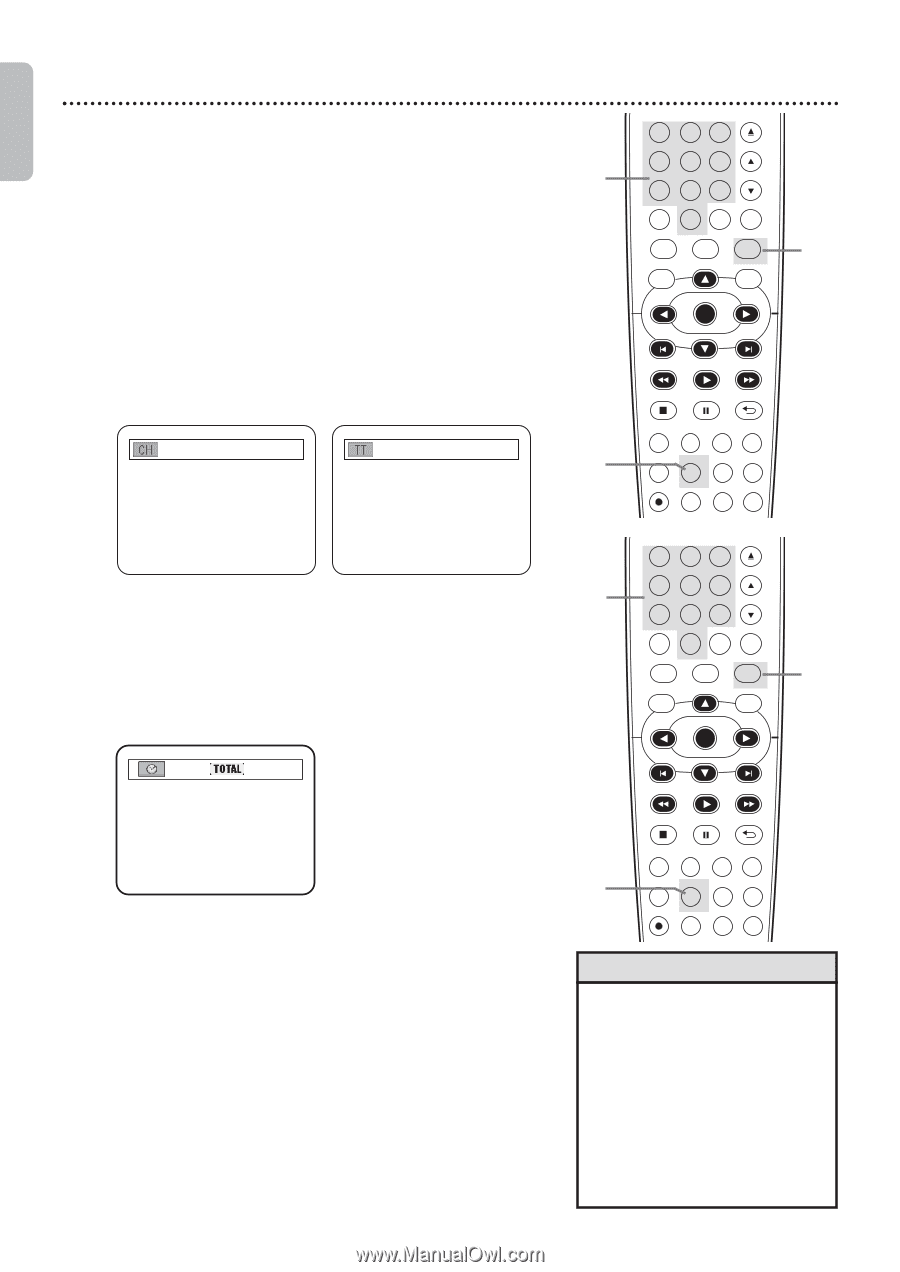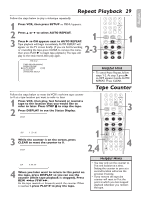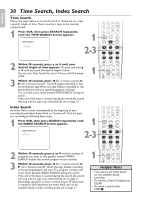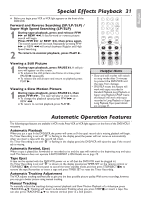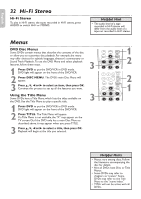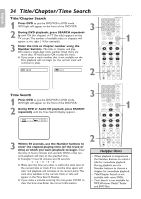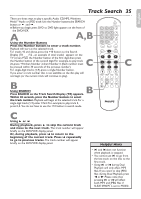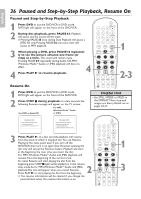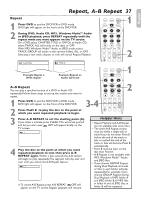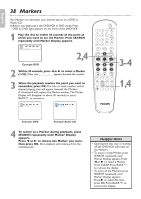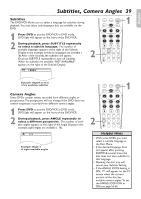Philips DVP3345VB User manual - Page 34
Title/ Time Search
 |
UPC - 605342038294
View all Philips DVP3345VB manuals
Add to My Manuals
Save this manual to your list of manuals |
Page 34 highlights
English 34 Title/Chapter/Time Search Title/Chapter Search 1 Press DVD to put the DVD/VCR in DVD mode. DVD light will appear on the front of the DVD/VCR. 3 2 During DVD playback, press SEARCH repeatedly until CH (for chapter) or TT (for title) appears on the TV screen. The number of available titles or chapters will appear at the right ( /4, for example). 3 Enter the title or chapter number using the Number buttons. The title or chapter will play. ❹To select a single-digit track number when there are more than 10 tracks, press OK to play the track. ● If you enter a track number that is not available on the Disc, playback will not begin (or the current track will continue to play). 12/17 4 / 4 2 OPEN/CLOSE 1 2 3 4 5 6 TRACKING 7 8 9 CLEAR TITLE +10 0 VCR INPUT SETUP DVD DISC MENU 1 OK REW PLAY FFW STOP PAUSE BACK DISPLAY SUBTITLE ZOOM AUDIO ANGLE SEARCH REPEAT REPEAT AB REC SPEED MODE TIMER SET Time Search 1 Press DVD to put the DVD/VCR in DVD mode. DVD light will appear on the front of the DVD/VCR. 2 During DVD or Audio CD playback, press SEARCH repeatedly until the Time Search Display appears. _:_ _:_ _ 1:29:00 3 Within 30 seconds, use the Number buttons to enter the elapsed playing time (of the track or title) at which you want playback to begin. Enter the time in hours, minutes and seconds. Within a few seconds, playback will start at the specified time. ● Example: 1 hour, 23 minutes and 30 seconds 1→2→3→3→0 ● Make sure the time you enter is within the total time of the current title or track. If it is not, the time space will clear and playback will continue at its current point. The total time available in the current track or title will appear in the Time Search Display. ● If you make a mistake entering the time, press CLEAR to clear the time area. Enter the correct information. 3 OPEN/CLOSE 1 2 3 4 5 6 TRACKING 7 8 9 CLEAR TITLE +10 0 VCR INPUT SETUP DVD DISC MENU 1 OK 2 REW PLAY FFW STOP PAUSE BACK DISPLAY SUBTITLE ZOOM AUDIO ANGLE SEARCH REPEAT REPEAT AB REC SPEED MODE TIMER SET Helpful Hints • When playback is stopped, use the Number buttons to select a title for immediate playback. During playback, use the Number buttons to choose a chapter for immediate playback. • Title/Chapter Search is not available with some DVDs. • Time Search is not available for MP3,Windows MediaTM Audio and JPEG files.