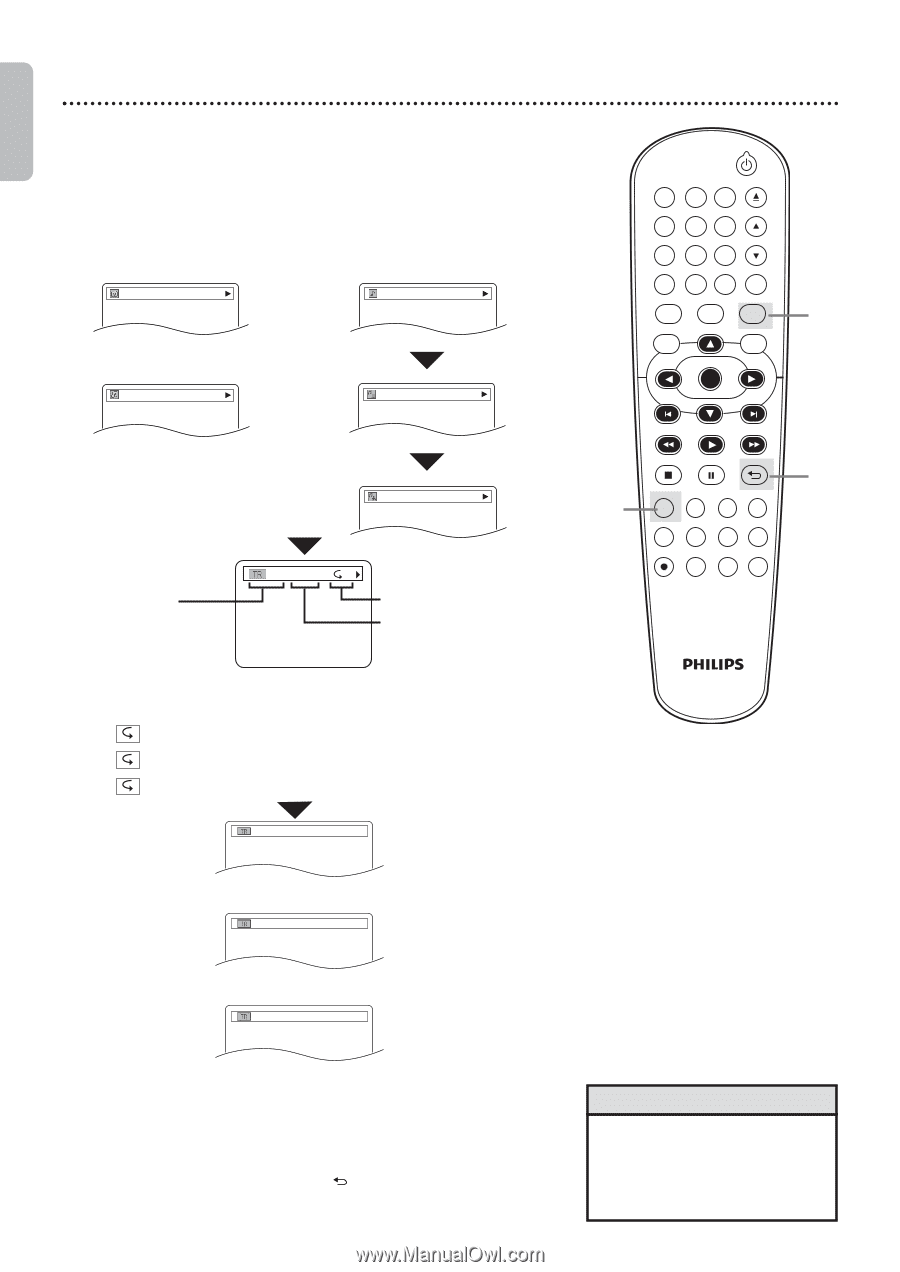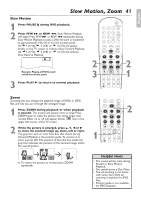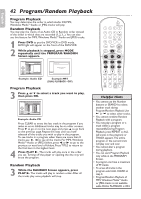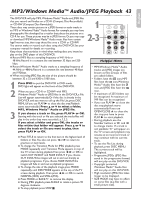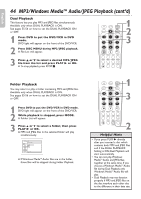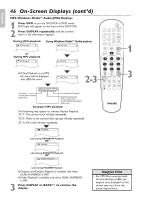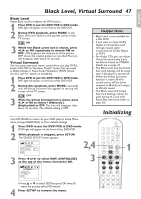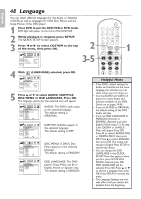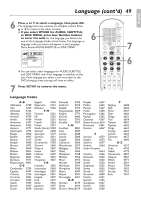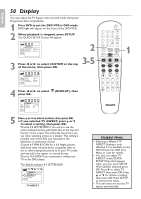Philips DVP3345VB User manual - Page 46
On-Screen Displays cont'd
 |
UPC - 605342038294
View all Philips DVP3345VB manuals
Add to My Manuals
Save this manual to your list of manuals |
Page 46 highlights
English 46 On-Screen Displays (cont'd) MP3/Windows MediaTM Audio/JPEG Displays 1 Press DVD to put the DVD/VCR in DVD mode. DVD light will appear on the front of the DVD/VCR. 2 Press DISPLAY repeatedly until the current track or file information appears. During JPEG playback JPEG file name During Windows MediaTM Audio playback track name or During MP3 playback MP3 file name title name OPEN/CLOSE 1 2 3 4 5 6 TRACKING 7 8 9 CLEAR TITLE +10 0 VCR INPUT SETUP DVD DISC MENU OK ● If Dual Playback is on,MP3 file name will be displayed after JPEG file name. artist name 2-3 2/25 0:01:15 T TR (track): Current track number/ total tracks Current Repeat Setting Elapsed playing time of the current track (for MP3/Windows MediaTM Audio only) Example: MP3 playback The following may appear to indicate Repeat Playback. T: The current track will play repeatedly. G: Tracks in the current folder (group) will play repeatedly. A: All tracks will play repeatedly. REW PLAY FFW STOP PAUSE BACK DISPLAY SUBTITLE ZOOM AUDIO ANGLE SEARCH REPEAT REPEAT AB REC SPEED MODE TIMER SET 1 3 PROGRAM or only during PROGRAM Playback RANDOM or only during RANDOM Playback FOLDER PLAYBACK 3 only during FOLDER Playback ● Program and Random Playback is available only when DUAL PLAYBACK is OFF. ● Folder Playback is available only when DUAL PLAYBACK is ON. Press DISPLAY or BACK to remove the display. Helpful Hint • For MP3 files recorded with Variable Bit Rate (VBR), the elapsed time displayed on the screen may vary from the actual elapsed time.