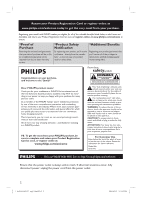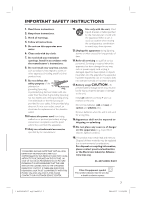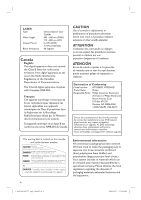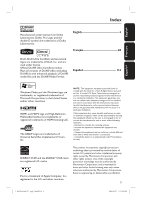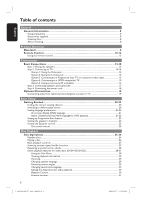Philips HTS3565D User manual
Philips HTS3565D Manual
 |
UPC - 609585146938
View all Philips HTS3565D manuals
Add to My Manuals
Save this manual to your list of manuals |
Philips HTS3565D manual content summary:
- Philips HTS3565D | User manual - Page 1
and get support at www.philips.com/welcome HTS3565D HTS3566D STOP Thank you for choosing Philips. Need help fast? Read your Quick Start Guide and/or User Manual first for quick tips that make using your Philips product more enjoyable. Register your product and get support at www.philips.com - Philips HTS3565D | User manual - Page 2
service networks in the industry.What's more, your purchase guarantees you'll receive all the information and special offers for which you qualify, plus easy access to accessories from our convenient home should read the enclosed literature closely to prevent operating and maintenance problems. - Philips HTS3565D | User manual - Page 3
OR 625 PROGRESSIVE SCAN PICTURE PROBLEMS, IT IS RECOMMENDED THAT THE USER SWITCH THE CONNECTION TO THE 'STANDARD DEFINITION' OUTPUT. IF THERE ARE QUESTIONS REGARDING OUR TV SET COMPATIBILITY WITH THIS MODEL 525p AND 625p DVD PLAYER, PLEASE CONTACT OUR CUSTOMER SERVICE CENTER.' 12. Use only with - Philips HTS3565D | User manual - Page 4
Power Beam divergence Semiconductor laser GaAIAs 645 - 660 nm (DVD) 770 - 800 nm (CD) 6 mW (DVD . CAUTION Use of controls or adjustments or performance HTS3565D, HTS3566D Trade Name: Philips Responsible Party: Philips Consumer Electronics A Division of Philips sheet.) Your system consists of - Philips HTS3565D | User manual - Page 5
HDMI licensing LLC. The USB-IF Logos are trademarks of Universal Serial Bus Implementers Forum, Inc. NOTE: This equipment has been tested and found to comply with the limits for a Class B digital device, pursuant to Part by turning the equipment off and on, the user is encouraged for home and - Philips HTS3565D | User manual - Page 6
Connecting to a Progressive Scan TV or component video input 15 Option 4: Connecting to a HDMI-compatible TV 15 Option 5: Using an accessory RF modulator 16 Step 3: Connecting speakers and subwoofer 17 Step 4: Connecting the power cord...18 Optional Connections ...19 Connecting audio from cable - Philips HTS3565D | User manual - Page 7
station...50 Others Sound and Volume Controls 51 Volume control ...51 Selecting surround sound...51 Selecting digital sound effects...51 Other Features...52 Turning on the sleep timer ...52 Installing the latest software ...52 Troubleshooting...53-55 Glossary...56-57 Specifications ...58 1_hts3565 - Philips HTS3565D | User manual - Page 8
receiver or amplifier.) - Never put anything under this unit (such as, CDs, magazines.) - Install this unit near the AC outlet where the AC power objects, lighted candles.) Accessories supplied - 1 subwoofer - 1 center speaker - 2 front and 2 rear speakers - 1 remote control with batteries - 1 - Philips HTS3565D | User manual - Page 9
a 2 (Standby-On) - Turns on this unit or turns off to standby mode. b Disc tray c ç (Open/Close) - Opens/closes the disc tray. d Display panel - Shows - Phono input for connecting to the headphone out jack on your portable audio player. i (USB) jack - Input for USB flash drive or USB memory card - Philips HTS3565D | User manual - Page 10
Remote Control 1 2 3 4 5 6 7 8 9 10 11 a 2 (Standby-On) - Turns on this unit or turns off to standby mode. b ç (Open/Close) - Opens/closes the disc tray. c Source buttons - AUX (MP3 LINK): switches to AUX1, AUX2, DI (DIGITAL IN) or MP3 LINK external source mode. - RADIO: switches to FM band. - USB - Philips HTS3565D | User manual - Page 11
subtitle language. u REPEAT A-B - Repeat playback a specific section on a disc. 12 13 14 15 16 17 18 19 20 21 22 v REPEAT (PROGRAM) - DISC: selects various repeat or shuffle modes; turns off repeat or shuffle mode. - RADIO: press this button to start manual preset programming. - RADIO: press and - Philips HTS3565D | User manual - Page 12
inside the compartment. C Close the cover. D Point the remote control directly at the remote sensor (iR) on the front panel. E Select the source you wish to control by pressing the AUX (MP3 LINK), RADIO, USB, DOCK or DISC button on the remote control. F Then select the desired function (for example - Philips HTS3565D | User manual - Page 13
LFERFOTNT CENTER RFRIGOHNTT REAR RIGHT SUBWOOFER * Tallboy rear speakers for HTS3566D model. Step 1: Placing the speakers The Philips Home Theater System is simple to install. However, proper system placement is critical to ensure an optimum sound experience. A Place the front left and right - Philips HTS3565D | User manual - Page 14
a progressive scan TV, follow option 3. - For a HDMI TV, follow option 4. - For TV with only a single antenna input jack, follow option 5. Helpful Hints: - It is jack Use an S-video cable (not supplied) to connect the S-VIDEO jack on the main unit to the S-Video input jack (or labeled as Y/C or S- - Philips HTS3565D | User manual - Page 15
(not supplied) to connect the HDMI OUT on the main unit to the HDMI IN on a HDMIcompatible device (e.g., HDMI TV, HDCP compliant DVI TV.) It provides best picture quality. Note: This unit is HDMI CEC compatible. It enables connected devices to control each other over HDMI, see 'Setup Menu Options - Philips HTS3565D | User manual - Page 16
accessory RF modulator If your TV has only a single Antenna Input jack (labeled as 75 ohm or RF In,) you need an RF modulator in order to view the DVD playback on the TV. See your electronics retailer or contact Philips for details about RF modulator availability and operations. A Use the supplied - Philips HTS3565D | User manual - Page 17
the supplied screws. C Connect all the speakers and subwoofer to the matching sockets at the rear of the main unit. Make sure that the colours of the cables and sockets are matched. Helpful Hint: - To prevent unwanted noise, never place the speakers too close to the main unit, subwoofer, AC power - Philips HTS3565D | User manual - Page 18
. Helpful Hints: - Refer to the type plate at the rear or bottom of the product for identification and supply ratings. - Before making or changing any connections, make sure that all the devices are disconnected from the power outlet. 18 1_hts3565-66D_37_eng2_final813.i18 18 2008-03-27 3:12:00 PM - Philips HTS3565D | User manual - Page 19
can connect the audio output from an audio/video device (e.g. DVD Recorder, VCR, Cable/Satellite Box, game console or TV) to this Home Theater System in order to enjoy the multi-channel surround sound capabilities. Use an audio cable (not supplied) to connect the AUDIO IN-AUX1 or AUDIO IN-AUX2 jacks - Philips HTS3565D | User manual - Page 20
Refer to your TV user manual on how to select the correct input on your TV. Switching to different play source On the main unit Press the SOURCE button on the main unit repeatedly to select: DISC USB FM AUX1 AUX2 DI MP3 LINK DOCK DISC ... On the remote control 20 1_hts3565-66D_37_eng2_final813.i20 - Philips HTS3565D | User manual - Page 21
made to the DVD disc language. A In disc mode, press OPTIONS on the remote control. { General Setup } icon appears. B Press . C Use keys to select { OSD Language } in the menu, then press . General Setup Disc Lock Display Dim OSD Language Screen Saver Sleep DivX(R) VOD Code Auto English Fran - Philips HTS3565D | User manual - Page 22
the numeric keypad (0-9) on the remote control to enter the 4-digit language code 'XXXX' (see 'Language Code') and press OK to confirm. E Repeat steps C ~ D for other settings. Helpful Hints: - During DVD playback, you can press the AUDIO SYNC or SUBTITLE on the remote control to change the audio or - Philips HTS3565D | User manual - Page 23
to your TV user manual. B Turn on this unit and press DISC on the remote control. C Press OPTIONS on the remote control. D Press repeatedly to select { Video Setup } icon, then press . Video Setup TV Type TV Display Progressive Off Picture Setting On HDMI Setup Closed Caption F Read the - Philips HTS3565D | User manual - Page 24
Setup Speakers Volume Speakers Delay HDMI Audio CD Upsampling Audio Sync Speakers Distance Setup Center 0ms Rear Left 0ms Rear Right 0ms Press OPTIONS to exit menu F Use keys to set the delay times (0 ms ~ 15 ms) for centre and rear speakers that best suit your surround sound needs - Philips HTS3565D | User manual - Page 25
or start play on other connected device. This Home Theatre unit automatically switches to the corresponding audio input and output the sound from its speakers system. One touch power off Press STANDBY/POWER button to turn off this unit and all the HDMI CEC compliant devices. When using this unit - Philips HTS3565D | User manual - Page 26
cause the unit to malfunction. Your DVD home theater system plays: - Digital Versatile Discs (DVDs) - Video CDs (VCDs) - Super Video CDs (SVCDs) - Finalized DVD Recordable (DVD±R), DVD Rewritable (DVD±RW) - Audio Compact Discs (CDs) - MP3/ Windows Media™ Audio discs, picture (Kodak, JPEG) files on - Philips HTS3565D | User manual - Page 27
the TV while you load in a disc, you can press í to start playback from the beginning. - This is a power-saving feature, this unit automatically switches on the disc type. While playing a disc, press REPEAT (PROGRAM) on the remote control repeatedly to choose a repeat/shuffle play mode. DVD RPT ONE - Philips HTS3565D | User manual - Page 28
for certain discs. Always refer to the instructions supplied with the discs. Using the Disc Menu Depending on the disc format, a menu may appear on the TV screen once you load the disc. To select a playback feature or item Use keys or numeric keypad 0-9 on the remote control, then press - Philips HTS3565D | User manual - Page 29
, audio/ subtitle language) and a number of operations can be done without interrupting disc playback. A During playback, press INFO. A list of available disc information appears on the TV. Menu Title Chapter Audio Subtitle Bitrate 7 DVD 01/01 02/99 2ch Chi Off Title Elapsed VCD/SVCD Menu - Philips HTS3565D | User manual - Page 30
works only on DVDs with multiple sound track languages, or VCDs/ SVCDs with multiple audio channels. For DVD Press AUDIO SYNC repeatedly to select the available audio languages. For VCD and SVCD Press AUDIO SYNC repeatedly to select the available audio channels provided by the disc (STEREO, MONO - Philips HTS3565D | User manual - Page 31
tracks on one screen each time. It allows you to have a quick glance at all the tracks on the disc. { Disc Interval } View the whole disc in six thumbnail pictures. It divides a disc into six portions at regular intervals and displays them on one screen. { Track Interval } View the content of - Philips HTS3565D | User manual - Page 32
disc or commercial CD. Before you start ... Turn on your TV to the correct Video In channel. See 'Finding the correct viewing channel' for details. A Load a MP3/WMA disc. The disc reading this unit does not support the characters. 32 1_hts3565-66D_37_eng2_final813.i32 32 2008-03-27 3:12:03 PM - Philips HTS3565D | User manual - Page 33
longer time to display the disc content due to the large number of songs/pictures compiled into one disc. Supported file format: - The file Motion JPEG, or pictures in formats other than JPEG, or sound clips associated with pictures. B Press í / ë to Remote control 1_hts3565-66D_37_eng2_final813.i33 33 33 2008-03-27 3: - Philips HTS3565D | User manual - Page 34
disc has multilingual subtitles, you can press SUBTITLE on the remote control to change the subtitle language. If the DivX title has different audio tracks, you can press AUDIO SYNC on the remote control (.srt, .smi, .sub, .ssa, .ass) are supported but do not appear on the file navigation menu. - The - Philips HTS3565D | User manual - Page 35
enjoy the superior sound output from the speaker system. The docking station supports the following iPod range: iPod 4th gen iPod Nano 3rd gen iPod 5th gen iPod Mini iPod Nano 1st gen iPod Touch iPod Nano 2nd gen iPod Classic Preparing the docking station The supplied docking station has - Philips HTS3565D | User manual - Page 36
a USB extension cable (not supplied) is required. - This unit can only support up to a maximum of 300 folders and 648 files. - You can only read and playback the content from the USB device. - Copy-protected contents are not playable. Press USB to select device C Press USB on the remote control to - Philips HTS3565D | User manual - Page 37
You can connect your portable audio player to this unit to get the best immersion sound experience through the speaker system. However, controlling of playback is only possible on the portable audio player. A Use a 3.5mm stereo audio cable (not supplied) to connect the MP3 LINK jack on this unit - Philips HTS3565D | User manual - Page 38
requirements. A In disc mode, press OPTIONS on the remote control. The setup menu Disc Lock Display Dim OSD Language Screen Saver Sleep DivX(R) VOD Code Press OPTIONS to exit menu See 'General Setup' on this Chapter Audio Setup Speakers Volume Speakers Delay HDMI Audio CD Upsampling Audio Sync - Philips HTS3565D | User manual - Page 39
factory default settings) Disc Lock Not all discs are rated or coded by the disc maker. You can prevent play of specific discs with the disc lock function. Up to 40 discs can be locked. { Lock } - To block the playback of the current disc. Subsequent access to a locked disc requires a six - Philips HTS3565D | User manual - Page 40
the sound output through the speaker system. { All } - The HDMI audio output will be same as the audio stream being played back. In the case when the playback audio format is not supported, the audio output will be changed to PCM (Pulse Code Modulation) automatically. Notes: - It may take - Philips HTS3565D | User manual - Page 41
higher sampling rate using sophisticated digital signal processing for better sound quality. { Off } - Turn off CD-upsampling. { 88.2 kHz (X2) } channel mode. - If you press SURROUND on the remote control, it turns off the CD upsampling feature. Audio Sync This feature allows you to adjust - Philips HTS3565D | User manual - Page 42
Setting up Progressive Scan feature' for details. { Off } - Turn off the progressive scan mode. { On } - Turn on progressive scan mode. Read the instructions on the TV and confirm your action by pressing OK on the remote control. Picture Setting This unit provides three predefined sets of - Philips HTS3565D | User manual - Page 43
, 720p, 1080i, 1080p } Manually select a video resolution. 'p' for progressive and 'i' for interlaced. Note: If no display appears on the TV due to unsupported resolution, use the composite video cable to connect this unit and your TV. Turn on your TV to the correct input channel for the composite - Philips HTS3565D | User manual - Page 44
feature, select { Off }. { System Standby } Press STANDBY/POWER button to turn off this unit and all the HDMI CEC compliant devices. To disable this feature, select { Decline }. Note: However, press and hold 2 button on this unit remote control can still turn off all the HDMI CEC compliant devices - Philips HTS3565D | User manual - Page 45
are the factory default settings) HDMI Setup Continued... { System Audio Control } This unit automatically switches to the audio input of the active device and output the sound from its speakers system. To enable this feature, select { On }. Then proceed to { HDMI Input Mapping } to scan and map - Philips HTS3565D | User manual - Page 46
the limits you set. It works only on the DVDs with parental level assigned to the complete disc or to certain scenes on the disc. 1) Use keys to select a rating level from 1 to 8 and press OK. 2) Use the numeric keypad 0-9 on the remote control to enter your six-digit password. Notes: - The ratings - Philips HTS3565D | User manual - Page 47
The password is used for the Disc Lock and Parental. The default password is '136900.' To change the password: 1) Press OK to access the change password menu. Change Password Old Password New Password Confirm PWD OK 2) Use the numeric keypad 0-9 on the remote control to enter your existing six-digit - Philips HTS3565D | User manual - Page 48
the font type that supports the recorded DivX® subtitle Disc Lock and Parental. Press OK to confirm the default reset. Version Info This shows you informations about the current version of the software installed in this unit. You may require this information for future online firmware upgrade - Philips HTS3565D | User manual - Page 49
stereo reception, connect an external FM antenna (not supplied.) - Position the antenna as far away as setup only) - Using automatic preset - Using manual preset Helpful Hints: - This unit exits presetting press RADIO on the remote control.) B Press / on the remote control to start tuning. The - Philips HTS3565D | User manual - Page 50
and hold REPEAT (PROGRAM) until 'START ...' appears on the display panel. All previously stored radio stations will be replaced. Using manual preset Use manual presetting to store your favorite radio stations. A Tune to your desired radio station (see 'Tuning to radio stations'). B Press REPEAT - Philips HTS3565D | User manual - Page 51
played in a surround mode. Party mode is ideal for party music. It enhanced the stereo channels output by duplicating the sound output to the center, rear left and rear right speakers. Selecting digital sound effects Select a preset digital sound effect that matches your disc's content or that - Philips HTS3565D | User manual - Page 52
the sleep timer Press SLEEP repeatedly until 'OFF' is displayed or turn off this unit to standby. Philips provides software upgrades to make sure that this unit is compatible with the newest formats. To check the updates, compare the current software version of this unit with the latest software - Philips HTS3565D | User manual - Page 53
following these instructions, consult your dealer or Philips for help. Problem (General) No picture. Solution - Refer to your TV manual for correct Video In channel selection. Change the TV channel until you see the DVD screen. - Press DISC to select disc mode. - If this happens when you turn on - Philips HTS3565D | User manual - Page 54
English Troubleshooting (continued) Problem (Playback) Solution The unit does not start playback. - Load a readable disc with the playback side facing down. The DVD+R/CD-R must be finalized. - Make sure the disc is not scratched or warped. - Press OPTIONS to turn off the system setup menu - Philips HTS3565D | User manual - Page 55
English Troubleshooting (continued) Problem (USB/HDMI/DOCK) Solution The contents of the USB flash - The USB flash drive format is not compatible with this drive cannot be read. unit. - Drive is formatted with a different file system which is not supported by this unit (e.g. NTFS.) Slow - Philips HTS3565D | User manual - Page 56
on a DVD. DivX: The DivX code is a patent-pending, MPEG-4 based video compression technology, developed by DivX Networks, Inc., that can shrink digital video to sizes small enough to be transported over the internet, while maintaining high visual quality. Dolby Digital: A surround sound system - Philips HTS3565D | User manual - Page 57
compatible region codes. You can find the region code of your unit by looking at the product label. Some discs are compatible with more than one region (or ALL regions.) Surround: A system for creating realistic three dimensional sound fields full of realism by arranging multiple speakers around the - Philips HTS3565D | User manual - Page 58
English Specifications AMPLIFIER Total output power: - Home Theater mode: 1000 W - FTC* output power: 640 W Frequency Response: 180 Hz - 14 kHz / ±3 dB Signal-to-Noise Ratio: > 60 dB (A-weighted) Input Sensitivity - AUX 1: 400 mV - AUX 2: 400 mV - MP3 LINK: 400 mV * (Main Ch @1 kHz - Philips HTS3565D | User manual - Page 59
, adjust- ment of customer controls on the product, and installation or repair of antenna/signal source systems outside of the product. • Product repair and/or part replacement because of improper installation or maintenance, connections to improper voltage supply, power line surge, lightning damage
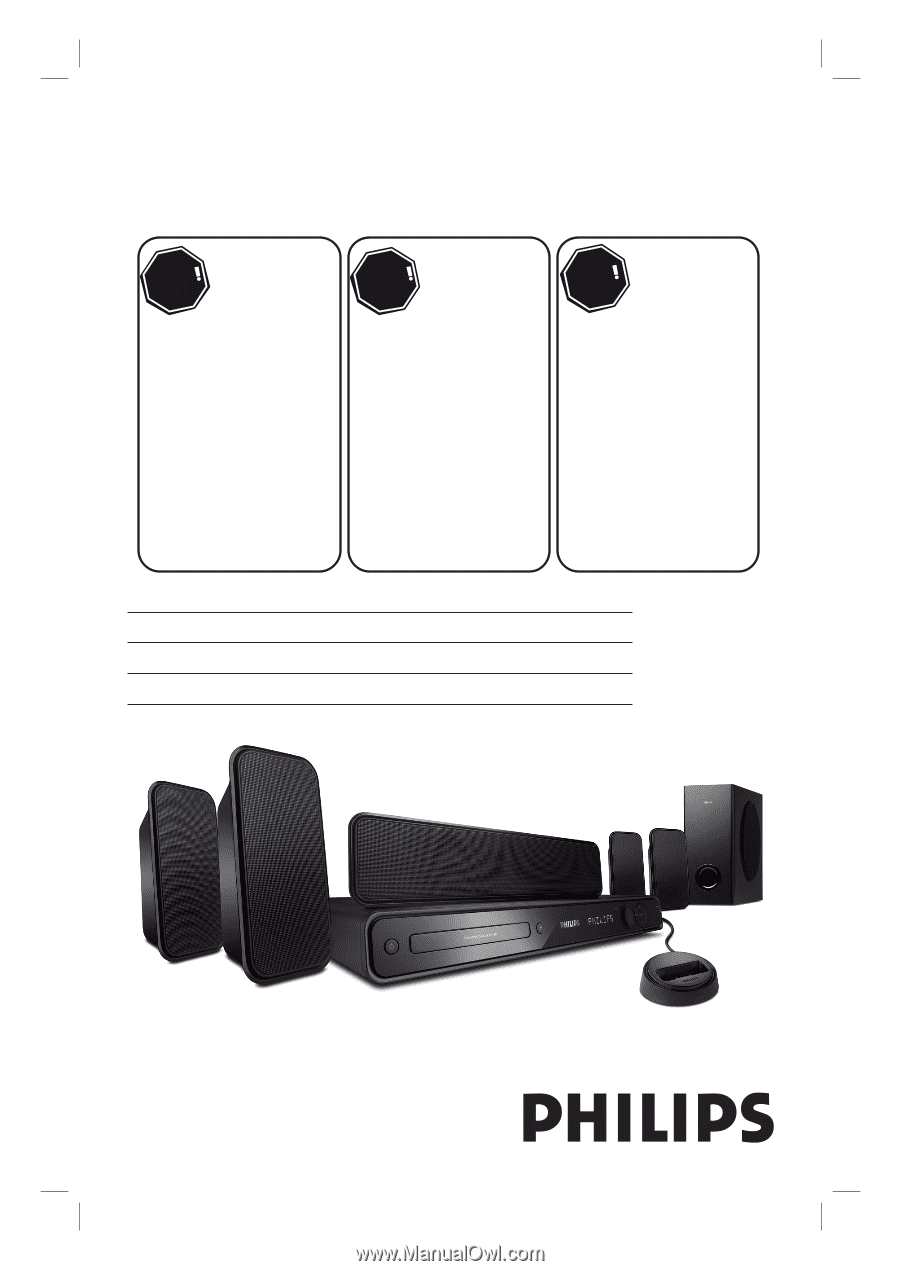
HTS3565D
HTS3566D
Register your product and get support at
www.philips.com/welcome
EN
DVD Home Theater System
6
FR_CA
Système Home Cinéma DVD
60
ES_LA
Sistema de Home Theater con DVD
116
Thank you for choosing Philips.
Need help fast?
Read your Quick Start Guide and/or
User Manual first for quick tips
that make using your Philips product
more enjoyable.
Register your product and
get support at
www.philips.com/welcome
or call
1-888-PHILIPS (744-5477)
while with your product
(and Model / Serial number)
STOP
Philips vous remercie de
votre confiance.
Besoin d'une aide
rapide?
Le Guide rapide de début et
Manuel de l'utilisateur regorgent
d'astuces destinées à simplifier
l'utilisation de votre produit Philips.
ou formez le
1-800-661-6162 (Francophone)
1-888-PHILIPS (744-5477)
(English speaking)
Veillez à avoir votre produit à
portée de main
(et model / serial nombre)
ARRÊT
Gracias por escoger Philips
Necesita ayuda
inmediata?
Lea primero la Guía rápida del
comienzo o el Manual del usuario,
en donde encontrará consejos que
le ayudarán a disfrutar plenamente
de su producto Philips.
o llame al teléfono
1-888-PHILIPS (744-5477)
y tenga a mano el producto
(y número de model / serial)
ALTO
Enregistrez votre produit et
accédez à l'assistance sur
www.philips.com/welcome
Visite
www.philips.com/welcome
para registrar su producto y
obtener información de
contacto y asistencia.
1_hts3565-66D_37_eng2_final813.i1 1
1_hts3565-66D_37_eng2_final813.i1
1
2008-03-27 3:11:49 PM
2008-03-27
3:11:49 PM