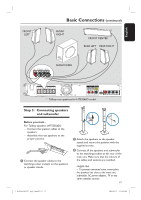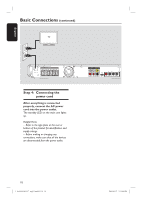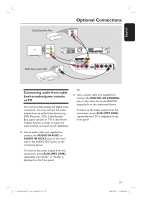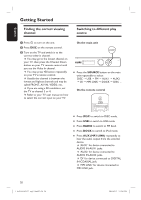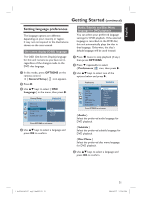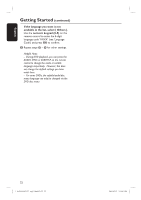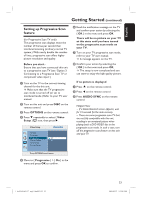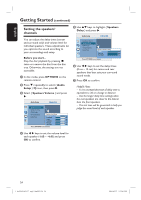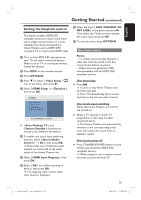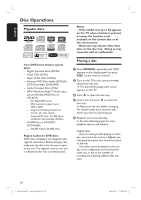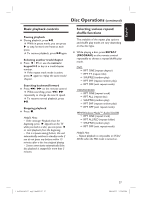Philips HTS3565D User manual - Page 22
If the language you want is not, available in the list, select { Others }., numeric keypad 0-9 - codes
 |
UPC - 609585146938
View all Philips HTS3565D manuals
Add to My Manuals
Save this manual to your list of manuals |
Page 22 highlights
English Getting Started (continued) If the language you want is not available in the list, select { Others }. Use the numeric keypad (0-9) on the remote control to enter the 4-digit language code 'XXXX' (see 'Language Code') and press OK to confirm. E Repeat steps C ~ D for other settings. Helpful Hints: - During DVD playback, you can press the AUDIO SYNC or SUBTITLE on the remote control to change the audio or subtitle language respectively. However, this does not change the default settings you have made here. - For some DVDs, the subtitle/audio/disc menu language can only be changed via the DVD disc menu. 22 1_hts3565-66D_37_eng2_final813.i22 22 2008-03-27 3:12:01 PM
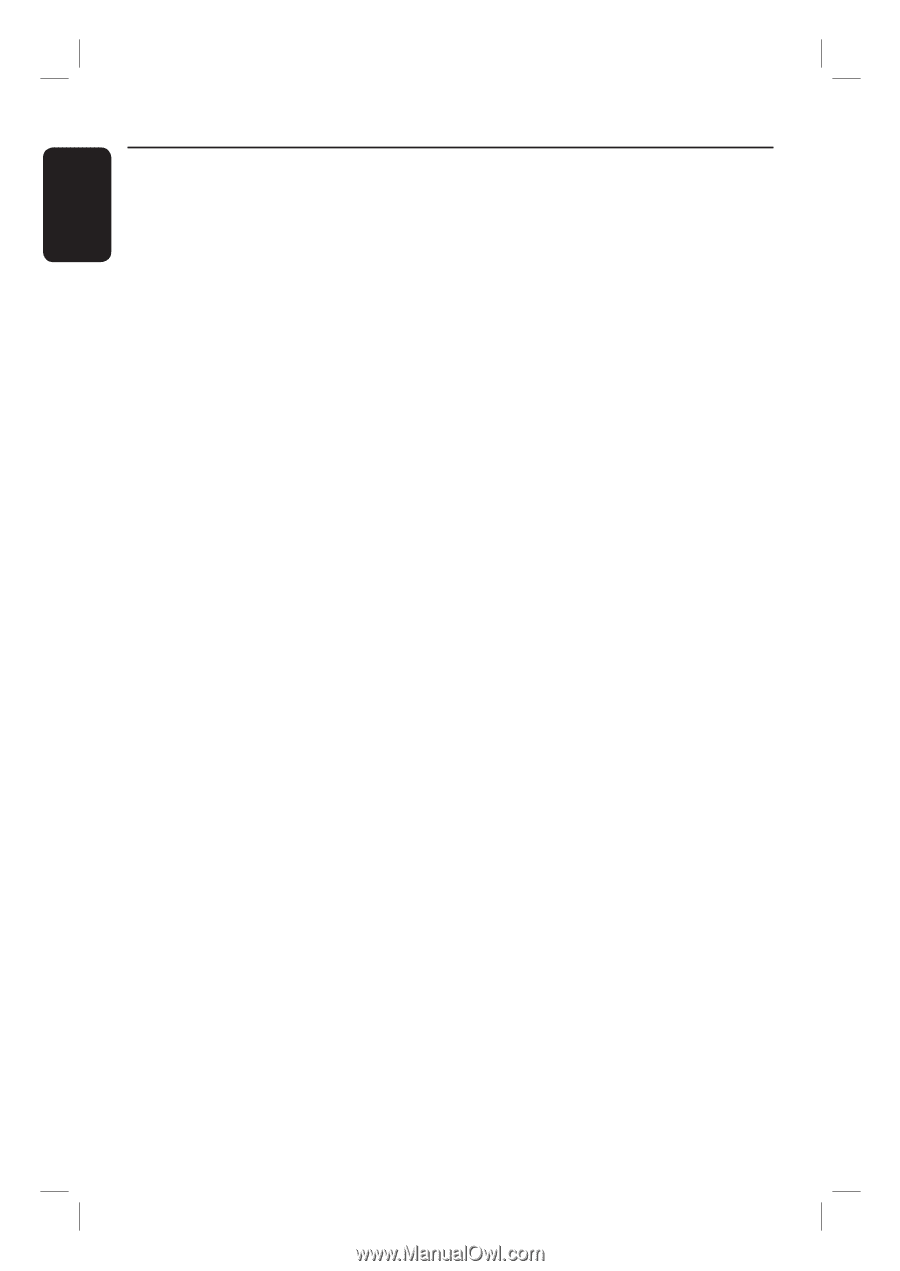
22
English
If the language you want is not
available in the list, select { Others }.
Use the
numeric keypad (0-9)
on the
remote control to enter the 4-digit
language code ‘XXXX’ (see ‘Language
Code’) and press
OK
to confirm.
E
Repeat steps
C
~
D
for other settings.
Helpful Hints:
– During DVD playback, you can press the
AUDIO SYNC or SUBTITLE on the remote
control to change the audio or subtitle
language respectively.
However, this does
not change the default settings you have
made here.
– For some DVDs, the subtitle/audio/disc
menu language can only be changed via the
DVD disc menu.
Getting Started
(continued)
1_hts3565-66D_37_eng2_final813.i22 22
1_hts3565-66D_37_eng2_final813.i22
22
2008-03-27 3:12:01 PM
2008-03-27
3:12:01 PM