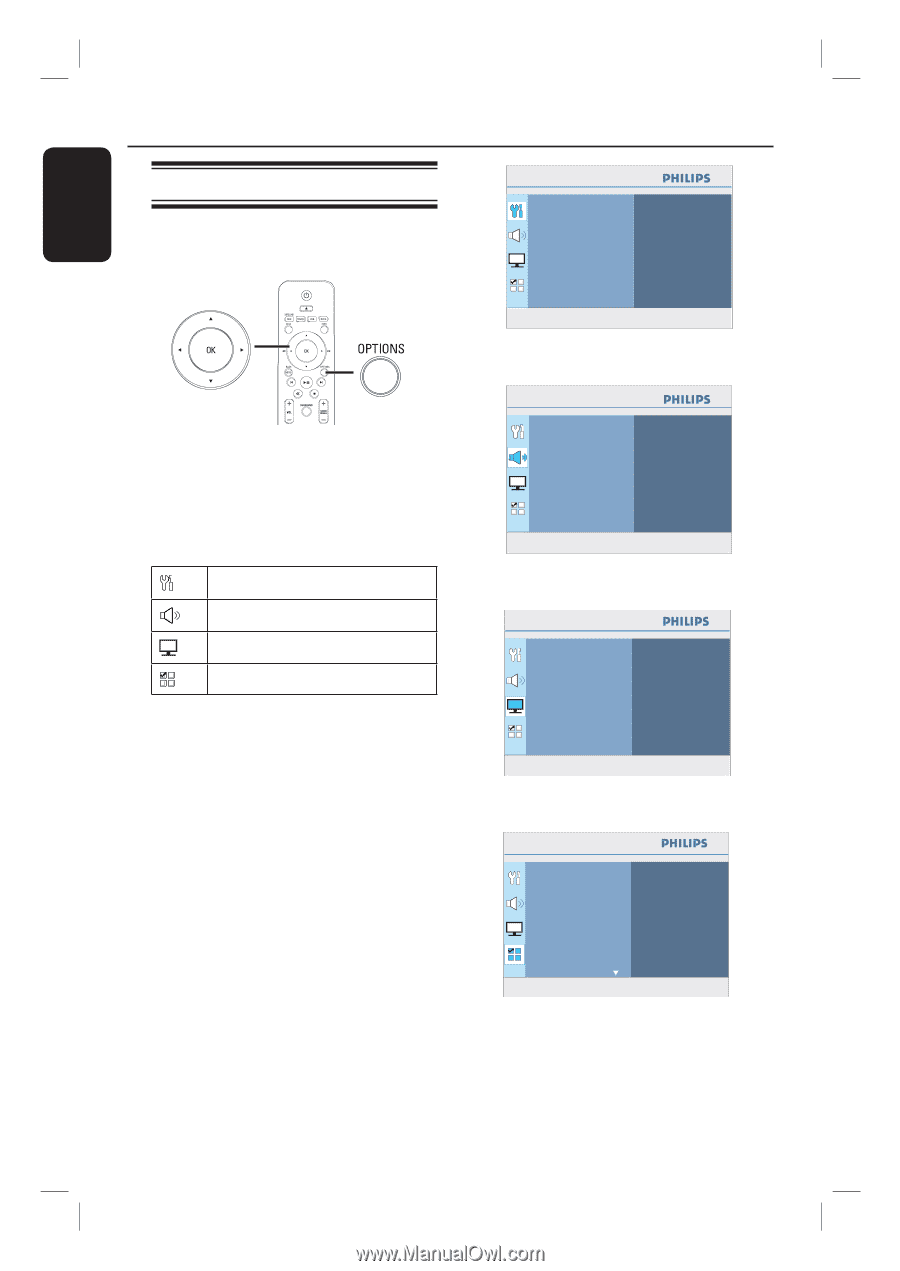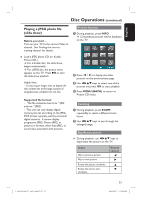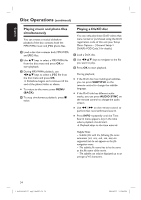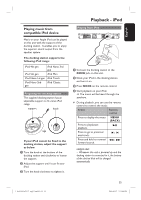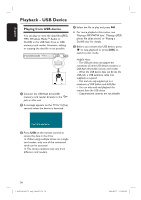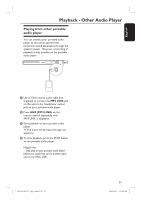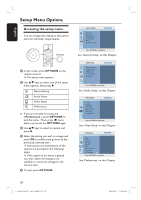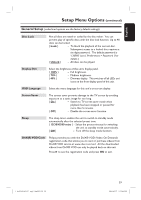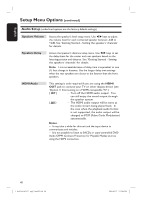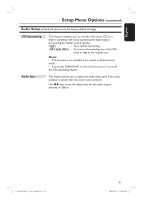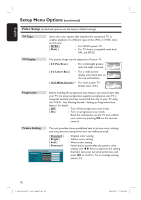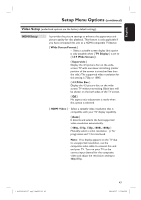Philips HTS3565D User manual - Page 38
Setup Menu Options - disc lock
 |
UPC - 609585146938
View all Philips HTS3565D manuals
Add to My Manuals
Save this manual to your list of manuals |
Page 38 highlights
English Setup Menu Options Accessing the setup menu You can change the settings in this unit to suit your particular requirements. A In disc mode, press OPTIONS on the remote control. The setup menu appears. B Use keys to select one of the setup menu options, then press . General Setup Audio Setup Video Setup Preferences If you are not able to access the { Preferences }, press OPTIONS to exit the menu. Then, press Ç twice before you press the OPTIONS again. C Use keys to select an option and press . D Select the setting you wish to change and press OK to confirm and go back to the previously selected item. Instructions and explanations of the options are provided in the following pages. If the option in the menu is grayed out, that means the setting is not available or cannot be changed in the current state. E To exit, press OPTIONS. General Setup Disc Lock Display Dim OSD Language Screen Saver Sleep DivX(R) VOD Code Press OPTIONS to exit menu See 'General Setup' on this Chapter Audio Setup Speakers Volume Speakers Delay HDMI Audio CD Upsampling Audio Sync Press OPTIONS to exit menu See 'Audio Setup' on this Chapter Video Setup TV Type TV Display Progressive Picture Setting HDMI Setup Closed Caption Press OPTIONS to exit menu See 'Video Setup' on this Chapter Preferences Audio Subtitle Disc Menu Parental PBC MP3/JPEG Nav Password DivX Subtitle Press OPTIONS to exit menu See 'Preferences' on this Chapter 38 1_hts3565-66D_37_eng2_final813.i38 38 2008-03-27 3:12:05 PM