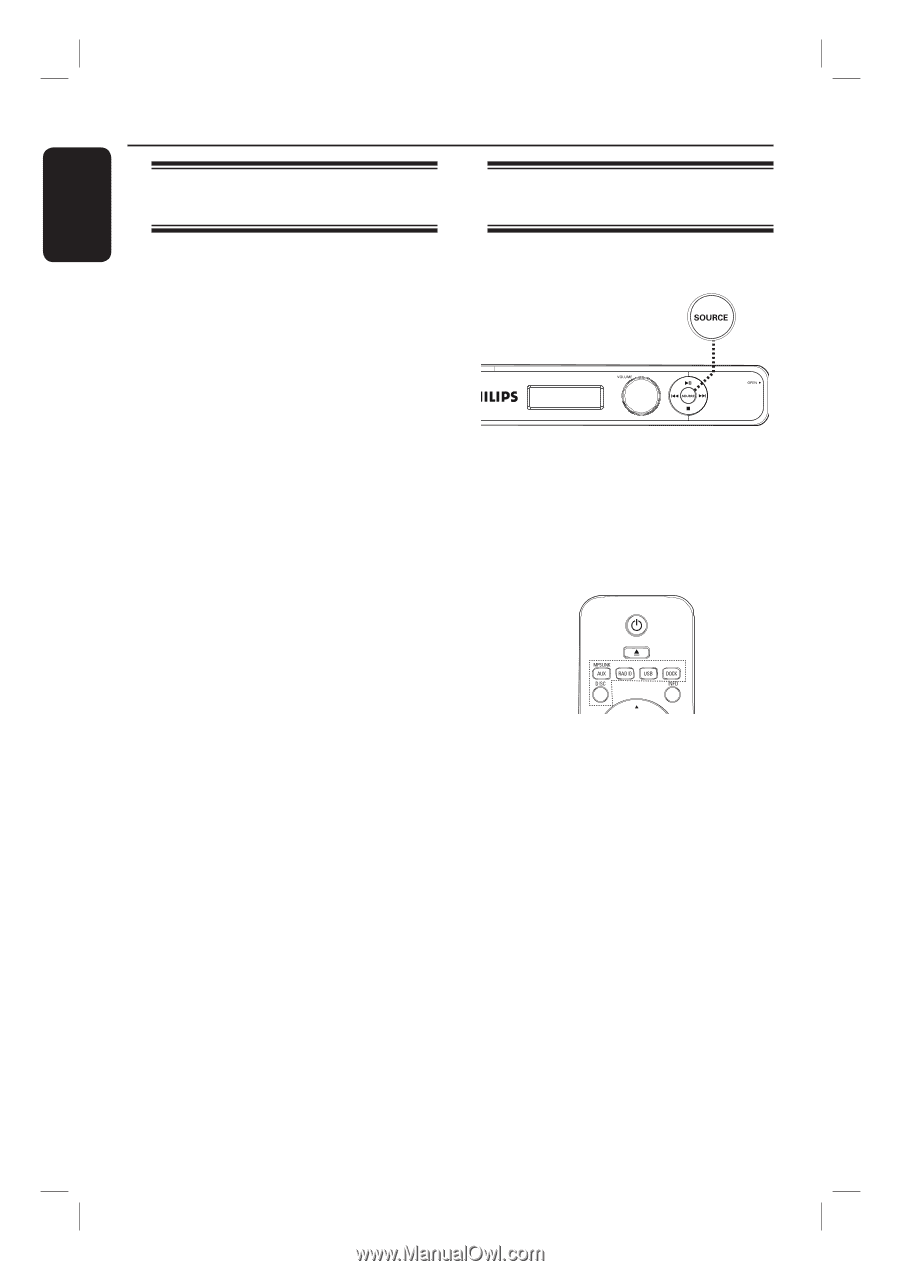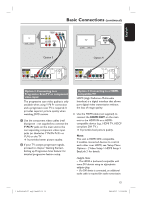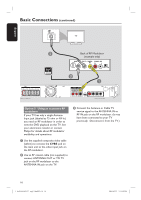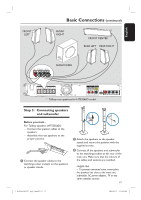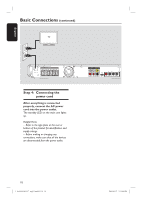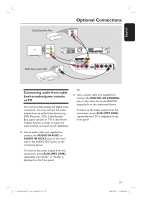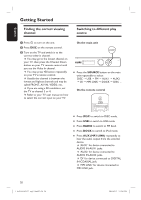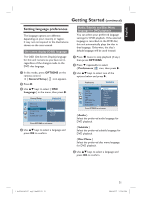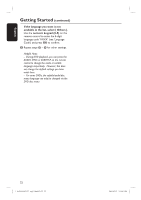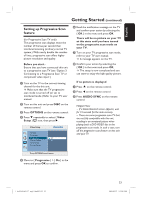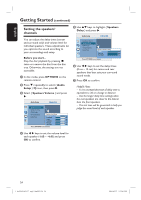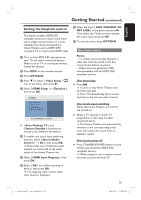Philips HTS3565D User manual - Page 20
Getting Started - remote control
 |
UPC - 609585146938
View all Philips HTS3565D manuals
Add to My Manuals
Save this manual to your list of manuals |
Page 20 highlights
English Getting Started Finding the correct viewing channel A Press 2 to turn on the unit. B Press DISC on the remote control. C Turn on the TV and switch it to the correct video-in channel. You may go to the lowest channel on your TV, then press the Channel Down button on your TV remote control until you see the Video In channel. You may press ° button repeatedly on your TV's remote control. Usually this channel is between the lowest and highest channels and may be called FRONT, A/V IN, VIDEO, etc.. If you are using a RF modulator, set the TV to channel 3 or 4. Refer to your TV user manual on how to select the correct input on your TV. Switching to different play source On the main unit Press the SOURCE button on the main unit repeatedly to select: DISC USB FM AUX1 AUX2 DI MP3 LINK DOCK DISC ... On the remote control 20 1_hts3565-66D_37_eng2_final813.i20 20 Press DISC to switch to DISC mode. Press USB to switch to USB mode. Press RADIO to switch to FM band. Press DOCK to switch to iPod mode. Press AUX (MP3 LINK) repeatedly to hear the audio output from the external device. 'AUX1' for device connected to AUDIO IN-AUX1 jacks. 'AUX2' for device connected to AUDIO IN-AUX2 jacks. 'DI' for device connected to DIGITAL IN-COAXIAL jack. 'MP3 LINK' for device connected to MP3 LINK jack. 2008-03-27 3:12:01 PM