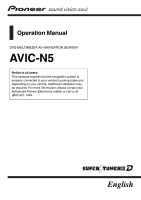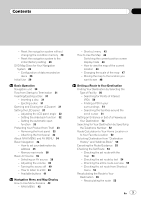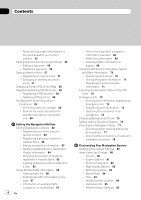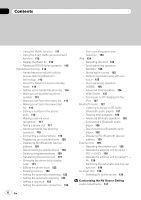Pioneer AVICN5 Owner's Manual - Page 4
Using the XM Tuner to View Stock, Sports - manual
 |
UPC - 012562890166
View all Pioneer AVICN5 manuals
Add to My Manuals
Save this manual to your list of manuals |
Page 4 highlights
Contents - Recalculating a specified distance in the route ahead of your current position 55 Editing Way Points to the Current Route 56 - Editing a way point 56 - Skipping a way point 56 Setting Areas to Avoid 57 - Registering an area to avoid 57 - Changing or deleting an area to avoid 57 Displaying Certain POI on the Map 58 Registering/deleting POI Shortcuts 58 - Registering a POI shortcut 58 - Deleting a POI shortcut 59 Modifying the Route Calculation Conditions 59 - Items that users can operate 59 - Perform the route calculation for several route options, and select one 60 Editing the Navigation Utilities Editing Registered Locations 62 - Registering your home and your favorite location 62 - Registering a previous location in Address Book 62 - Editing a location's information 63 - Deleting Address Book or Destination History information 64 - Changing the position of locations registered in Address Book 65 - Loading registered locations data from a Disc 65 Using XM NavTraffic Information 66 - Viewing traffic list 66 - Confirming traffic information on the map 67 - Information on avoiding traffic congestion on route ahead 67 4 En - When checking traffic congestion information manually 68 - Traffic flow information 69 - Selecting traffic information to display 69 Using the XM Tuner to View Stock, Sports, and Other Information 70 - Displaying stock prices 70 - Storing browsable information 71 - Displaying favorite browsable Information 71 Checking the Reception Status of the XM Tuner 72 Emergency Info 72 - Checking the information registered as Emergency Info 73 - Registering user information 73 - Searching for car service in an emergency 74 Changing Background Picture 75 Setting Vehicle Dynamics Display 76 Checking the Navigation Status 77 - Checking sensor learning status and driving status 77 - Checking the connections of leads and installation positions 78 Customizing Your Navigation System Modifying the Default Settings 80 Items Users can Change 80 - Volume 80 - System Options 81 - Short-Cut Selection 82 - Map Display Options 82 - Defined Locations 83 - Demo Mode 84 - Time 84 - Modify Current Location 84 - Hardware Info 85 - Restore Factory Settings 85