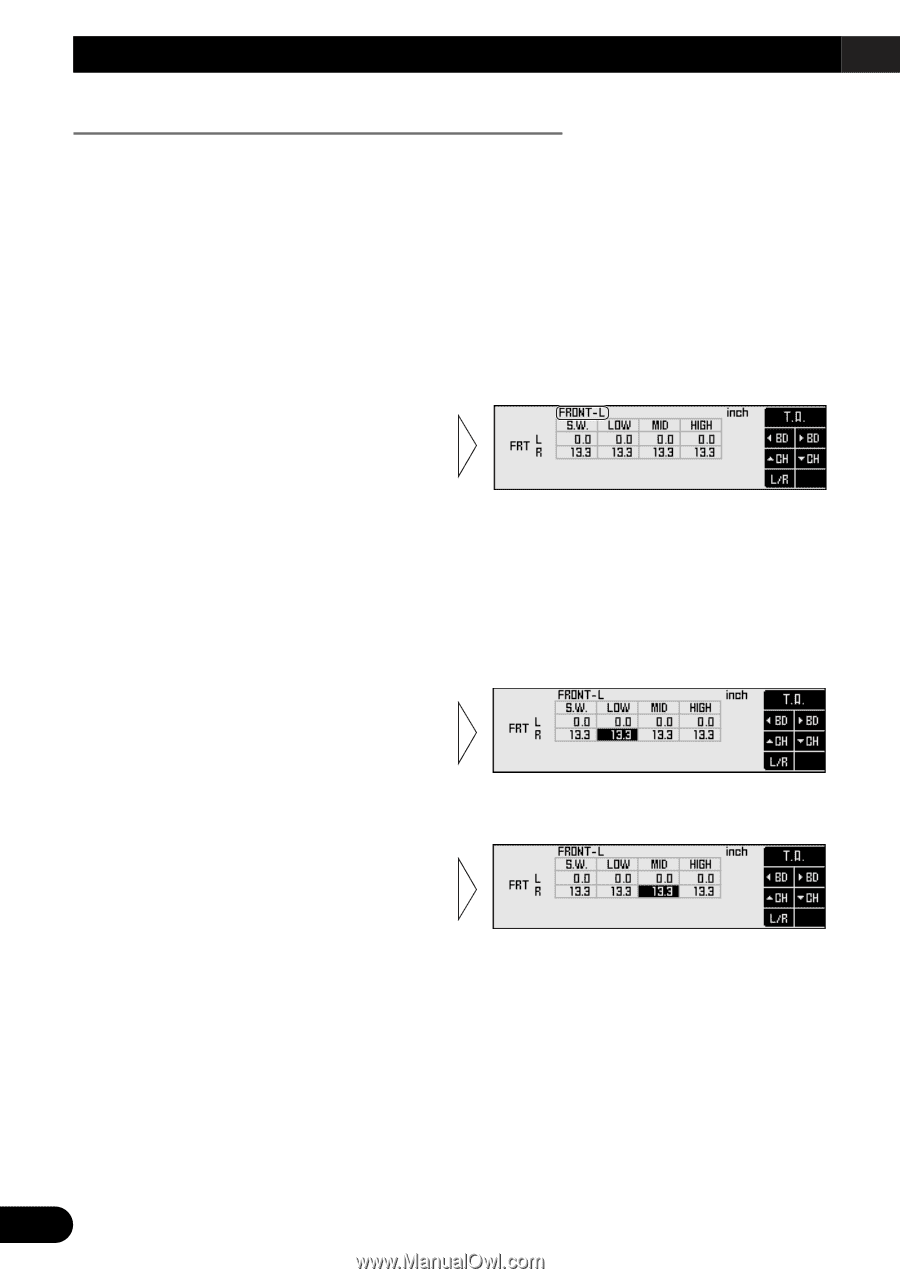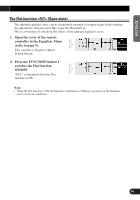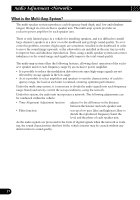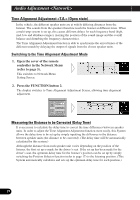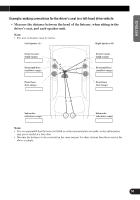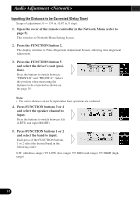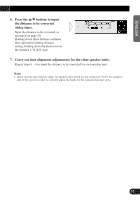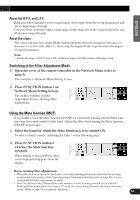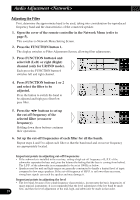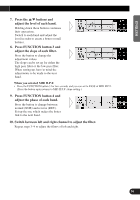Pioneer DEQ-P9 Owner's Manual - Page 32
Inputting the Distance to be Corrected Delay Time
 |
View all Pioneer DEQ-P9 manuals
Add to My Manuals
Save this manual to your list of manuals |
Page 32 highlights
Audio Adjustment Inputting the Distance to be Corrected (Delay Time) Scope of adjustment: 0 - 134 in. (0.67 in./1 step) 1. Open the cover of the remote controller in the Network Menu (refer to page 5). This switches to Network Menu Setting Screen. 2. Press the FUNCTION button 2. The display switches to Time Alignment Adjustment Screen, allowing time alignment adjustment. 3. Press the FUNCTION button 5 and select the driver's seat (position). Press the buttons to switch between "FRONT-R" and "FRONT-L". Select the position when measuring the distance to be corrected as shown on the page 30. Note: • The correct distance can not be input unless these operations are conducted. 4. Press FUNCTION buttons 3 or 4 and select the speaker channel to input. Press the buttons to switch between left (LEFT) and right (RIGHT). 5. Press FUNCTION buttons 1 or 2 and select the band to input. Each press of the FUNCTION buttons 1 or 2 select the desired band in the following order: S.W. (ultrabass-range) Ô LOW (low-range) Ô MID (mid-range) Ô HIGH (highrange) 31