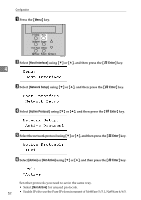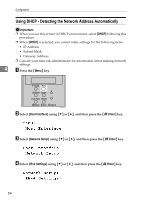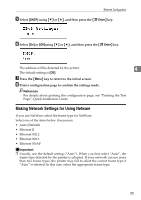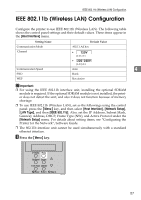Ricoh 8100DN Hardware Guide - Page 64
To specify the IP Address, Select, Escape, Network Setup, IPv4 Settings, Enter, IPv4 Address
 |
UPC - 026649025952
View all Ricoh 8100DN manuals
Add to My Manuals
Save this manual to your list of manuals |
Page 64 highlights
Ethernet Configuration G Press the {Escape} key until the screen returns to the [Network Setup] menu. H If you use IPv4, assign the IPv4 address to the printer. Select [IPv4 Settings] using {T} or {U}, and then press the {q Enter} key. To get the IP address for the printer, contact your network administrator. 4 I To specify the IP Address, Select [IPv4 Address] using {T} or {U}, and then press the {q Enter} key. If you use IPv4, assign also Subnet Mask and Gateway Address. J Enter the address using {T} or {U}, and then press the {q Enter} key. Press the {T} or {U} key to enter the left most entry field of the address. After entering the left field, press the {V} key, and then you can enter the next field. After completing to enter in the all fields, press the {q Enter} key. Use this method to assign Subnet Mask and Gateway Address. • Do not set "011.022.033.044" as the IP address. K Press the {Menu} key to return to the initial screen. L Print a configuration page to confirm the settings made. Reference For details about printing the configuration page, see "Printing the Test Page", Quick Installation Guide. 53