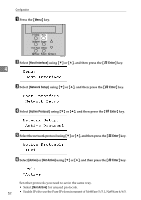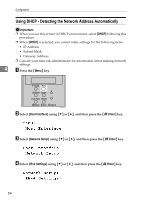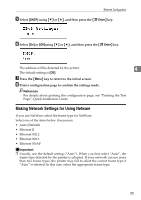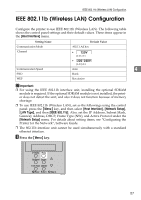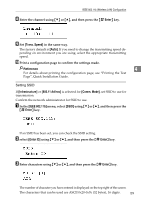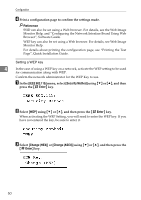Ricoh 8100DN Hardware Guide - Page 66
Making Network Settings for Using Netware, Select, using, and then press the, Press
 |
UPC - 026649025952
View all Ricoh 8100DN manuals
Add to My Manuals
Save this manual to your list of manuals |
Page 66 highlights
Ethernet Configuration E Select [DHCP] using {T} or {U}, and then press the {q Enter} key. F Select [On] or [Off]using {T} or {U}, and then press the {q Enter} key. The address will be detected by the printer. 4 The default setting is [Off]. G Press the {Menu} key to return to the initial screen. H Print a configuration page to confirm the settings made. Reference For details about printing the configuration page, see "Printing the Test Page", Quick Installation Guide. Making Network Settings for Using Netware If you use NetWare, select the frame type for NetWare. Select one of the items below if necessary. • Auto (Default) • Ethernet II • Ethernet 802.2 • Ethernet 802.3 • Ethernet SNAP Important ❒ Usually, use the default setting ("Auto"). When you first select "Auto", the frame type detected by the printer is adopted. If your network can use more than two frame types, the printer may fail to select the correct frame type if "Auto" is selected. In this case, select the appropriate frame type. 55