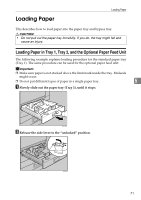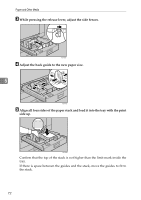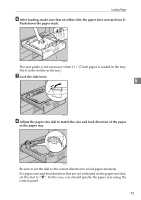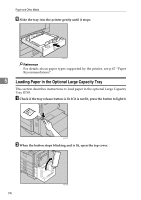Ricoh 8100DN Hardware Guide - Page 87
Setting a Paper Size by Using the Control Panel, Paper Input, Enter, Tray Paper Size
 |
UPC - 026649025952
View all Ricoh 8100DN manuals
Add to My Manuals
Save this manual to your list of manuals |
Page 87 highlights
Paper and Other Media Setting a Paper Size by Using the Control Panel To load paper whose size cannot be selected automatically, set the paper size on the control panel. Follow the procedure in this section to set the paper size. Important ❒ You cannot set custom paper size for Tray 1/2 or Tray 3/4 (optional paper feed unit). Use the bypass tray if you load paper in custom size, and set bypass tray's paper size using the control panel. A Press the {Menu} key. 5 AQV251S B Select [Paper Input] using {T} or {U}, and then press the {q Enter} key. C Select [Tray Paper Size] using {T} or {U}, and then press the {q Enter} key. D Select the tray using {T} or {U}, and then press the {q Enter} key. E Select the paper size you want to set using {T} or {U}, and then press the {q Enter} key. 76