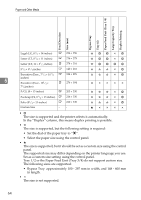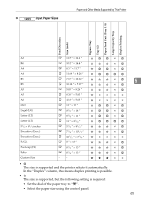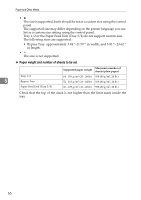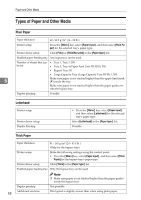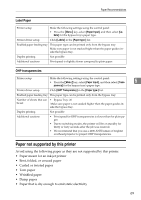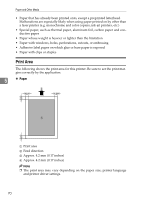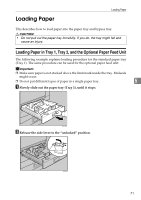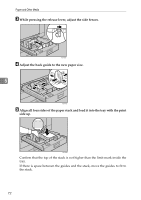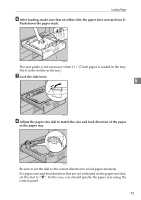Ricoh 8100DN Hardware Guide - Page 79
Types of Paper and Other Media, Plain Paper, Letterhead, Thick Paper
 |
UPC - 026649025952
View all Ricoh 8100DN manuals
Add to My Manuals
Save this manual to your list of manuals |
Page 79 highlights
Paper and Other Media Types of Paper and Other Media Plain Paper Paper thickness 60 - 90.2 g/m2 (16 - 24 lb.) Printer setup Press the {Menu} key, select [Paper Input] , and then select [Plain Paper] for the selected tray's paper type. Printer driver setup Click [Plain] or [Plain/Recycled] in the [Paper type:] list. Enabled paper feeding tray Any input tray can be used. Number of sheets that can • Tray 1, Tray 2: 550 be set • Tray 3, Tray 4 (Paper Feed Unit PB 3020): 550 • Bypass Tray: 50 • Large Capacity Tray (Large Capacity Tray RT45): 1,500 5 Make sure paper is not stacked higher than the upper limit mark (T) inside the tray. Make sure paper is not stacked higher than the paper guides inside the bypass tray. Duplex printing Possible Letterhead Printer setup Printer driver setup Duplex Printing • Press the {Menu} key, select [Paper Input], and then select [Letterhead] for the selected tray's paper type. Select [Letterhead] in the [Paper type:] list. Possible Thick Paper Paper thickness 91 - 163 g/m2 (24 - 43.5 lb.) (Only for the bypass tray) Printer setup Make the following settings using the control panel: • Press the {Menu} key, select [Paper Input] , and then select [Thick Paper] for the bypass tray's paper type. Printer driver setup Click [Thick] in the [Paper type:] list. Enabled paper feeding tray Only the bypass tray can be used. Duplex printing 68 Additional cautions Note ❒ Make sure paper is not stacked higher than the paper guides inside the bypass tray. Not possible Print speed is slightly slower than when using plain paper.