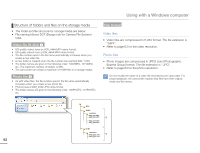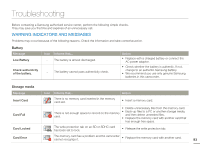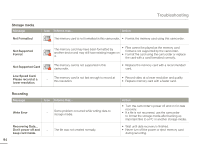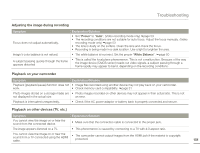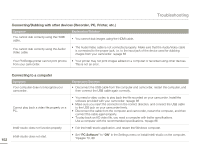Samsung HMX-Q10BN User Manual (user Manual) (ver.1.0) (English) - Page 101
Fail Printer, Connecting, Change 'USB, Connect, USB connect, PictBridge, Fail USB, Storage, Ink
 |
UPC - 036725303829
View all Samsung HMX-Q10BN manuals
Add to My Manuals
Save this manual to your list of manuals |
Page 101 highlights
USB Message Fail Printer Connecting Change 'USB Connect' Fail USB Connecting Change 'USB Connect' Ink Error Paper Error File Error Printer Error Print Error Icon Informs that... - A problem occurred when connecting the camcorder via USB to a printer. - A problem occurred when connecting the camcorder via USB to a PC. - There is a problem with an ink cartridge. - There is a problem with the paper. - There is a problem with the file. There is a problem with the printer. - A problem occurred during printing. Troubleshooting Action • Check the USB cable. • Try the connection procedure again. • Switch "USB connect" function to "PictBridge". • Check the USB cable. • Try the connection procedure again. • Switch "USB connect" function to "Mass Storage". • Check the ink cartridge. • Put a new ink cartridge into the printer. • Check the paper in the printer. If there is no paper, insert paper. • Your camcorder does not support this file format. • Try another file recorded on your camcorder. • Turn the printer's power off and on. • Contact the printer manufacturer's service center. • Do not remove power source or eject memory card during printing. 97