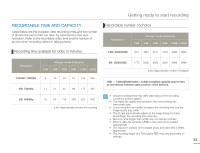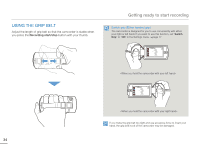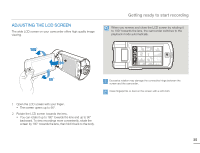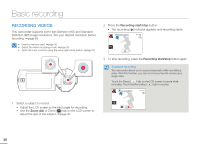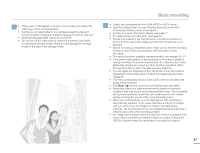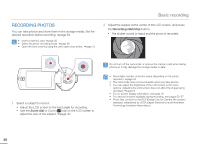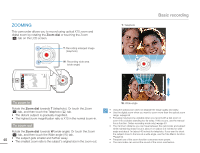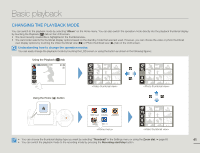Samsung HMX-Q10BN User Manual (user Manual) (ver.1.0) (English) - Page 42
RECORDING PHOTOS, tab on the LCD screen
 |
UPC - 036725303829
View all Samsung HMX-Q10BN manuals
Add to My Manuals
Save this manual to your list of manuals |
Page 42 highlights
RECORDING PHOTOS You can take photos and store them in the storage media. Set the desired resolution before recording. ¬page 63 • Insert a memory card. ¬page 30 • Select the photo recording mode. ¬page 26 • Open the Lens cover by using the Lens open/close switch. ¬page 16 Basic recording 2 Adjust the subject at the center of the LCD screen, and press the Recording start/stop button. • The shutter sound is heard and the photo is recorded. 1 Select a subject to record. • Adjust the LCD screen to the best angle for recording. • Use the Zoom dial or Zoom ( ) tab on the LCD screen to adjust the size of the subject. ¬page 40 Do not turn off the camcorder or remove the memory card when taking photos as it may damage the storage media or data. • Recordable number of photos varies depending on the photo resolution. ¬page 33 • The camcorder does not record audio when you take photos. • You can adjust the brightness of the LCD screen in the menu options. Adjusting the LCD screen does not affect the image being recorded. ¬page 67 • For on-screen display information, see page 18. • For various functions available during recording, see pages 50~57 • Photo files conform to the DCF (Design rule for Camera File system) standard, established by JEITA (Japan Electronics and Information Technology Industries Association.) 38