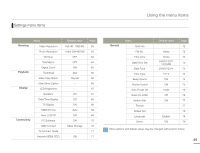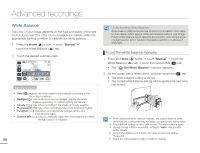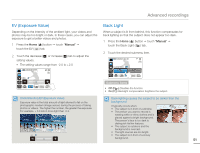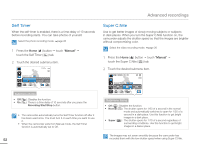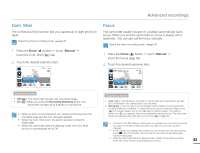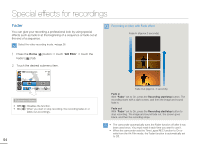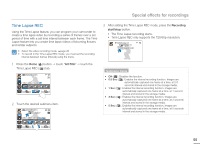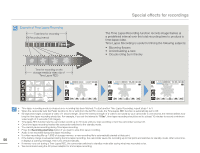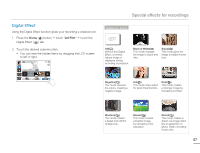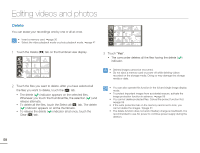Samsung HMX-Q10BN User Manual (user Manual) (ver.1.0) (English) - Page 58
Special effects for recordings, Fader
 |
UPC - 036725303829
View all Samsung HMX-Q10BN manuals
Add to My Manuals
Save this manual to your list of manuals |
Page 58 highlights
Special effects for recordings Fader You can give your recording a professional look by using special effects such as fade in at the beginning of a sequence or fade out at the end of a sequence. Select the video recording mode. ¬page 26 1 Press the Home ( ) button p touch "Art Film" p touch the Fader ( ) tab. 2 Touch the desired submenu item. STBY 00:00:00 [253Min] Fader : Off Submenu items • Off ( ): Disables the function. • On ( ): When you start or stop recording, the recording fades in or fades out accordingly. 54 Recording a video with Fade effect Fade In (Approx.3 seconds) Fade Out (Approx. 3 seconds) Fade in With "Fader" set to On, press the Recording start/stop button. The recording starts with a dark screen, and then the image and sound fade in. Fade out With "Fader" set to On, press the Recording start/stop button to stop recording. The image and sound fade out, the screen goes black, and then the recording stops. • The camcorder automatically turns the Fader function off after it has been used once. You must reset it each time you want to use it. • When the camcorder sets the Time Lapse REC function to On or exits from the Art Film mode, the Fader function is automatically set to Off.