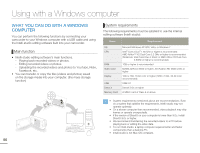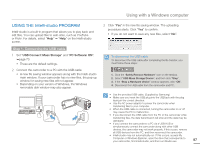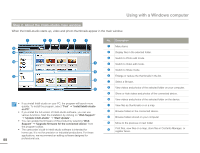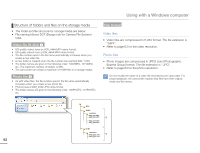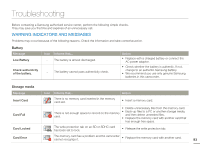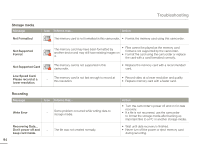Samsung HMX-Q10BN User Manual (user Manual) (ver.1.0) (English) - Page 95
USING AS A REMOVABLE STORAGE DEVICE, Viewing the contents of storage media
 |
UPC - 036725303829
View all Samsung HMX-Q10BN manuals
Add to My Manuals
Save this manual to your list of manuals |
Page 95 highlights
Using with a Windows computer USING AS A REMOVABLE STORAGE DEVICE You can copy video or photo files recorded by the camcorder to a Windows computer by connecting the camcorder to the computer using a USB cable. 5 The folders in the storage media appear. • Different file types are stored in different folders. Viewing the contents of storage media 1 Set "USB Connect" to "Mass Storage". ¬page 70 2 Set "PC Software" to "OFF". ¬ page 70 3 Insert a memory card. ¬page 30 4 Connect the camcorder to the PC with the USB cable. ¬page 87 • The "Removable Disk" or "Samsung" window appears on the PC's screen after a moment. • Select "Open folders to view files using Windows Explorer", and then click "OK". Photos Videos Setting data System data 6 Select the desired folder or files to copy, then drag and drop them into the destination folder. • The folder or files are copied from the storage media to the PC. • If the "Removable Disk" window does not appear, confirm the connection (¬page 87) or perform steps 1 to 4 again. If the removable disk does not appear automatically, open the removable disk folder in My Computer. • If the connected camcorder's disk drive does not open or the context menu that appears when right clicking your mouse (open or browse) appears broken, your computer may be infected by Autorun virus. Please update your anti-virus software to its latest version and scan your disk drives. 91