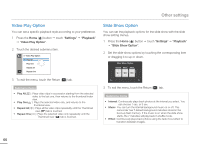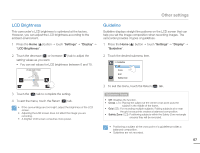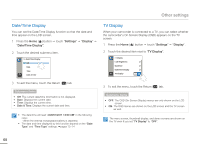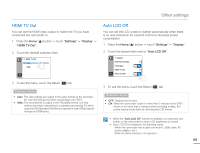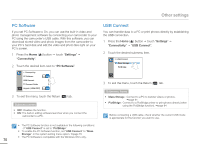Samsung HMX-Q10BN User Manual (user Manual) (ver.1.0) (English) - Page 70
Video Play Option, Slide Show Option, Settings, Playback
 |
UPC - 036725303829
View all Samsung HMX-Q10BN manuals
Add to My Manuals
Save this manual to your list of manuals |
Page 70 highlights
Other settings Video Play Option You can set a specific playback style according to your preference. 1 Press the Home ( ) button p touch "Settings" p "Playback" p "Video Play Option". 2 Touch the desired submenu item. >> Video Play Option Play All Play One Repeat All Repeat One 3 To exit the menu, touch the Return ( ) tab. Submenu items • Play All( ): Plays video clips in succession starting from the selected video to the last one, then returns to the thumbnail index view. • Play One( ): Plays the selected video only, and returns to the thumbnail view. • Repeat All( ): Plays all the video clips repeatedly until the Thumbnail view ( ) tab is touched. • Repeat One( ): Plays the selected video only repeatedly until the Thumbnail view ( ) tab is touched. Slide Show Option You can set the playback options for the slide show with the slide show setting menus. 1 Press the Home ( ) button p touch "Settings" p "Playback" p "Slide Show Option". 2 Set the slide show options by touching the corresponding item or dragging it to up or down. Slide Show Option Interval Music Effect 1Sec On On 3 To exit the menu, touch the Return ( ) tab. Submenu items • Interval: Continuously plays back photos at the interval you select. You can choose 1 sec. or 3 sec. • Music: You can turn the internal background music on or off. This camcorder has 7 default background melodies stored in the boot-up flash memory. If the music is on when the slide show starts, the 7 melodies will play back in shuffle mode. • Effect: Continuously plays back photos using the fade in/out effect to transition between images. 66