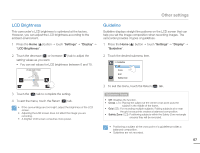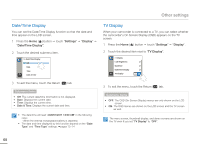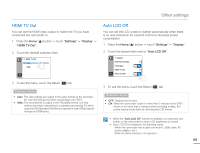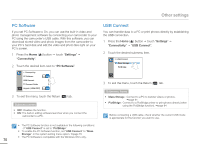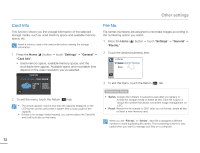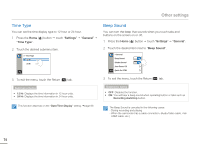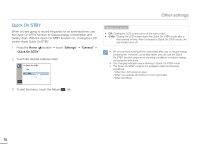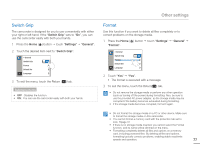Samsung HMX-Q10BN User Manual (user Manual) (ver.1.0) (English) - Page 76
Card Info, File No., Settings, General
 |
UPC - 036725303829
View all Samsung HMX-Q10BN manuals
Add to My Manuals
Save this manual to your list of manuals |
Page 76 highlights
Other settings Card Info This function shows you the storage information of the selected storage media, such as used memory space and available memory space, etc. Insert a memory card in the camcorder before viewing the storage information. 1 Press the Home ( ) button p touch "Settings" p "General" p "Card Info". • Used memory space, available memory space, and the recordable time appear. Available space and recordable time depend on the video resolution you've selected. Card Info • Used: 40.5MB • Free: 30.8GB Full HD : 253Min HD : 347Min SD : 1051Min 2 To exit the menu, touch the Return ( ) tab. • The actual capacity may be less than the capacity displayed on the LCD screen as the camcorder's system files occupy a part of the capacity. • If there is no storage media inserted, you cannot select the Card Info and it will look dim on the menu. File No. File names (numbers) are assigned to recorded images according to the numbering option you select. 1 Press the Home ( ) button p touch "Settings" p "General" p "File No." 2 Touch the desired submenu item. >> File No. Series Reset 3 To exit the menu, touch the Return ( ) tab. Submenu items • Series: Assigns file numbers in sequence even after you replace or format the storage media or delete all files. Each file is given a unique file number that allows convenient image management on a PC. • Reset: Resets the file number to 0001 after you run format, delete all files or insert a new memory card. When you set "File No." to "Series", each file is assigned a different number to avoid duplicating file names. This numbering scheme is very useful when you want to manage your files on a computer. 72