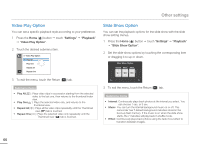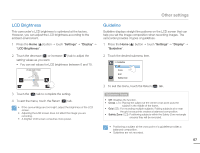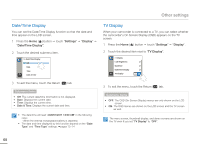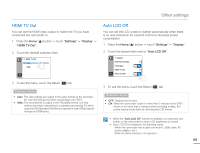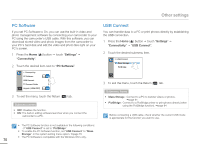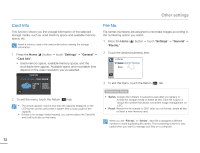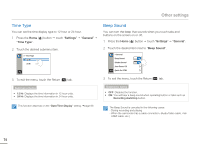Samsung HMX-Q10BN User Manual (user Manual) (ver.1.0) (English) - Page 74
PC Software, USB Connect, Settings, Connectivity
 |
UPC - 036725303829
View all Samsung HMX-Q10BN manuals
Add to My Manuals
Save this manual to your list of manuals |
Page 74 highlights
Other settings PC Software If you set PC Software to On, you can use the built-in video and photo management software by connecting your camcorder to your PC using the camcorder's USB cable. With this software, you can download stored video and photo images from the camcorder to your PC's hard disk and edit the video and photo files right on your PC's screen. 1 Press the Home ( ) button p touch "Settings" p "Connectivity". 2 Touch the desired item next to "PC Software". > Connectivity PC Software ON USB Connect TV Connect Guide Anynet+ (HDMI-CEC) ON 3 To exit the menu, touch the Return ( ) tab. Submenu items • OFF: Disables the function. • ON: The built-in editing software launches when you connect the camcorder to a PC. • The PC Software function is not available in the following conditions: - If "USB Connect" is set to "PictBridge" • To enable the PC Software function, set "USB Connect" to "Mass Storage", in the system setting menu option. ¬page 70 • The PC Software is compatible with the Windows OS's only. 70 USB Connect You can transfer data to a PC or print photos directly by establishing the USB connection. 1 Press the Home ( ) button p touch "Settings" p "Connectivity" p "USB Connect". 2 Touch the desired submenu item. >> USB Connect Mass Storage PictBridge 3 To exit the menu, touch the Return ( ) tab. Submenu items • Mass Storage : Connect to a PC to transfer videos or photos. ¬page 91 • PictBridge : Connect to a PictBridge printer to print photos directly (when using the PictBridge function). ¬page 84 Before connecting a USB cable, check whether the current USB mode is appropriate for the function you want to use.