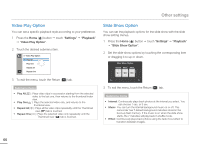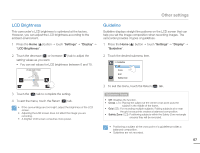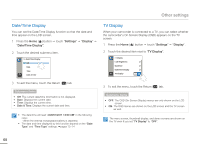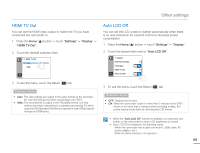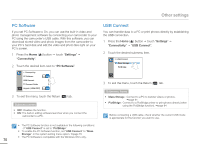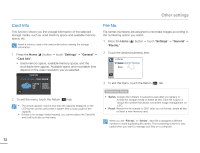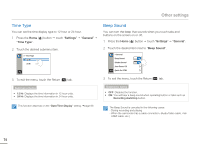Samsung HMX-Q10BN User Manual (user Manual) (ver.1.0) (English) - Page 73
HDMI TV Out, Auto LCD Off, Settings, Display - usb cable
 |
UPC - 036725303829
View all Samsung HMX-Q10BN manuals
Add to My Manuals
Save this manual to your list of manuals |
Page 73 highlights
Other settings HDMI TV Out You can set the HDMI video output to match the TV you have connected the camcorder to. 1 Press the Home ( ) button p touch "Settings" p "Display" p "HDMI TV Out". 2 Touch the desired submenu item. >> HDMI TV Out Auto 480p Auto LCD Off You can set the LCD screen to darken automatically when there is no user interaction for a period of time to decrease power consumption. 1 Press the Home ( ) button p touch "Settings" p "Display". 2 Touch the desired item next to "Auto LCD Off". > Display Date/Time Display TV Display ON HDMI TV Out Auto LCD Off ON 3 To exit the menu, touch the Return ( ) tab. Submenu items • Auto: The video signals are output in the same format as the recorded file. Use this setting only when connecting to an HDTV. • 480p: The recorded file is output in the 720x480p format. Use this setting only when connecting to a standard and analog TV which supports SD (Standard Definition) progressive scan (480p) signals through its HDMI jacks. 3 To exit the menu, touch the Return ( ) tab. Submenu items • OFF: Disables the function. • ON: When the camcorder is idle for more than 2 minutes in the STBY mode, or for more than 5 minutes when recording a video, the power saving mode starts by dimming the LCD screen. • When the "Auto LCD Off" function is enabled, you can press any button on the camcorder to return LCD brightness to normal. • Auto LCD Off is disabled in the following cases: - When the camcorder has a cable connection. (USB cable, AC power adaptor, etc.) - While the Demo function is in operation. 69