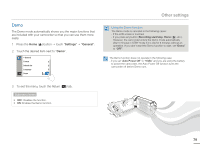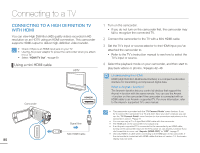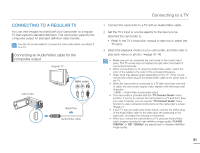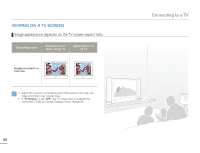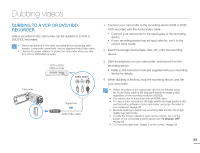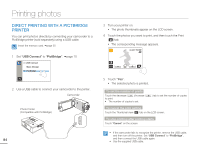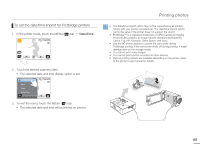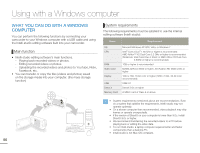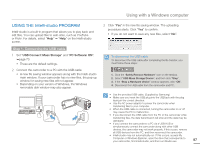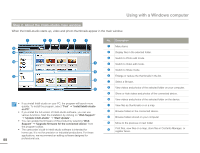Samsung HMX-Q10BN User Manual (user Manual) (ver.1.0) (English) - Page 88
Printing photos, DIRECT PRINTING WITH A PICTBRIDGE PRINTER
 |
UPC - 036725303829
View all Samsung HMX-Q10BN manuals
Add to My Manuals
Save this manual to your list of manuals |
Page 88 highlights
Printing photos DIRECT PRINTING WITH A PICTBRIDGE PRINTER You can print photos directly by connecting your camcorder to a PictBridge printer (sold separately) using a USB cable. Insert the memory card. ¬page 30 1 Set "USB Connect" to "PictBridge". ¬page 70 >> USB Connect Mass Storage PictBridge 2 Use a USB cable to connect your camcorder to the printer. Camcorder Photo Printer (Compatible with PictBridge) 84 3 Turn your printer on. • The photo thumbnails appear on the LCD screen. 4 Touch the photos you want to print, and then touch the Print ( ) tab. • The corresponding message appears. 1/12 100_0001 5 Touch "Yes". • The selected photo is printed. To set the number of prints Touch the decrease ( )/increase ( to print. • The number of copies is set. ) tab to set the number of copies To cancel the print setting Touch the Thumbnail view ( ) tab on the LCD screen. To stop printing after printing starts Touch "Cancel" on the screen. • If the camcorder fails to recognize the printer, remove the USB cable, and then turn off the printer. Set "USB Connect" to "PictBridge", and then connect the USB cable again. • Use the supplied USB cable.