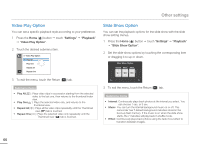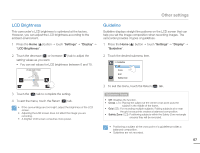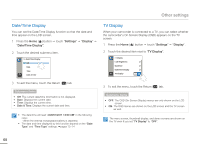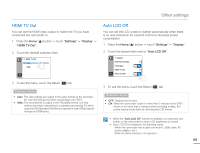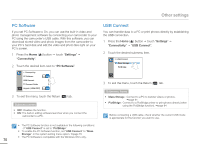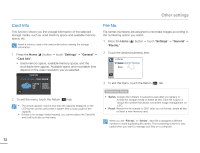Samsung HMX-Q10BN User Manual (user Manual) (ver.1.0) (English) - Page 71
LCD Brightness, Guideline, Settings, Display
 |
UPC - 036725303829
View all Samsung HMX-Q10BN manuals
Add to My Manuals
Save this manual to your list of manuals |
Page 71 highlights
Other settings LCD Brightness This camcorder's LCD brightness is optimized at the factory. However, you can adjust the LCD brightness according to the ambient environment. 1 Press the Home ( ) button p touch "Settings" p "Display" p "LCD Brightness". 2 Touch the decrease ( ) or increase ( ) tab to adjust the setting values as you want. • You can set values for LCD brightness between 0 and 10. LCD Brightness 5 3 Touch the ( ) tab to complete the setting. 4 To exit the menu, touch the Return ( ) tab. • If the surroundings are too bright, adjust the brightness of the LCD screen. • Adjusting the LCD screen does not affect the image you are recording. • A brighter LCD screen consumes more power. Guideline Guideline displays straight line patterns on the LCD screen that can help you set the image composition when recording images. The camcorder provides 3 types of guidelines. 1 Press the Home ( ) button p touch "Settings" p "Display" p "Guideline". 2 Touch the desired submenu item. >> Guideline Off Cross Grid Safety Zone 3 To exit the menu, touch the Return ( ) tab. Submenu items • Off: Disables the function. • Cross ( ): Placing the subject at the center cross point puts the subject in the middle of the frame. • Grid ( ): For recording multiple subjects. Putting subjects at or near the grid cross points creates a balanced composition. • Safety Zone ( ): Positioning subjects within the Safety Zone rectangle ensures they will be recorded. • Positioning a subject at the cross point of a guideline provides a balanced composition. • Guidelines are not recorded. 67