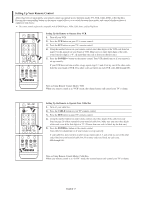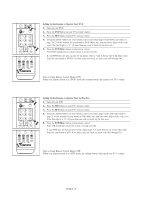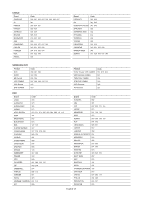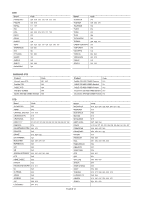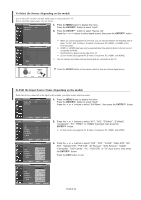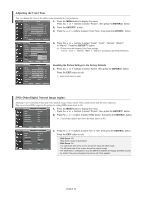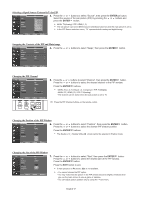Samsung LNS3241D User Manual (ENGLISH) - Page 24
To Select the Source, To Edit the Input Source Name, Camcorder, DVD Combo, PC, VOD STB - lcd
 |
UPC - 036725232419
View all Samsung LNS3241D manuals
Add to My Manuals
Save this manual to your list of manuals |
Page 24 highlights
To Select the Source (depending on the model) Use to select TV or other external input sources connected to the TV. Use to select the input source of your choice. 1. Press the MENU button to display the menu. Press the ENTER button to select "Input". 2. Press the ENTER button to select "Source List". Press the or buttons to select signal source, then press the ENTER button. When you connect equipment to the LCD, you can choose between the following sets of jacks: TV, AV1, AV2, S-Video1, S-Video2, Component, PC, HDMI1, or HDMI2 on the TV's rear panel. HDMI1 or HDMI2 input can only be selected when the external device is turned on and connected via HDMI. AV2/S-Video2 is placed on the side of the TV. 26 inch model only supports AV, S-Video, Component, PC, HDMI1, and HDMI2. You can choose only those external devices that are connected to the TV. Press the SOURCE button on the remote control to view an external signal source. To Edit the Input Source Name (depending on the model) Name the device connected to the input jacks to make your input source selection easier. 1. Press the MENU button to display the menu. Press the ENTER button to select "Input". Press the or buttons to select "Edit Name", then press the ENTER button. 2. Press the or buttons to select "AV1", "AV2", "S-Video1", "S-Video2", "Component", "PC", "HDMI1" or "HDMI2" input jack, then press the ENTER button. 26 inch model only supports AV, S-Video, Component, PC, HDMI1, and HDMI2. 3. Press the or buttons to select "VCR", "DVD", "D-VHS", "Cable STB", "HD STB", "Satellite STB", "PVR STB", "AV Receiver", "DVD Receiver", "GAME", "Camcorder", "DVD Combo", "PC", "VOD STB", or "TV" input source, then press the ENTER button. Press the EXIT button to exit. English-22