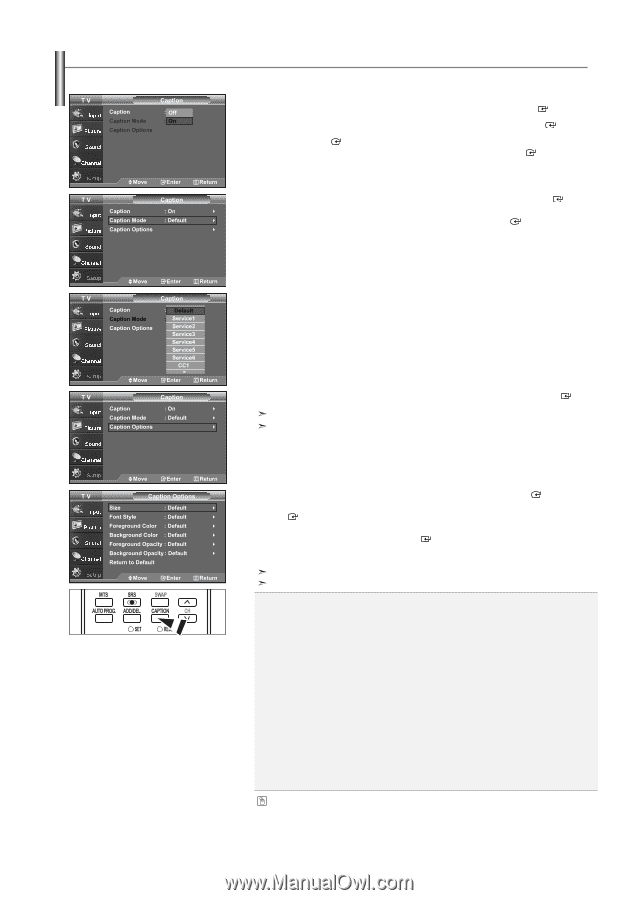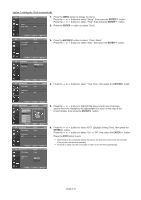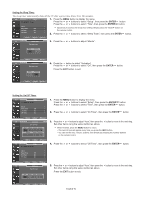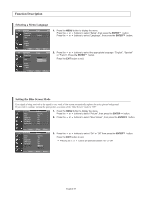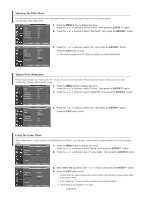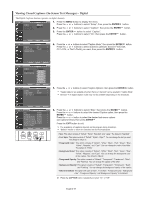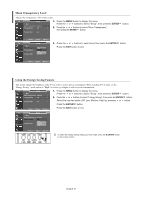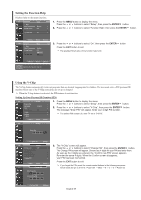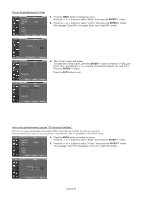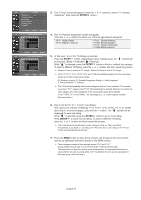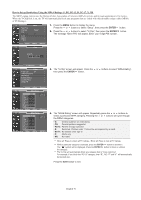Samsung LNS3241D User Manual (ENGLISH) - Page 48
Viewing Closed Captions (On-Screen Text Messages) - Digital, Font Style, Foreground Color - black screen
 |
UPC - 036725232419
View all Samsung LNS3241D manuals
Add to My Manuals
Save this manual to your list of manuals |
Page 48 highlights
Viewing Closed Captions (On-Screen Text Messages) - Digital The Digital Captions function operates on digital channels. 1. Press the MENU button to display the menu. Press the or buttons to select "Setup", then press the ENTER button. 2. Press the or buttons to select "Caption", then press the ENTER button. 3. Press the ENTER button to select "Caption". Press the or buttons to select "On", then press the ENTER button. 4. Press the or buttons to select "Caption Mode", then press the ENTER button. Press the or buttons to select submenu (Default, Service1~Service6, CC1~CC4, or Text1~Text4) you want, then press the ENTER button. 5. Press the or buttons to select "Caption Options", then press the ENTER button. "Caption Options" are available only when "Service1~Service6" can be selected in "Caption Mode". Service1~6 in digital caption mode may not be available depending on the broadcast. 6. Press the or buttons to select "Size", then press the ENTER button. Press the or buttons to select the desired Caption option, then press the ENTER button. Press the or button to select the desired sub-menu options (see options below), then press ENTER . Press the EXIT button to exit. The availability of captions depends on the program being broadcast. "Default" means to follow the standard set by the broadcaster. • Size: This option consists of "Default", "Small", "Standard", and "Large". The default is "Standard". • Font Style: This option consists of "Default", "Style0 ~ Style 7". You can change the font you want. The default is "Style 0". • Foreground Color: This option consists of "Default", "White", "Black", "Red", "Green", "Blue", "Yellow", "Magenta", and "Cyan". You can change the color of the letter. The default is "White". • Background Color: This option consists of "Default", "White", "Black", "Red", "Green", "Blue", "Yellow", "Magenta", and "Cyan". You can change the background color of the caption. The default is "Black". • Foreground Opacity: This option consists of "Default", "Transparent", "Translucent", "Solid", and "Flashing". You can change the opacity of the letter. • Background Opacity: This option consists of "Default", "Transparent", "Translucent", "Solid", and "Flashing". You can change the background opacity of the caption. • Return to Default: This option sets each of "Size", "Font Style", "Foreground Color", "Bakcground color", "Foreground Opacity", and "Background Opacity" to its default. Press the CAPTION button repeatedly to select "On" or "Off". English-46