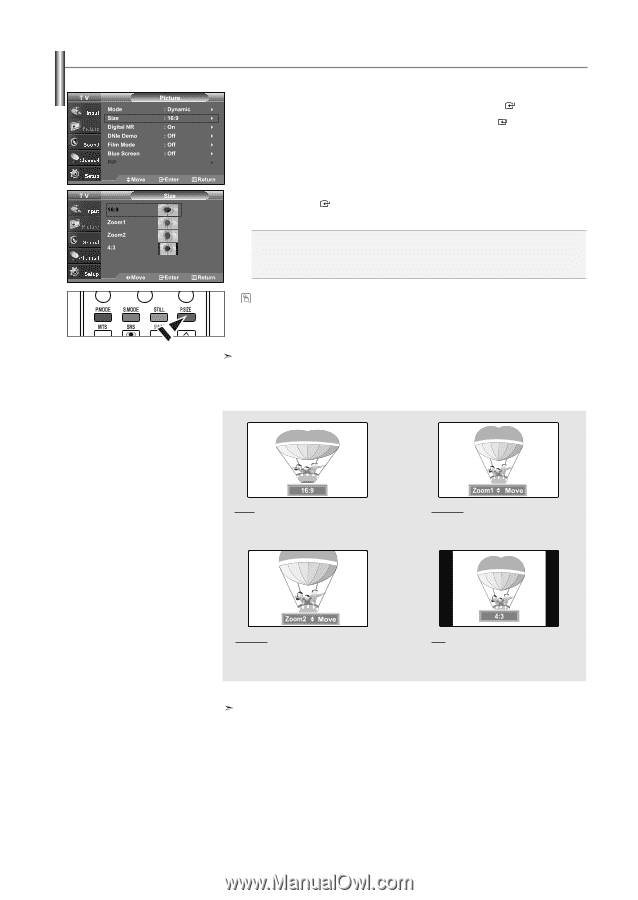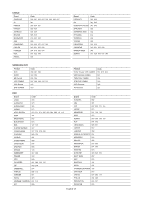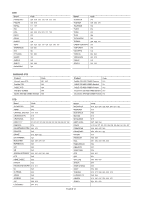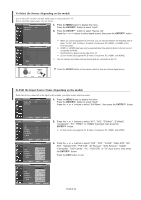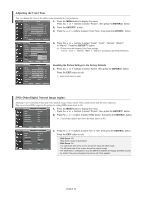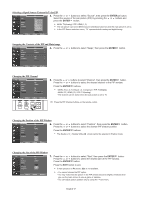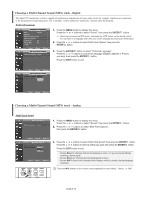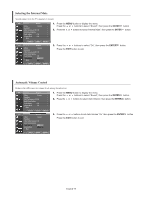Samsung LNS3241D User Manual (ENGLISH) - Page 27
Changing the Screen Size, Zoom1 - 1080i
 |
UPC - 036725232419
View all Samsung LNS3241D manuals
Add to My Manuals
Save this manual to your list of manuals |
Page 27 highlights
Changing the Screen Size Screen size selection depends on the type of video input. 1. Press the MENU button to display the menu. Press the or buttons to select "Picture", then press the ENTER button. 2. Press the or buttons to select "Size", then press the ENTER button. 3. Press the or buttons to select the screen format you want. Press the ENTER button. Press the EXIT button to exit. • 16:9 : Sets the picture to 16:9 wide mode. • Zoom1 : Magnifies the size of the picture on the screen. • Zoom2 : Expands the Zoom1 format picture. • 4:3 : Sets the picture to 4:3 normal mode. Alternately, you can press the P.SIZE button on the remote control repeatedly to change the picture size. • If you watch a still image or the 4:3 mode for a long time (over 2 hours), an image may be burned onto the screen. View the TV in 16:9 mode as much as possible. • HD (High Definition) 16:9 - 1080i (1920x1080), 720P (1280x720) 16:9 Sets the picture to 16:9 wide mode. Zoom1 The screen size when Wide screen is vertically enlarged. Zoom2 The screen size when the Zoom1 screen is vertically enlarged. 4:3 Sets the picture to 4:3 normal mode. • In TV, VIDEO, S-VIDEO,and all COMPONENT (480i, 480p) modes, all screen modes can be selected. (16:9 • Zoom1 • Zoom2 • 4:3). • In TV(DTV), DVI, PC, HDMI, COMPONENT (720p, 1080i) modes, only 16:9 & 4:3 modes can be selected. • You must select Zoom with P. Size button on the remote (not in the OSD menu) if you want to move the Zoom 1 or 2 picture up or down. • You can not change the picture size when PIP is set to Double. English-25