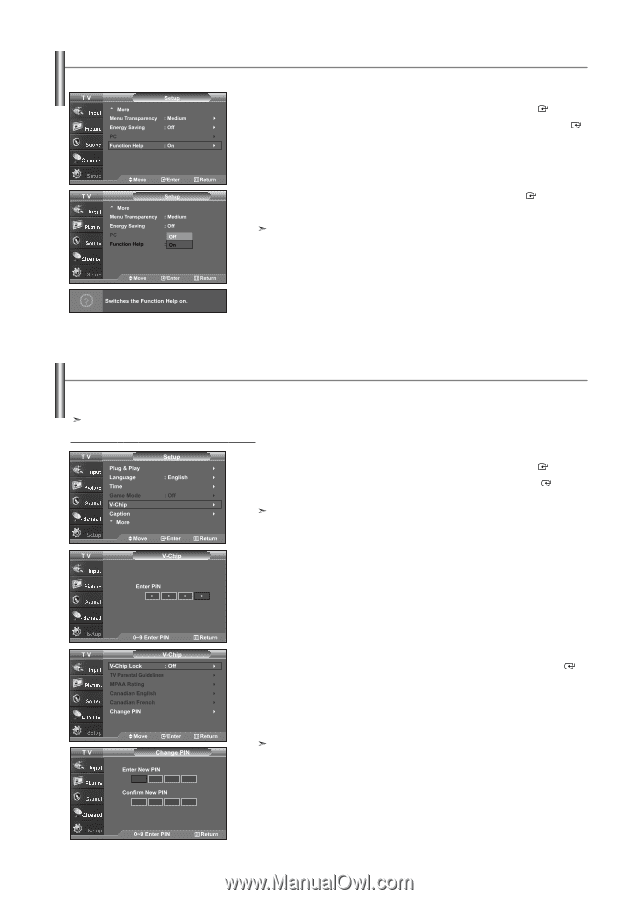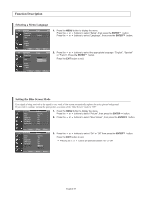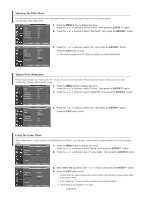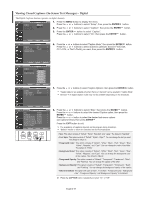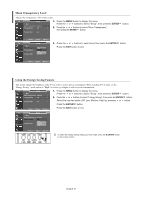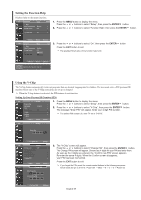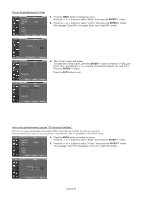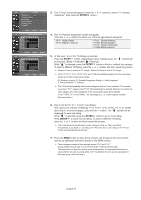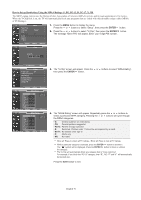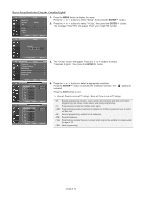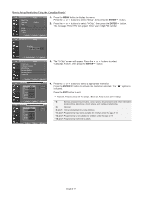Samsung LNS3241D User Manual (ENGLISH) - Page 50
Setting the Function Help, Using the V-Chip
 |
UPC - 036725232419
View all Samsung LNS3241D manuals
Add to My Manuals
Save this manual to your list of manuals |
Page 50 highlights
Setting the Function Help Displays help on the menu functions. 1. Press the MENU button to display the menu. Press the or buttons to select "Setup", then press the ENTER button. 2. Press the or buttons to select "Function Help", then press the ENTER button. 3. Press the or buttons to select "On", then press the ENTER Press the EXIT button to exit. The predetermined value of the function help is On. button. Using the V-Chip The V-Chip feature automatically locks out programs that are deemed inappropriate for children. The user must enter a PIN (personal ID number) before any of the V-Chip restrictions are set up or changed. When the V-chip feature is activated, the PIP features do not function. Setting Up Your Personal ID Number (PIN) 1. Press the MENU button to display the menu. Press the or buttons to select "Setup", then press the ENTER button. 2. Press the or buttons to select "V-Chip", then press the ENTER button. The message "Enter PIN" will appear. Enter your 4 digit PIN number. The default PIN number of a new TV set is "0-0-0-0". 3. The "V-Chip" screen will appear. Press the or buttons to select "Change PIN", then press the ENTER button. The Change PIN screen will appear. Choose any 4 digits for your PIN and enter them. As soon as the 4 digits are entered, the "Confirm new PIN" screen appears. Re-enter the same 4 digits. When the Confirm screen disappears, your PIN has been memorized. Press the EXIT button to exit. If you forget the PIN, press the remote-control buttons in the following sequence, which resets the pin to 0-0-0-0 : Power Off. → Mute → 8 → 2 → 4 → Power On. English-48