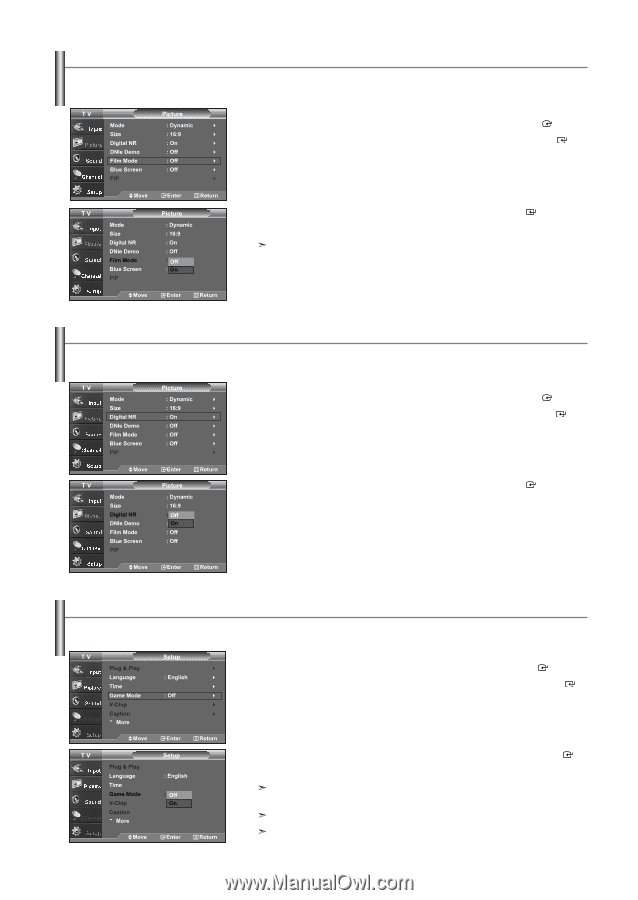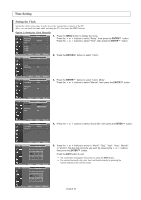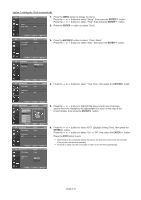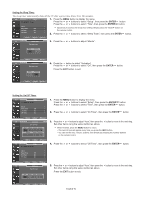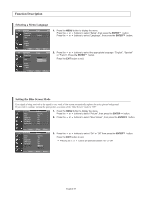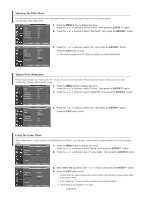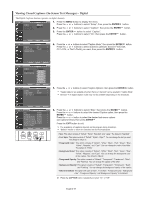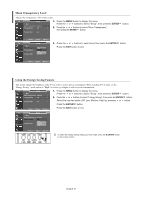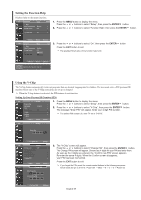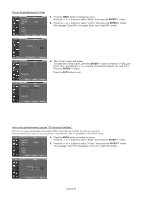Samsung LNS3241D User Manual (ENGLISH) - Page 46
Selecting the Film Mode, Digital Noise Reduction, Using the Game Mode
 |
UPC - 036725232419
View all Samsung LNS3241D manuals
Add to My Manuals
Save this manual to your list of manuals |
Page 46 highlights
Selecting the Film Mode On: Automatically senses and processes film signals from all sources and adjusts the picture for optimum quality. Off: Switches off the Film mode. 1. Press the MENU button to display the menu. Press the or buttons to select "Picture", then press the ENTER button. 2. Press the or buttons to select "Film Mode", then press the ENTER button. 3. Press the or buttons to select "On", then press the ENTER button. Press the EXIT button to exit. Film mode is supported in TV, VIDEO, S-VIDEO, and COMPONENT 480i Digital Noise Reduction If the broadcast signal received by your TV is weak, you can activate the Digital Noise Reduction feature to help reduce any static and ghosting that may appear on the screen. 1. Press the MENU button to display the menu. Press the or buttons to select "Picture", then press the ENTER button. 2. Press the or buttons to select "Digital NR", then press the ENTER button. 3. Press the or buttons to select "On", then press the ENTER button. Press the EXIT button to exit. Using the Game Mode When connecting to a game console such as PlayStationTM or XboxTM, you can enjoy a more realistic gaming experience by selecting game menu. 1. Press the MENU button to display the menu. Press the or buttons to select "Setup", then press the ENTER button. 2. Press the or buttons to select "Game Mode", then press the ENTER button. 3. Select Off or On by pressing the or buttons, then press the ENTER button. 4. Press the EXIT button to exit. To disconnect the game console and connect another external device, cancel game mode in the picture menu. If you display the TV menu in Game mode,the screen shakes slightly. Game Mode is not available in TV mode. English-44