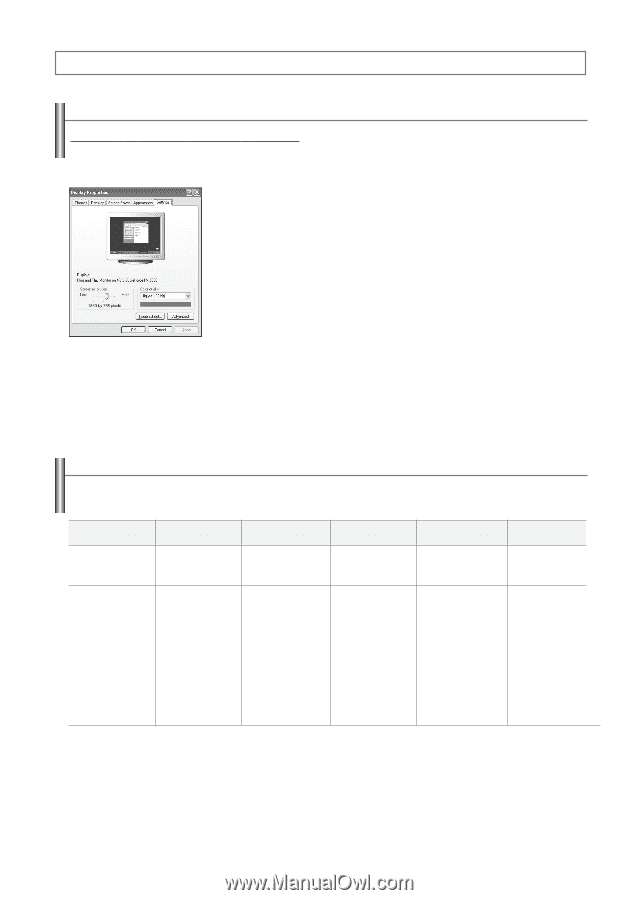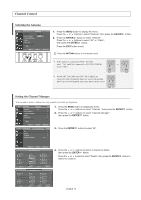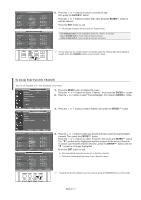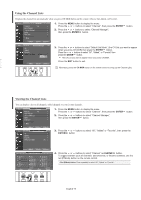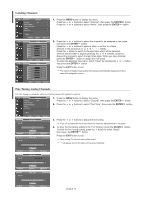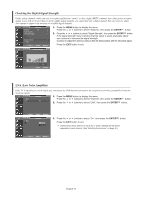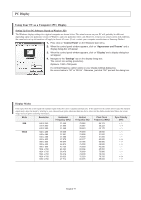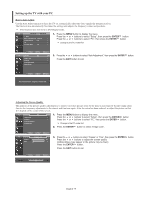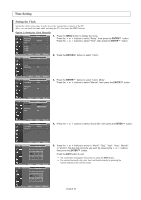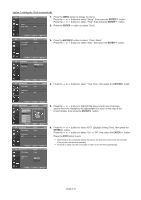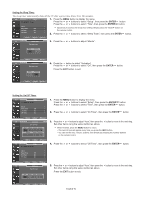Samsung LNS3241D User Manual (ENGLISH) - Page 39
PC Display, Using Your TV as a Computer (PC) Display, Display Modes - vesa
 |
UPC - 036725232419
View all Samsung LNS3241D manuals
Add to My Manuals
Save this manual to your list of manuals |
Page 39 highlights
PC Display Using Your TV as a Computer (PC) Display Setting Up Your PC Software (Based on Windows XP) The Windows display-settings for a typical computer are shown below. The actual screens on your PC will probably be different, depending upon your particular version of Windows and your particular video card. However, even if your actual screens look different, the same basic set-up information will apply in almost all cases. (If not, contact your computer manufacturer or Samsung Dealer.) 1. First, click on "Control Panel" on the Windows start menu. 2. When the control panel window appears, click on "Appearance and Themes" and a display dialog-box will appear. 3. When the control panel window appears, click on "Display" and a display dialog-box will appear. 4. Navigate to the "Settings" tab on the display dialog-box. The correct size setting (resolution) Optimum: 1360 x 768 pixels If a vertical-frequency option exists on your display settings dialog box, the correct value is "60" or "60 Hz". Otherwise, just click "OK" and exit the dialog box. Display Modes If the signal from the system equals the standard signal mode, the screen is adjusted automatically. If the signal from the system doesn't equal the standard signal mode, adjust the mode by referring to your videocard user guide; otherwise there may be no video. For the display modes listed below, the screen image has been optimized during manufacture. Mode Resolution Horizontal Frequency (kHz) Vertical Frequency (Hz) Pixel Clock Frequency (MHz) Sync Polarity (H/V) IBM 640 X 350 31.469 70.086 25.175 + / - 720 X 400 31.469 70.087 28.322 - / + 640 X 480 31.469 59.940 25.175 - / - VESA 640 x 480 35.000 70.000 28.560 - / - 640 x 480 37.861 72.809 31.500 - / - 640 x 480 37.500 75.000 31.500 - / - 800 x 600 37.879 60.317 40.000 + /+ 800 x 600 48.077 72.188 50.000 + /+ 800 x 600 46.875 75.000 49.500 + /+ 800 x 600 43.750 70.000 45.500 - / - 1024 x 768 48.363 60.004 65.000 - / - 1024 x 768 56.476 70.069 75.000 - / - 1024 x 768 56.672 72.000 78.434 - / - 1024 x 768 60.023 75.029 78.750 + /+ 1360 x 768 47.712 60.015 85.800 + /+ English-37