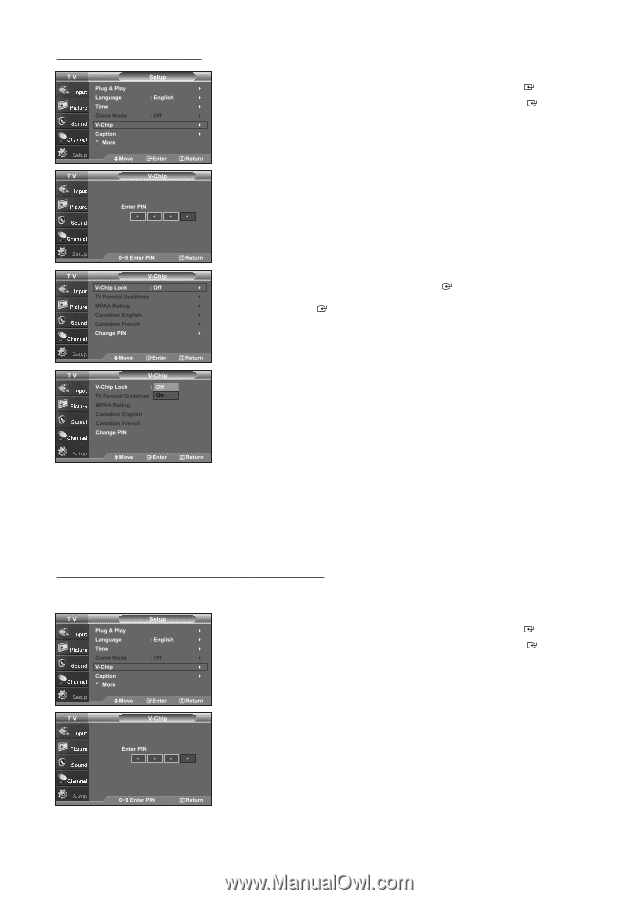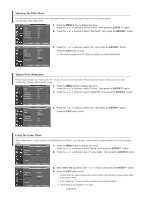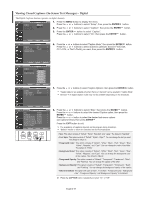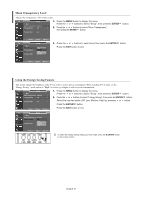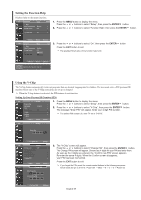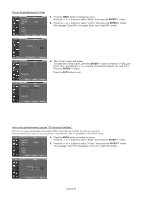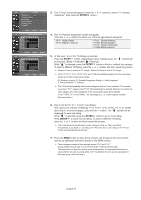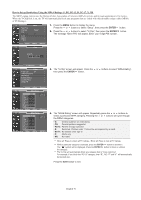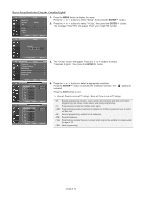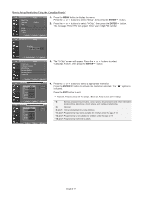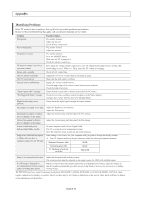Samsung LNS3241D User Manual (ENGLISH) - Page 51
First, set up a personal identification number PIN, and enable the V-Chip. See previous
 |
UPC - 036725232419
View all Samsung LNS3241D manuals
Add to My Manuals
Save this manual to your list of manuals |
Page 51 highlights
How to Enable/Disable the V-Chip 1. Press the MENU button to display the menu. Press the or buttons to select "Setup", then press the ENTER button. 2. Press the or buttons to select "V-Chip", then press the ENTER button. The message "Enter PIN" will appear. Enter your 4 digit PIN number. 3. The "V-Chip" screen will appear. To enable the V-Chip feature, press the ENTER button so that the "V-Chip Lock" field is "On". (Pressing the or buttons will alternate between "On" and "Off".) Press the ENTER button. Press the EXIT button to exit. How to Set up Restrictions Using the "TV Parental Guidelines" First, set up a personal identification number (PIN), and enable the V-Chip. (See previous section.) Parental restrictions can be set up using either of two methods: The TV guidelines or the MPAA rating. 1. Press the MENU button to display the menu. Press the or buttons to select "Setup", then press the ENTER button. 2. Press the or buttons to select "V-Chip", then press the ENTER button. The message "Enter PIN" will appear. Enter your 4 digit PIN number. English-49