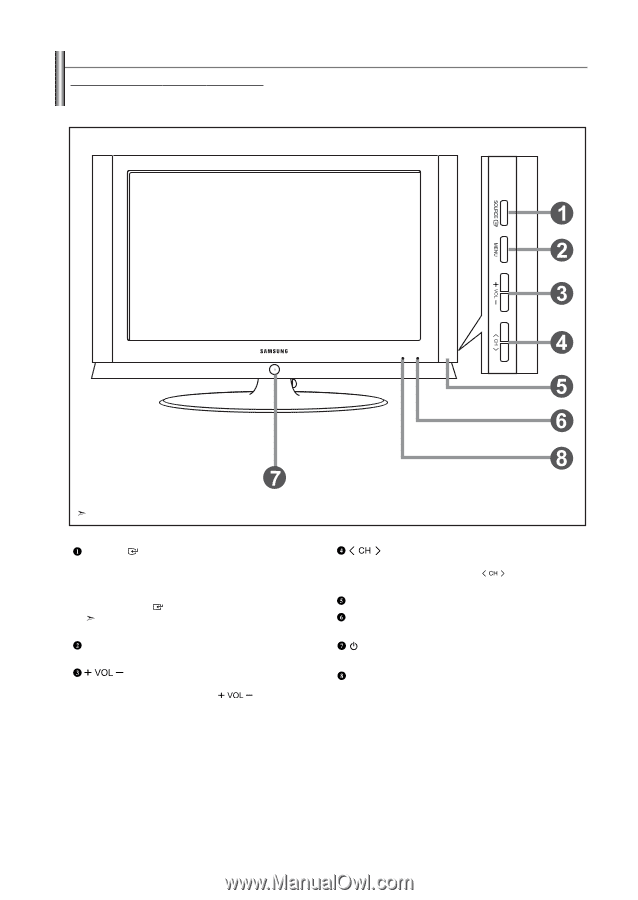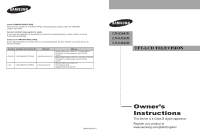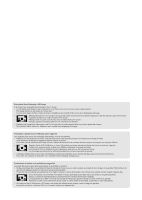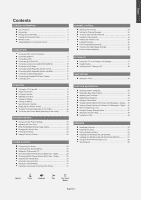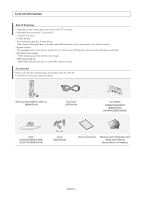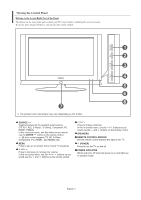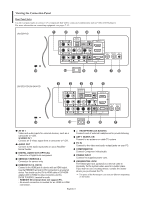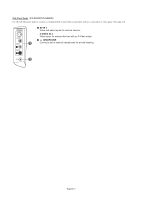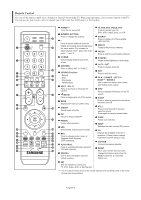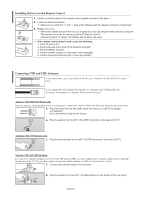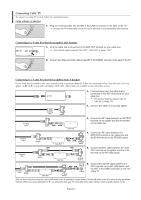Samsung LNS3241D User Manual (ENGLISH) - Page 5
Viewing The Control Panel, Source, Enter, Speakers, Remote Control Sensor, Power, Power Indicator - parts
 |
UPC - 036725232419
View all Samsung LNS3241D manuals
Add to My Manuals
Save this manual to your list of manuals |
Page 5 highlights
Viewing the Control Panel Buttons on the Lower-Right Part of the Panel The buttons on the lower-right panel control your TV's basic features, including the on-screen menu. To use the more advanced features, you must use the remote control. The product color and shape may vary depending on the model. SOURCE Toggles between all the available input sources (TV, AV1, AV2, S-Video1, S-Video2, Component, PC, HDMI1, HDMI2). In the on-screen menu, use this button as you would use the ENTER button on the remote control. 26 inch model supports TV, AV, S-Video, Component, PC, HDMI1, and HDMI2 only. MENU Press to see an on-screen menu of your TV's features. Press to decrease or increase the volume. In the on-screen menu, use the buttons as you would use the and buttons on the remote control. Press to change channels. In the on-screen menu, use the buttons as you would use the and buttons on the remote control. SPEAKERS REMOTE CONTROL SENSOR Aim the remote control towards this spot on the TV. (POWER) Press to turn the TV on and off. POWER INDICATOR Blinks and turns off when the power is on and lights up in stand-by mode. English-3