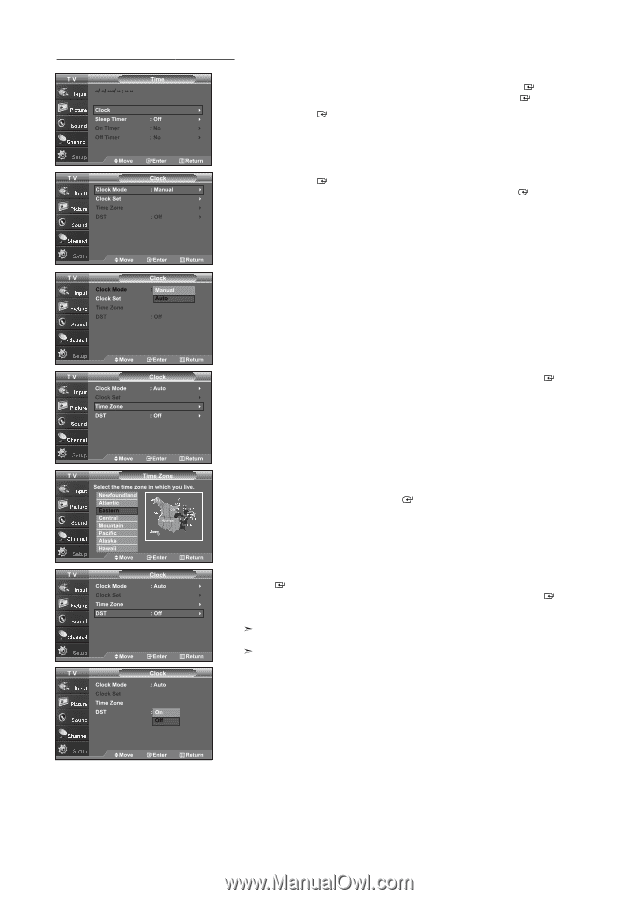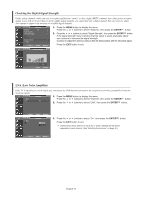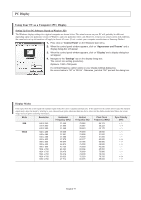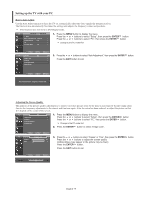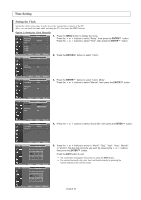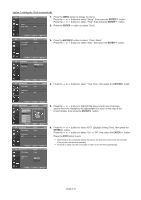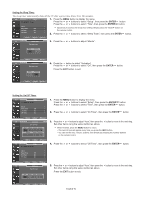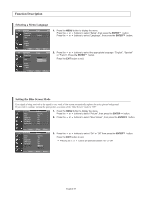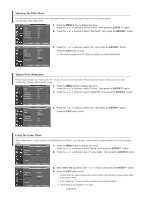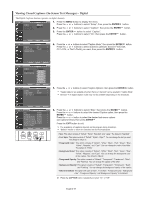Samsung LNS3241D User Manual (ENGLISH) - Page 43
Option 2: Setting the Clock, Automatically, English-41
 |
UPC - 036725232419
View all Samsung LNS3241D manuals
Add to My Manuals
Save this manual to your list of manuals |
Page 43 highlights
Option 2: Setting the Clock Automatically 1. Press the MENU button to display the menu. Press the or buttons to select "Setup", then press the ENTER Press the or buttons to select "Time", then press the ENTER 2. Press the ENTER button to select "Clock". button. button. 3. Press the ENTER button to select "Clock Mode". Press the or buttons to select "Auto", then press the ENTER button. 4. Press the or buttons to select "Time Zone", then press the ENTER button. 5. Press the or buttons to highlight the time zone for your local area (and to move the highlight to the appropriate time zone on the map of the United States), then press the ENTER button. 6. Press the or buttons to select "DST" (Daylight Saving Time), then press the ENTER button. Press the or buttons to select "On" or "Off", then press the ENTER button. Press the EXIT button to exit. Depending on the broadcast station and signal, the auto time may not be set correctly. If this occurs, set the time manually. Antenna or cable must be connected in order to set the time automatically. English-41