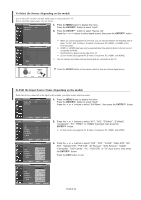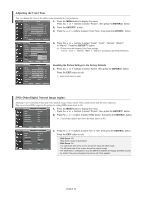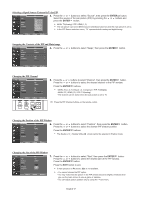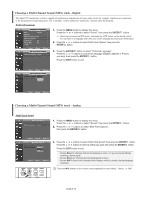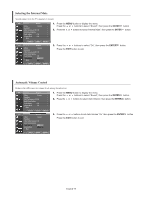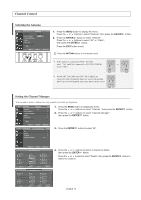Samsung LNS3241D User Manual (ENGLISH) - Page 29
ENTER, English-27 - digital or analog
 |
UPC - 036725232419
View all Samsung LNS3241D manuals
Add to My Manuals
Save this manual to your list of manuals |
Page 29 highlights
Selecting a Signal Source (External A/V) for PIP. 3. Press the or buttons to select "Source", then press the ENTER button. Select the source of the sub picture (PIP) by pressing the or buttons and press the ENTER button. MAIN: TV(Analog) / PIP: HDMI(1, 2) The sub picture can serve different source selections based on what the main picture is set to. In the PIP Source selection menu, 'TV' represents both analog and digital tuning. Swapping the Contents of the PIP and Main image 4. Press the or buttons to select "Swap", then press the ENTER button. Changing the PIP Channel 5. Press the or buttons to select "Channel", then press the ENTER button. Press the or buttons to select the desired channel in the PIP window. Press the ENTER buttons. • MAIN: AV(1, 2), S-Video(1, 2), Component / PIP: TV(Digital) • MAIN: PC, HDMI(1,2) / PIP: TV(Analog) • The channel can be active when the sub picture is set to TV. Press the PIP Channel buttons on the remote control. Changing the Position of the PIP Window 6. Press the or buttons to select "Position", then press the ENTER button. Press the or buttons to select the desired PIP window position. Press the ENTER buttons. The Double ( ), Double Wide ( ) mode cannot be selected in Position mode. Changing the Size of the PIP Window 7. Press the or buttons to select "Size", then press the ENTER button. Press the or buttons to select the desired size of the PIP window. Press the ENTER button. Press the EXIT button to exit. If main picture is in PC mode, Size is not available. • You cannot choose the PIP option. • You may notice that the picture in the PIP window becomes slightly unnatural when you use the main screen to view a game or karaoke. • You can adjust picture position only by using the size menu. English-27