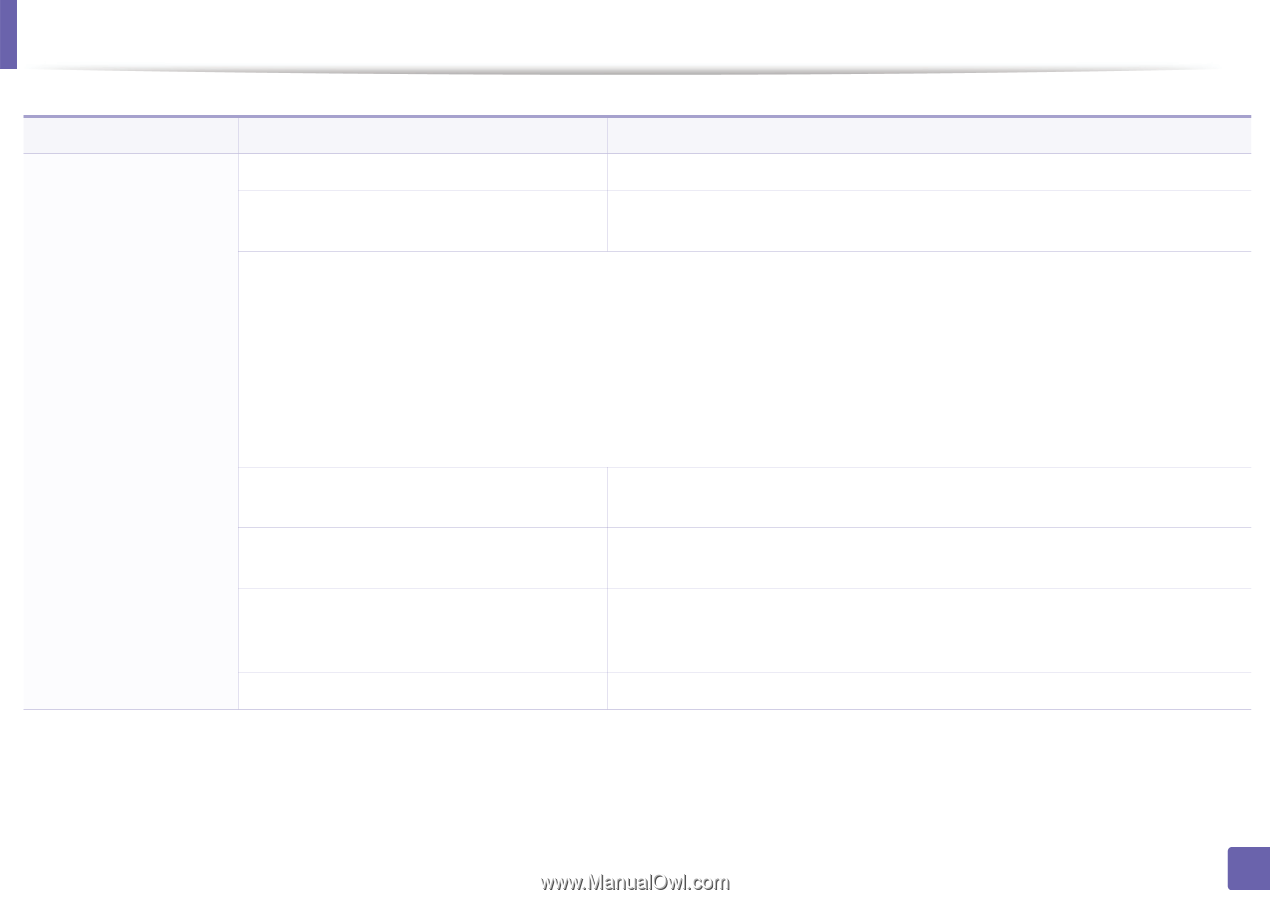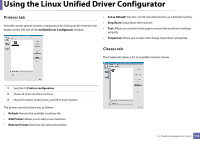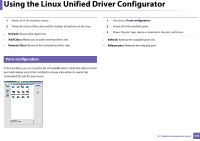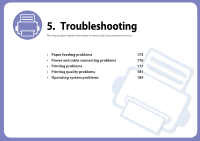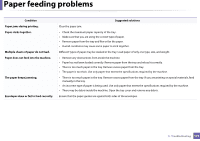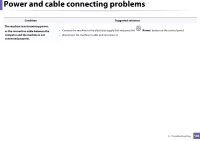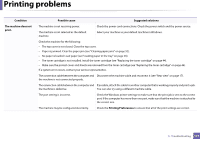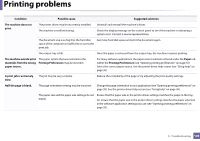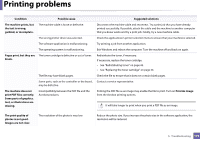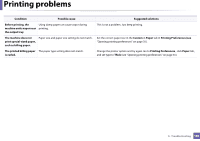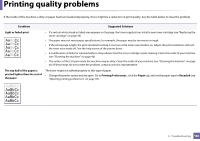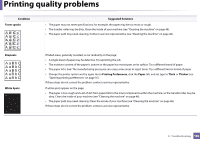Samsung ML-2165W User Manual (user Manual) (ver.1.0) (English) - Page 177
Printing problems
 |
View all Samsung ML-2165W manuals
Add to My Manuals
Save this manual to your list of manuals |
Page 177 highlights
Printing problems Condition The machine does not print. Possible cause Suggested solutions The machine is not receiving power. Check the power cord connections. Check the power switch and the power source. The machine is not selected as the default machine. Select your machine as your default machine in Windows. Check the machine for the following: • The top cover is not closed. Close the top cover. • Paper is jammed. Clear the paper jam (see "Clearing paper jams" on page 52). • No paper is loaded. Load paper (see"Loading paper in the tray" on page 26). • The toner cartridge is not installed. Install the toner cartridge (see "Replacing the toner cartridge" on page 44). • Make sure the protect cover and sheets are removed from the toner cartridge (see "Replacing the toner cartridge" on page 44). If a system error occurs, contact your service representative. The connection cable between the computer and Disconnect the machine cable and reconnect it (see "Rear view" on page 17). the machine is not connected properly. The connection cable between the computer and If possible, attach the cable to another computer that is working properly and print a job. the machine is defective. You can also try using a different machine cable. The port setting is incorrect. Check the Windows printer settings to make sure that the print job is sent to the correct port. If the computer has more than one port, make sure that the machine is attached to the correct one. The machine may be configured incorrectly. Check the Printing Preferences to ensure that all of the print settings are correct. 5. Troubleshooting 177