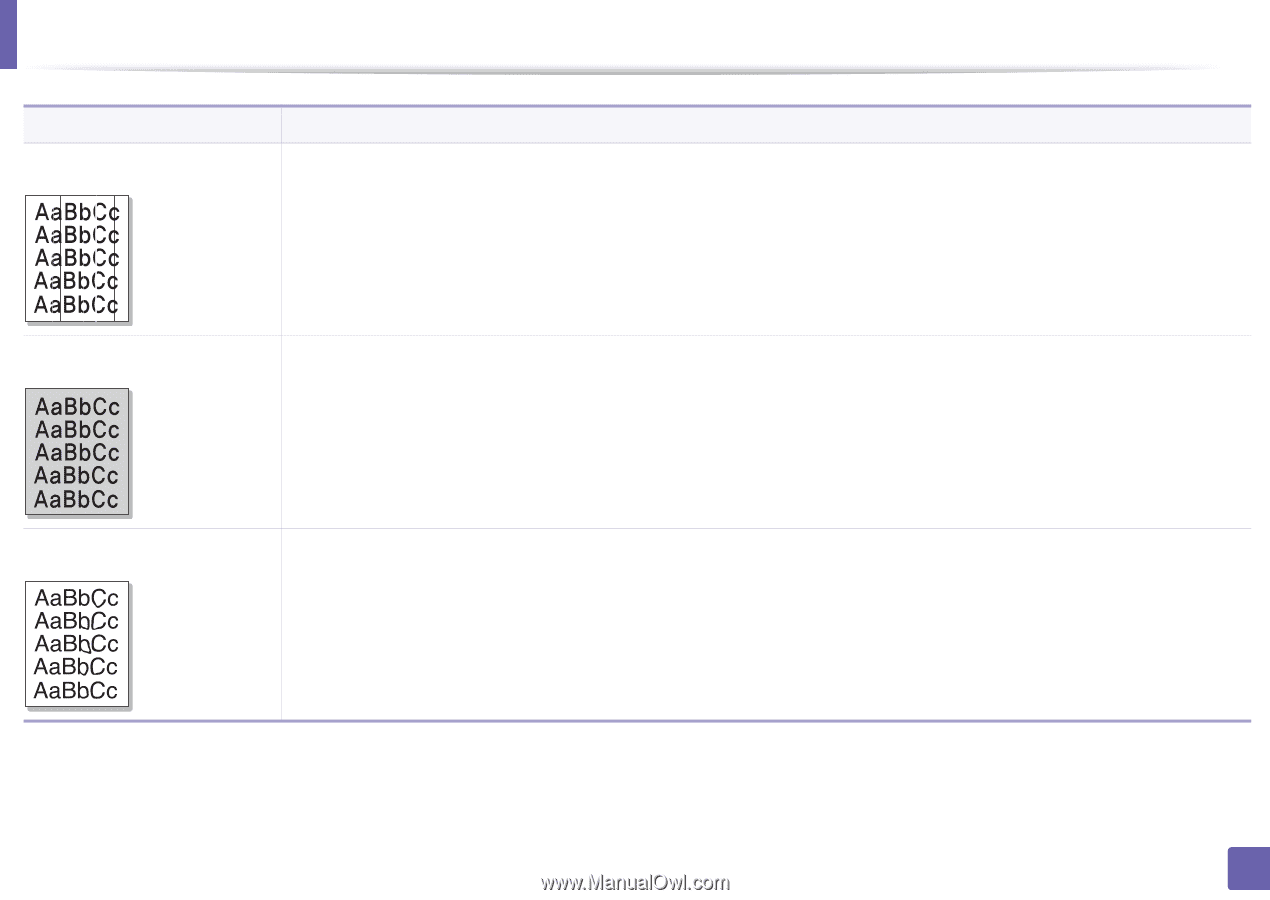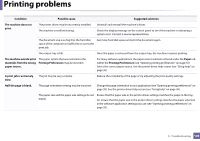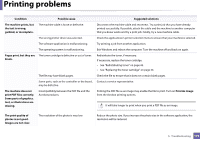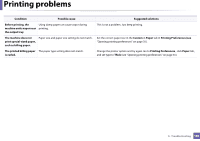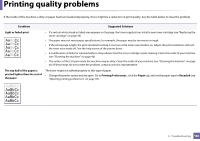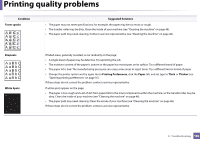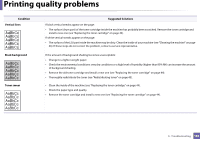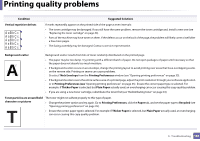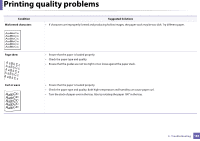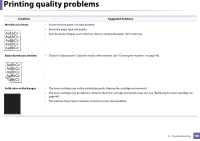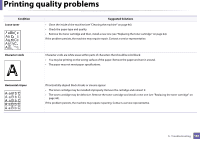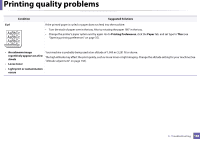Samsung ML-2165W User Manual (user Manual) (ver.1.0) (English) - Page 183
Vertical lines, Black background, Toner smear, Condition, Suggested Solutions, of background shading.
 |
View all Samsung ML-2165W manuals
Add to My Manuals
Save this manual to your list of manuals |
Page 183 highlights
Printing quality problems Condition Vertical lines Black background Toner smear Suggested Solutions If black vertical streaks appear on the page: • The surface (drum part) of the toner cartridge inside the machine has probably been scratched. Remove the toner cartridge and install a new one (see "Replacing the toner cartridge" on page 44). If white vertical streaks appear on the page: • The surface of the LSU part inside the machine may be dirty. Clean the inside of your machine (see "Cleaning the machine" on page 46). If these steps do not correct the problem, contact a service representative. If the amount of background shading becomes unacceptable: • Change to a lighter weight paper. • Check the environmental conditions: very dry conditions or a high level of humidity (higher than 80% RH) can increase the amount of background shading. • Remove the old toner cartridge and install a new one (see "Replacing the toner cartridge" on page 44). • Thoroughly redistribute the toner (see "Redistributing toner" on page 43). • Clean the inside of the machine (see "Replacing the toner cartridge" on page 44). • Check the paper type and quality. • Remove the toner cartridge and install a new one (see "Replacing the toner cartridge" on page 44). 5. Troubleshooting 183